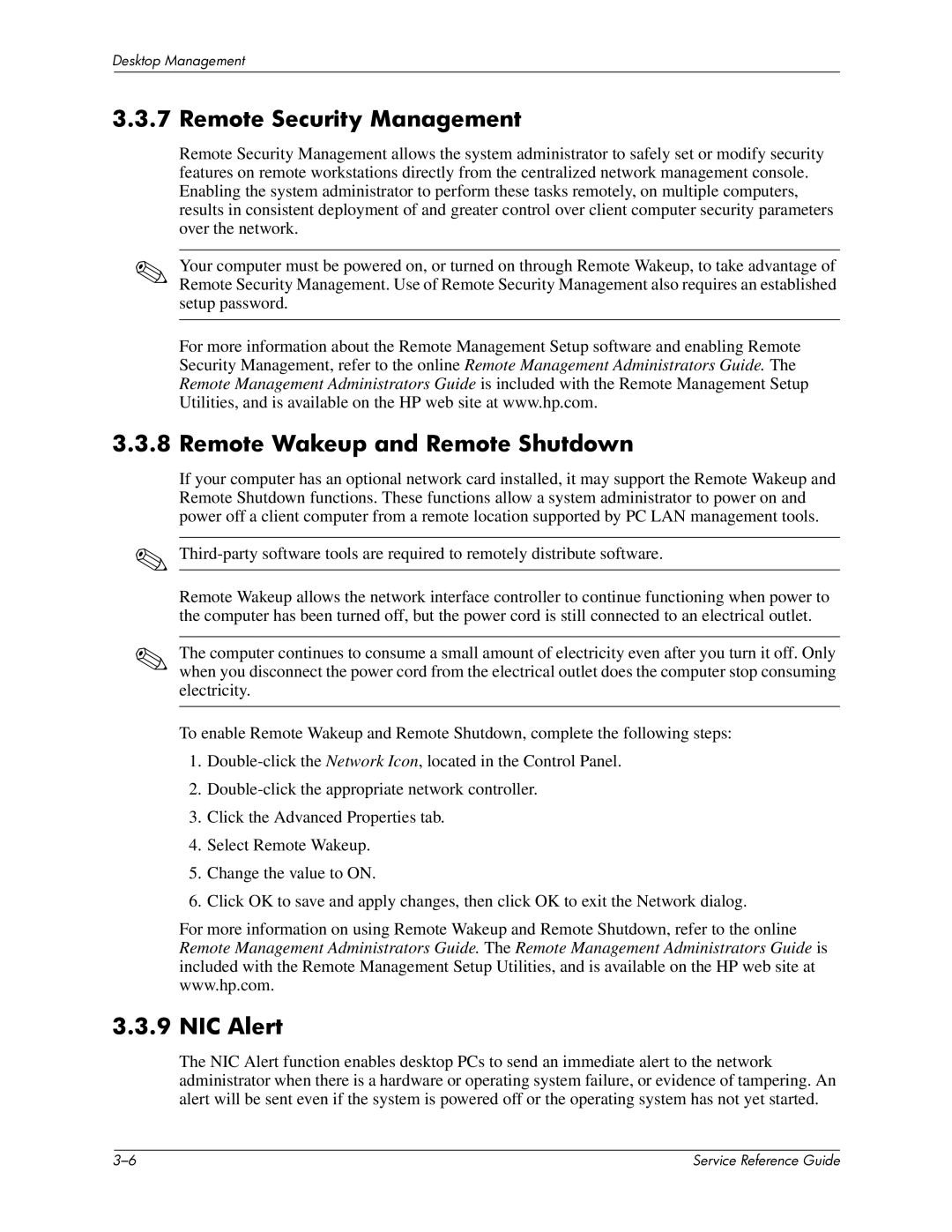Desktop Management
3.3.7 Remote Security Management
Remote Security Management allows the system administrator to safely set or modify security features on remote workstations directly from the centralized network management console. Enabling the system administrator to perform these tasks remotely, on multiple computers, results in consistent deployment of and greater control over client computer security parameters over the network.
✎Your computer must be powered on, or turned on through Remote Wakeup, to take advantage of Remote Security Management. Use of Remote Security Management also requires an established setup password.
For more information about the Remote Management Setup software and enabling Remote Security Management, refer to the online Remote Management Administrators Guide. The Remote Management Administrators Guide is included with the Remote Management Setup Utilities, and is available on the HP web site at www.hp.com.
3.3.8 Remote Wakeup and Remote Shutdown
If your computer has an optional network card installed, it may support the Remote Wakeup and Remote Shutdown functions. These functions allow a system administrator to power on and power off a client computer from a remote location supported by PC LAN management tools.
✎
Remote Wakeup allows the network interface controller to continue functioning when power to the computer has been turned off, but the power cord is still connected to an electrical outlet.
✎The computer continues to consume a small amount of electricity even after you turn it off. Only when you disconnect the power cord from the electrical outlet does the computer stop consuming electricity.
To enable Remote Wakeup and Remote Shutdown, complete the following steps:
1.
2.
3.Click the Advanced Properties tab.
4.Select Remote Wakeup.
5.Change the value to ON.
6.Click OK to save and apply changes, then click OK to exit the Network dialog.
For more information on using Remote Wakeup and Remote Shutdown, refer to the online Remote Management Administrators Guide. The Remote Management Administrators Guide is included with the Remote Management Setup Utilities, and is available on the HP web site at www.hp.com.
3.3.9 NIC Alert
The NIC Alert function enables desktop PCs to send an immediate alert to the network administrator when there is a hardware or operating system failure, or evidence of tampering. An alert will be sent even if the system is powered off or the operating system has not yet started.
| Service Reference Guide |