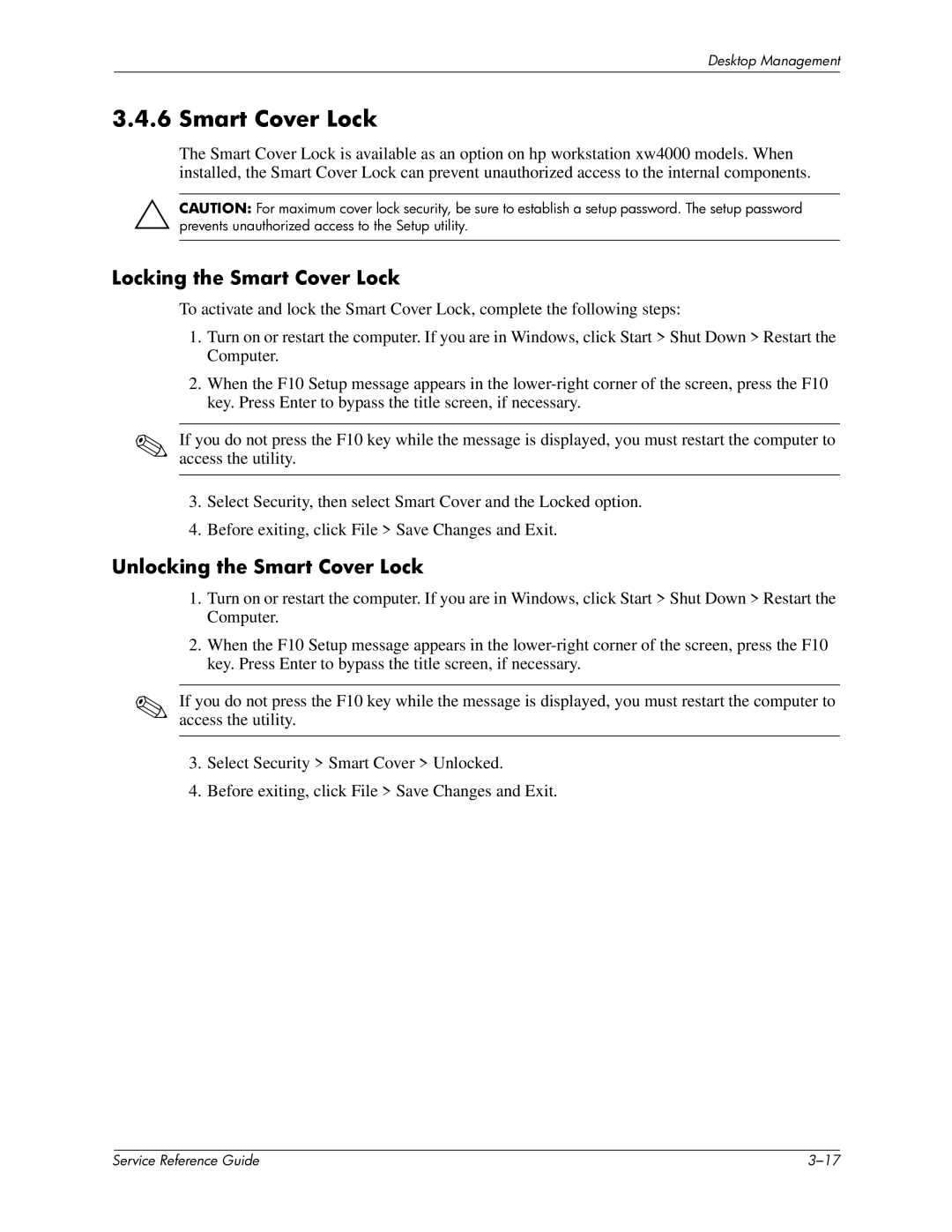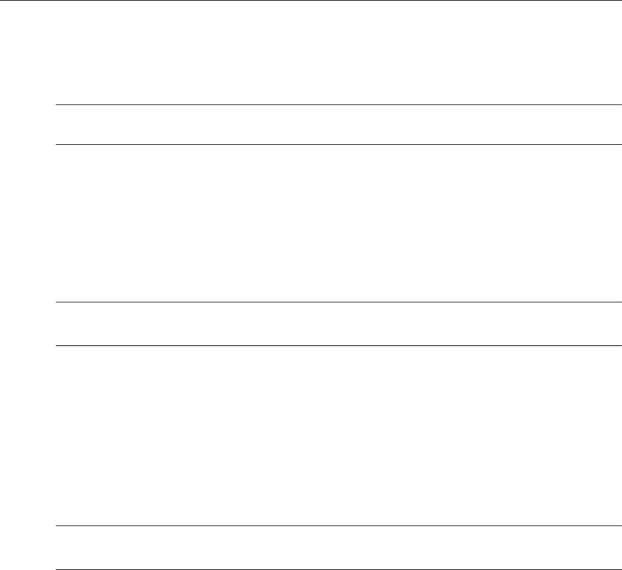
Desktop Management
3.4.6 Smart Cover Lock
The Smart Cover Lock is available as an option on hp workstation xw4000 models. When installed, the Smart Cover Lock can prevent unauthorized access to the internal components.
ÄCAUTION: For maximum cover lock security, be sure to establish a setup password. The setup password prevents unauthorized access to the Setup utility.
Locking the Smart Cover Lock
To activate and lock the Smart Cover Lock, complete the following steps:
1.Turn on or restart the computer. If you are in Windows, click Start > Shut Down > Restart the Computer.
2.When the F10 Setup message appears in the
✎If you do not press the F10 key while the message is displayed, you must restart the computer to access the utility.
3.Select Security, then select Smart Cover and the Locked option.
4.Before exiting, click File > Save Changes and Exit.
Unlocking the Smart Cover Lock
1.Turn on or restart the computer. If you are in Windows, click Start > Shut Down > Restart the Computer.
2.When the F10 Setup message appears in the
✎If you do not press the F10 key while the message is displayed, you must restart the computer to access the utility.
3.Select Security > Smart Cover > Unlocked.
4.Before exiting, click File > Save Changes and Exit.
| Service Reference Guide |