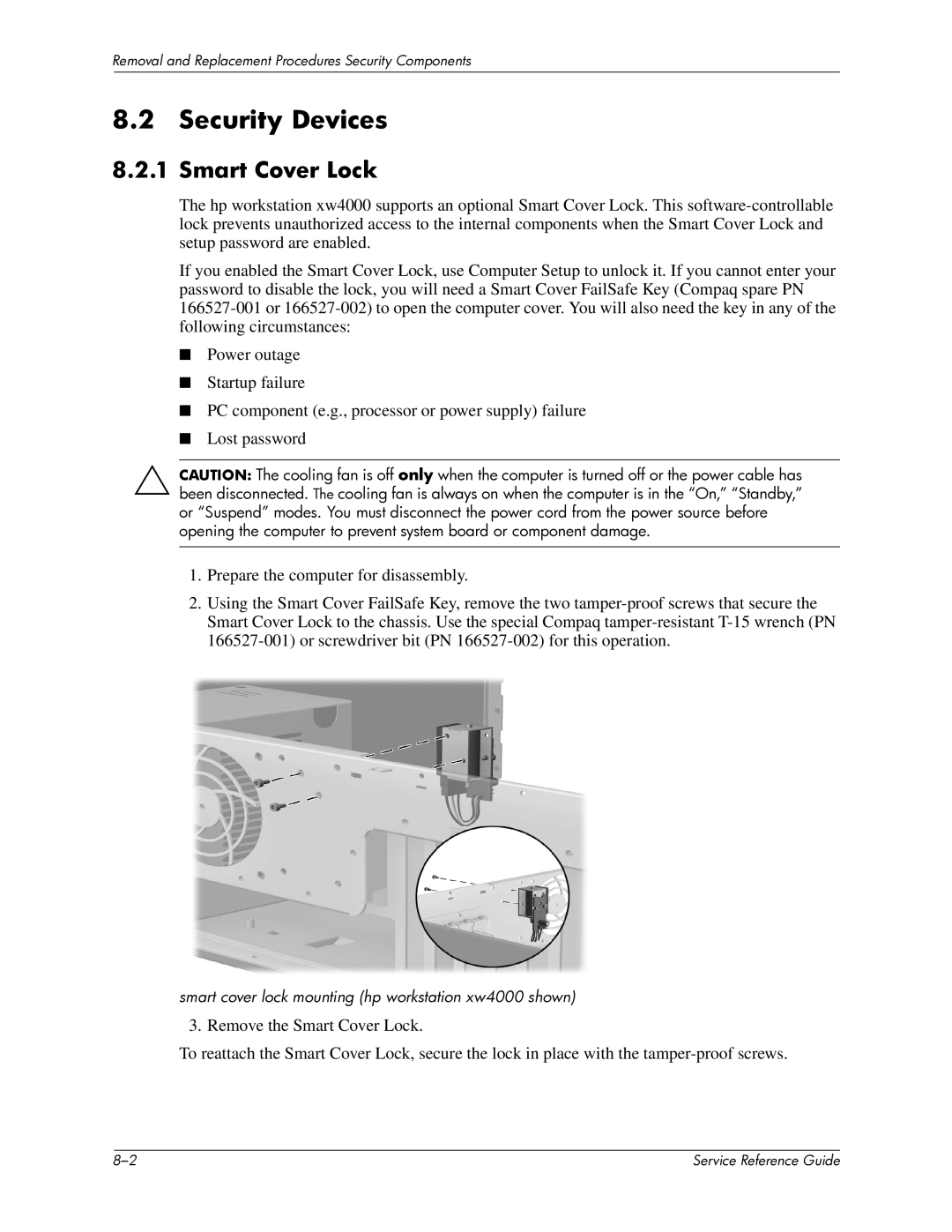Removal and Replacement Procedures Security Components
8.2 Security Devices
8.2.1 Smart Cover Lock
The hp workstation xw4000 supports an optional Smart Cover Lock. This
If you enabled the Smart Cover Lock, use Computer Setup to unlock it. If you cannot enter your password to disable the lock, you will need a Smart Cover FailSafe Key (Compaq spare PN
■Power outage
■Startup failure
■PC component (e.g., processor or power supply) failure
■Lost password
ÄCAUTION: The cooling fan is off only when the computer is turned off or the power cable has been disconnected. The cooling fan is always on when the computer is in the “On,” “Standby,” or “Suspend” modes. You must disconnect the power cord from the power source before opening the computer to prevent system board or component damage.
1.Prepare the computer for disassembly.
2.Using the Smart Cover FailSafe Key, remove the two
smart cover lock mounting (hp workstation xw4000 shown)
3. Remove the Smart Cover Lock.
To reattach the Smart Cover Lock, secure the lock in place with the
| Service Reference Guide |