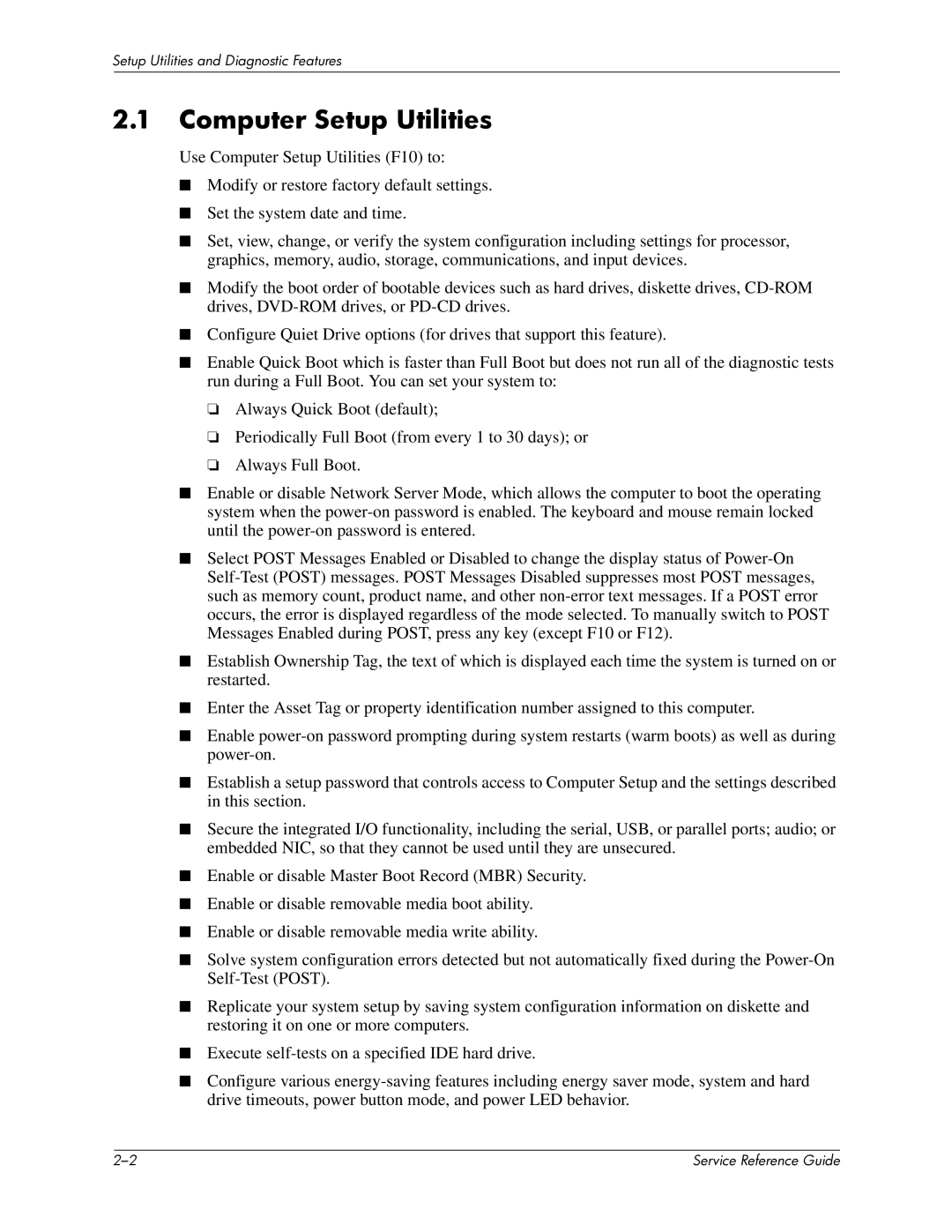Setup Utilities and Diagnostic Features
2.1Computer Setup Utilities
Use Computer Setup Utilities (F10) to:
■Modify or restore factory default settings.
■Set the system date and time.
■Set, view, change, or verify the system configuration including settings for processor, graphics, memory, audio, storage, communications, and input devices.
■Modify the boot order of bootable devices such as hard drives, diskette drives,
■Configure Quiet Drive options (for drives that support this feature).
■Enable Quick Boot which is faster than Full Boot but does not run all of the diagnostic tests run during a Full Boot. You can set your system to:
❏Always Quick Boot (default);
❏Periodically Full Boot (from every 1 to 30 days); or
❏Always Full Boot.
■Enable or disable Network Server Mode, which allows the computer to boot the operating system when the
■Select POST Messages Enabled or Disabled to change the display status of
■Establish Ownership Tag, the text of which is displayed each time the system is turned on or restarted.
■Enter the Asset Tag or property identification number assigned to this computer.
■Enable
■Establish a setup password that controls access to Computer Setup and the settings described in this section.
■Secure the integrated I/O functionality, including the serial, USB, or parallel ports; audio; or embedded NIC, so that they cannot be used until they are unsecured.
■Enable or disable Master Boot Record (MBR) Security.
■Enable or disable removable media boot ability.
■Enable or disable removable media write ability.
■Solve system configuration errors detected but not automatically fixed during the
■Replicate your system setup by saving system configuration information on diskette and restoring it on one or more computers.
■Execute
■Configure various
| Service Reference Guide |