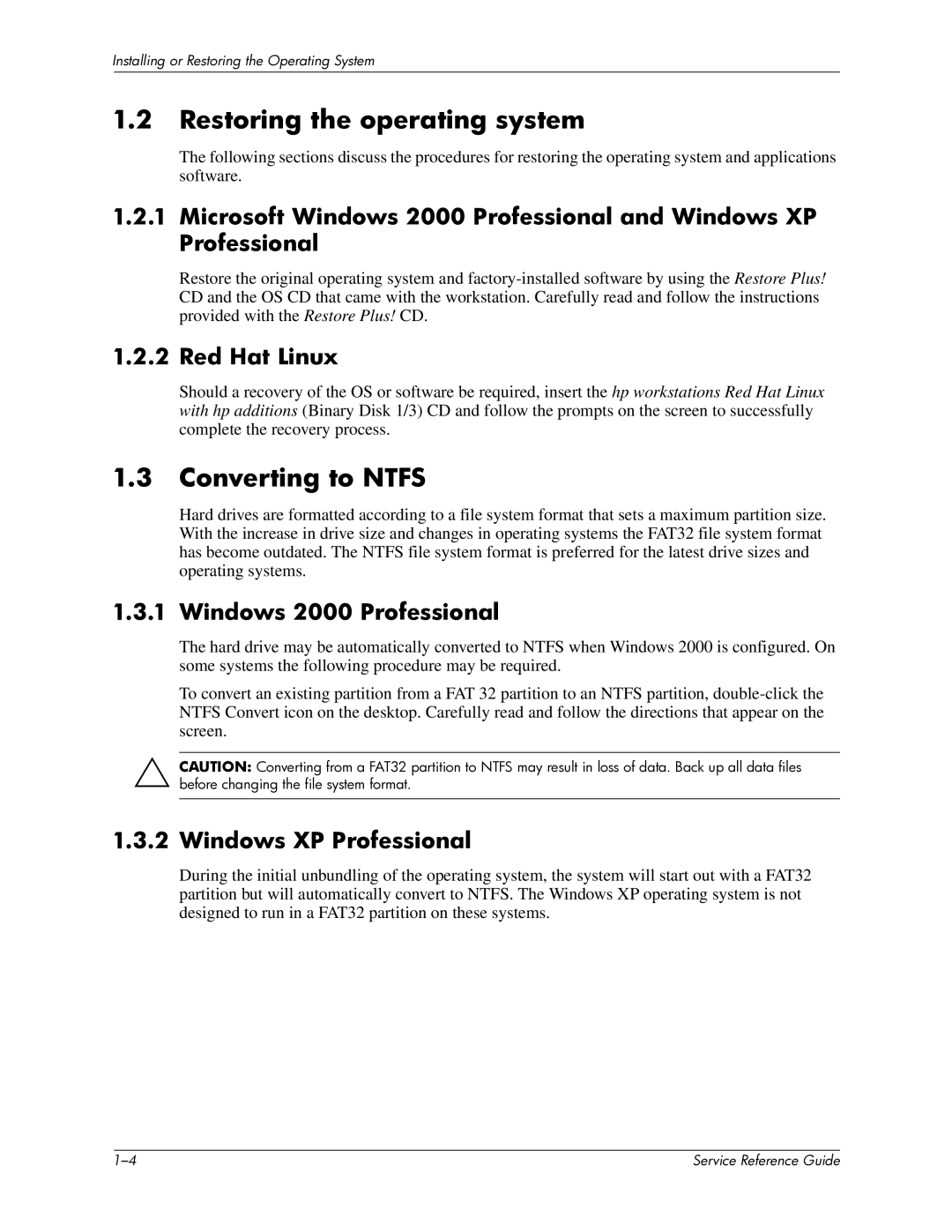Installing or Restoring the Operating System
1.2Restoring the operating system
The following sections discuss the procedures for restoring the operating system and applications software.
1.2.1Microsoft Windows 2000 Professional and Windows XP Professional
Restore the original operating system and
1.2.2 Red Hat Linux
Should a recovery of the OS or software be required, insert the hp workstations Red Hat Linux with hp additions (Binary Disk 1/3) CD and follow the prompts on the screen to successfully complete the recovery process.
1.3Converting to NTFS
Hard drives are formatted according to a file system format that sets a maximum partition size. With the increase in drive size and changes in operating systems the FAT32 file system format has become outdated. The NTFS file system format is preferred for the latest drive sizes and operating systems.
1.3.1 Windows 2000 Professional
The hard drive may be automatically converted to NTFS when Windows 2000 is configured. On some systems the following procedure may be required.
To convert an existing partition from a FAT 32 partition to an NTFS partition,
ÄCAUTION: Converting from a FAT32 partition to NTFS may result in loss of data. Back up all data files before changing the file system format.
1.3.2Windows XP Professional
During the initial unbundling of the operating system, the system will start out with a FAT32 partition but will automatically convert to NTFS. The Windows XP operating system is not designed to run in a FAT32 partition on these systems.
| Service Reference Guide |