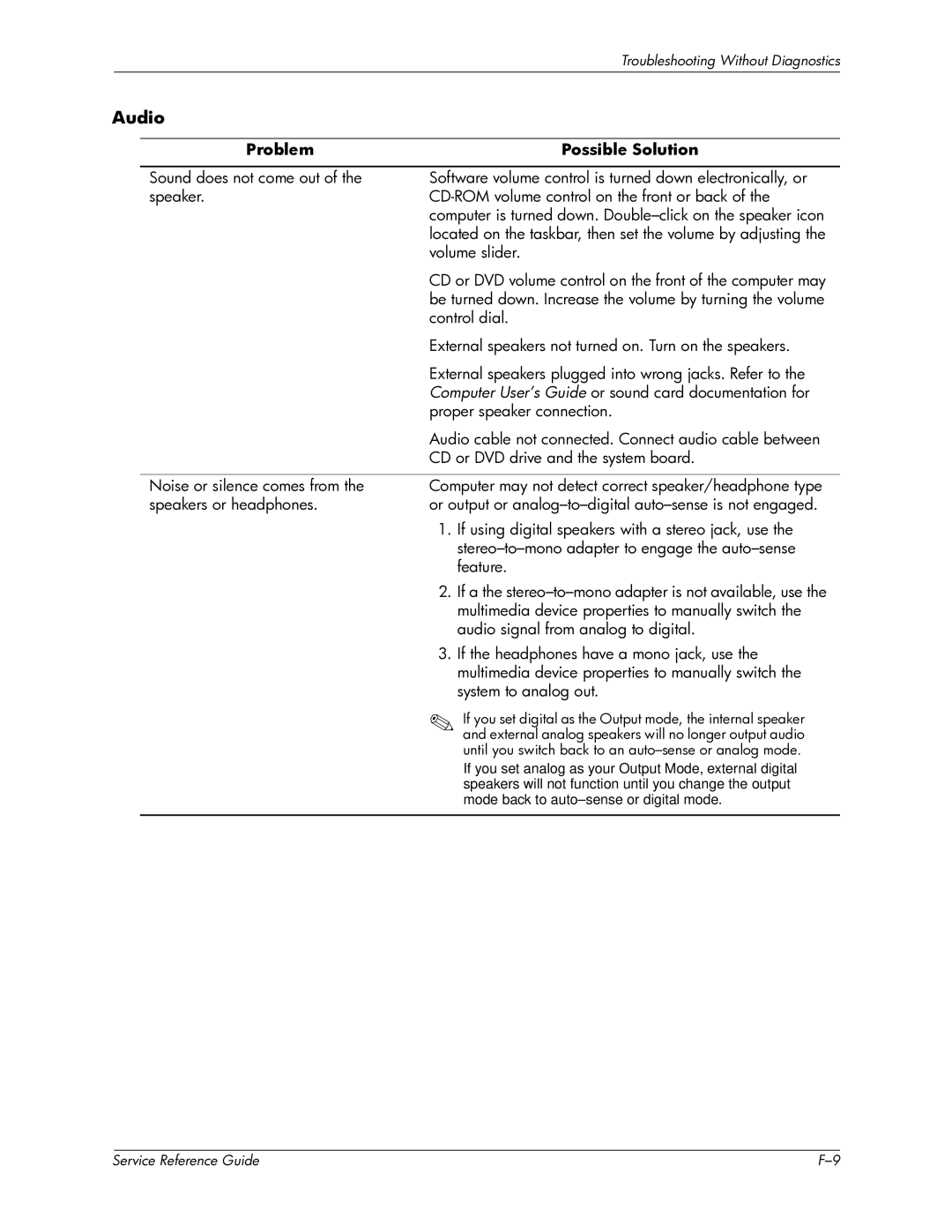|
|
|
| Troubleshooting Without Diagnostics |
|
|
|
|
|
Audio |
|
| ||
|
|
|
|
|
|
| Problem |
| Possible Solution |
|
|
|
| |
|
| Sound does not come out of the | Software volume control is turned down electronically, or | |
|
| speaker. | ||
|
|
| computer is turned down. | |
|
|
| located on the taskbar, then set the volume by adjusting the | |
|
|
| volume slider. | |
|
|
| CD or DVD volume control on the front of the computer may | |
|
|
| be turned down. Increase the volume by turning the volume | |
|
|
| control dial. | |
|
|
| External speakers not turned on. Turn on the speakers. | |
|
|
| External speakers plugged into wrong jacks. Refer to the | |
|
|
| Computer User’s Guide or sound card documentation for | |
|
|
| proper speaker connection. | |
|
|
| Audio cable not connected. Connect audio cable between | |
|
|
| CD or DVD drive and the system board. | |
|
|
|
| |
|
| Noise or silence comes from the | Computer may not detect correct speaker/headphone type | |
|
| speakers or headphones. | or output or | |
|
|
| 1. If using digital speakers with a stereo jack, use the | |
|
|
|
| |
|
|
|
| feature. |
|
|
| 2. If a the | |
|
|
|
| multimedia device properties to manually switch the |
|
|
|
| audio signal from analog to digital. |
|
|
| 3. If the headphones have a mono jack, use the | |
|
|
|
| multimedia device properties to manually switch the |
|
|
|
| system to analog out. |
|
|
| ✎ | If you set digital as the Output mode, the internal speaker |
|
|
|
| and external analog speakers will no longer output audio |
until you switch back to an
If you set analog as your Output Mode, external digital speakers will not function until you change the output mode back to
| Service Reference Guide |