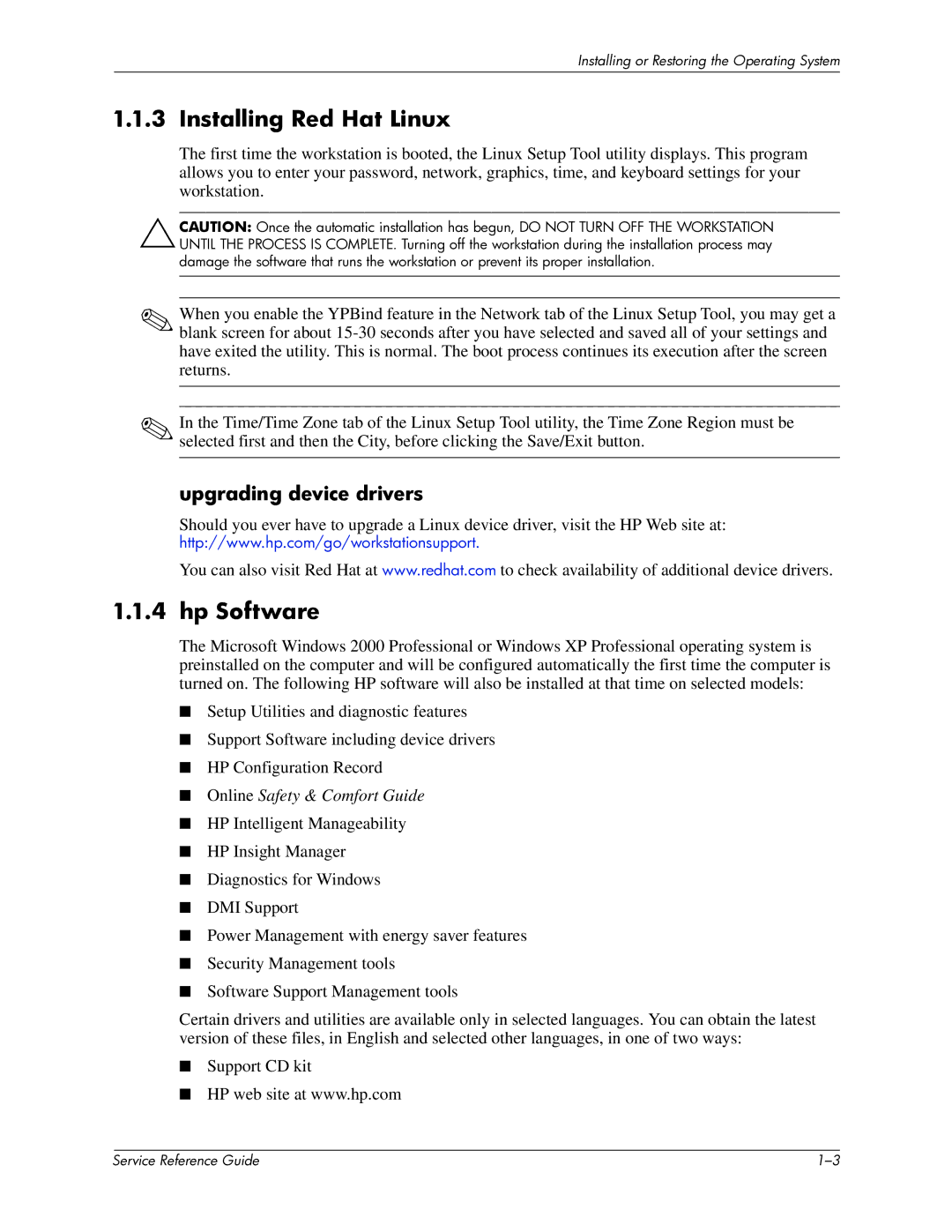Installing or Restoring the Operating System
1.1.3 Installing Red Hat Linux
The first time the workstation is booted, the Linux Setup Tool utility displays. This program allows you to enter your password, network, graphics, time, and keyboard settings for your workstation.
ÄCAUTION: Once the automatic installation has begun, DO NOT TURN OFF THE WORKSTATION UNTIL THE PROCESS IS COMPLETE. Turning off the workstation during the installation process may damage the software that runs the workstation or prevent its proper installation.
✎When you enable the YPBind feature in the Network tab of the Linux Setup Tool, you may get a blank screen for about
✎In the Time/Time Zone tab of the Linux Setup Tool utility, the Time Zone Region must be selected first and then the City, before clicking the Save/Exit button.
upgrading device drivers
Should you ever have to upgrade a Linux device driver, visit the HP Web site at: http://www.hp.com/go/workstationsupport.
You can also visit Red Hat at www.redhat.com to check availability of additional device drivers.
1.1.4hp Software
The Microsoft Windows 2000 Professional or Windows XP Professional operating system is preinstalled on the computer and will be configured automatically the first time the computer is turned on. The following HP software will also be installed at that time on selected models:
■Setup Utilities and diagnostic features
■Support Software including device drivers
■HP Configuration Record
■Online Safety & Comfort Guide
■HP Intelligent Manageability
■HP Insight Manager
■Diagnostics for Windows
■DMI Support
■Power Management with energy saver features
■Security Management tools
■Software Support Management tools
Certain drivers and utilities are available only in selected languages. You can obtain the latest version of these files, in English and selected other languages, in one of two ways:
■Support CD kit
■HP web site at www.hp.com
| Service Reference Guide |