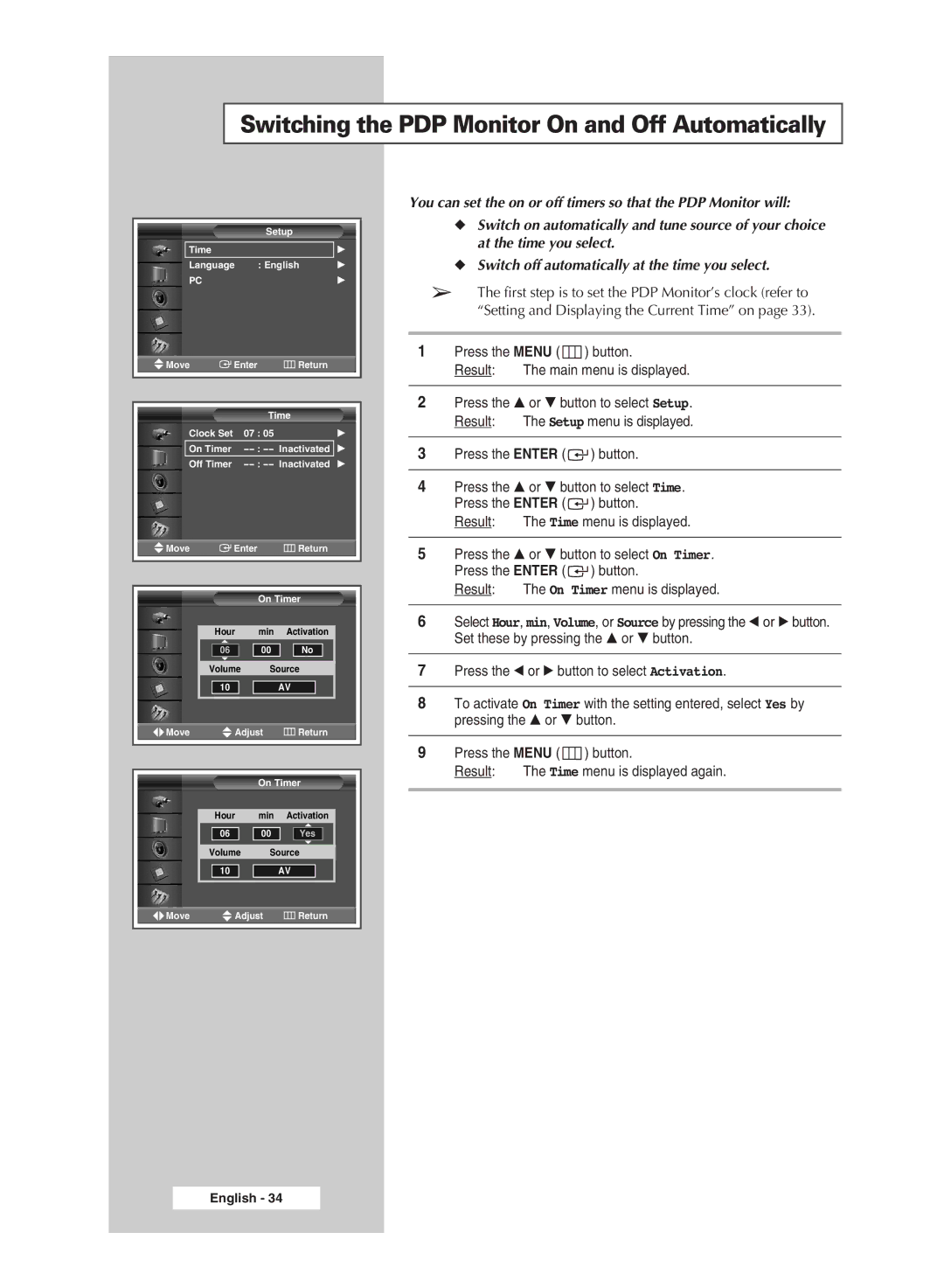Switching the PDP Monitor On and Off Automatically
Setup |
|
Time | √ |
Language : English | √ |
PC | √ |
Move | Enter | Return |
|
| |
|
| |
| Time | |
Clock Set | 07 : 05 | √ |
On Timer | ||
Off Timer | Inactivated √ | |
Move |
| Enter |
|
| Return | |||
|
|
|
|
|
|
|
|
|
|
|
|
|
|
|
|
|
|
|
|
|
| On Timer | ||||
|
|
|
|
|
|
|
|
|
|
| Hour | min | Activation |
| |||
|
| 06 |
| 00 |
| No |
| |
| Volume | Source |
| |||||
| 10 |
|
| AV |
| |||
|
|
|
|
|
|
|
|
|
Move |
| Adjust |
| Return | ||||
|
|
|
|
|
|
|
|
|
|
|
|
|
|
|
| ||
|
|
|
| On Timer | ||||
|
|
|
|
|
|
| ||
|
| Hour | min | Activation |
| |||
|
| 06 |
| 00 |
| Yes |
|
|
| Volume | Source |
| |||||
|
|
|
|
| AV |
| ||
| 10 |
|
|
| ||||
|
|
|
|
|
|
|
|
|
You can set the on or off timers so that the PDP Monitor will:
◆Switch on automatically and tune source of your choice at the time you select.
◆Switch off automatically at the time you select.
➢The first step is to set the PDP Monitor’s clock (refer to “Setting and Displaying the Current Time” on page 33).
1Press the MENU ( ![]() ) button.
) button.
Result: The main menu is displayed.
2Press the … or † button to select Setup.
Result: The Setup menu is displayed.
3Press the ENTER ( ![]() ) button.
) button.
4Press the … or † button to select Time. Press the ENTER ( ![]() ) button.
) button.
Result: The Time menu is displayed.
5Press the … or † button to select On Timer. Press the ENTER ( ![]() ) button.
) button.
Result: The On Timer menu is displayed.
6Select Hour, min, Volume, or Source by pressing the œ or √ button. Set these by pressing the … or † button.
7Press the œ or √ button to select Activation.
8To activate On Timer with the setting entered, select Yes by pressing the … or † button.
9Press the MENU ( ![]() ) button.
) button.
Result: The Time menu is displayed again.
Move | Adjust | Return |
English - 34