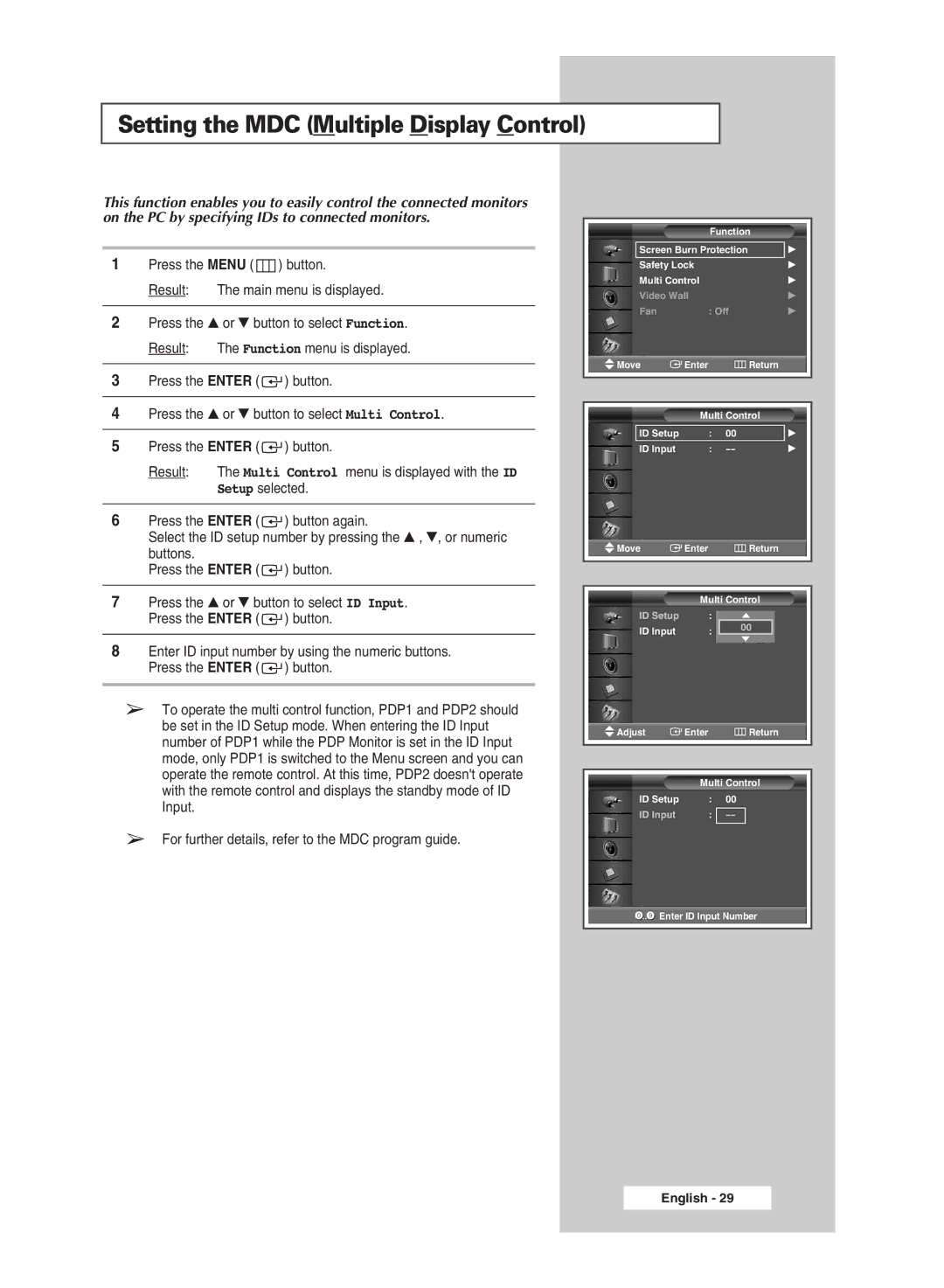Setting the MDC (Multiple Display Control)
This function enables you to easily control the connected monitors on the PC by specifying IDs to connected monitors.
1Press the MENU ( ![]() ) button.
) button.
Result: The main menu is displayed.
2Press the ▲ or ▼ button to select Function.
Result: The Function menu is displayed.
3Press the ENTER ( ![]() ) button.
) button.
4Press the ▲ or ▼ button to select Multi Control.
5Press the ENTER ( ![]() ) button.
) button.
Result: The Multi Control menu is displayed with the ID Setup selected.
6Press the ENTER ( ![]() ) button again.
) button again.
Select the ID setup number by pressing the ▲ , ▼, or numeric buttons.
Press the ENTER ( ![]() ) button.
) button.
7Press the ▲ or ▼ button to select ID Input. Press the ENTER ( ![]() ) button.
) button.
8Enter ID input number by using the numeric buttons. Press the ENTER ( ![]() ) button.
) button.
➢To operate the multi control function, PDP1 and PDP2 should be set in the ID Setup mode. When entering the ID Input number of PDP1 while the PDP Monitor is set in the ID Input mode, only PDP1 is switched to the Menu screen and you can operate the remote control. At this time, PDP2 doesn't operate with the remote control and displays the standby mode of ID Input.
➢For further details, refer to the MDC program guide.
| Function | ||
Screen Burn Protection | √ | ||
Safety Lock |
| √ | |
Multi Control |
| √ | |
Video Wall |
| √ | |
Fan | : Off | √ | |
Move | Enter |
| Return |
|
| ||
|
| ||
| Multi Control | ||
ID Setup | : | 00 | √ |
ID Input | : | √ | |
Move | Enter | Return |
| Multi Control | |
ID Setup | : | 00 ▲ |
ID Input | : | |
|
| ▲ |
Adjust | Enter | Return |
| Multi Control | |
ID Setup | : | 00 |
ID Input | : | |
![]()
![]() Enter ID Input Number
Enter ID Input Number
English - 29