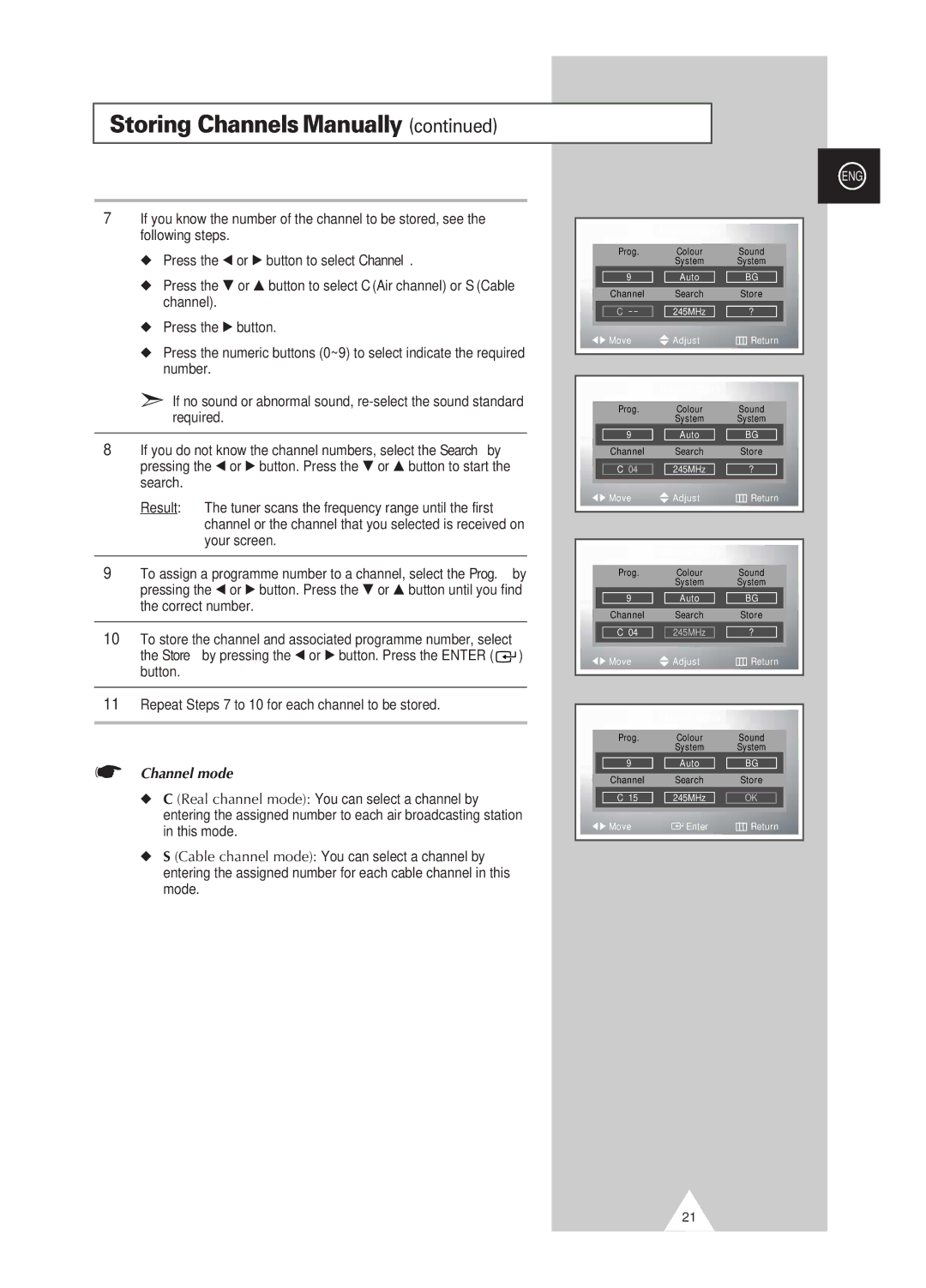PDP-TELEVISION
Screen Image retention
Sold Separately
Checking Parts
Contents
Contents
Symbols
Actual configuration on your PDP may be different
Your New Plasma Display Panel
Depending on your model
For further details about connection, refer to pages 52~56
Depending on your model
Infrared Remote Control
Assembling the Stand-Base
Inserting the Batteries in the Remote Control
Wall Mount Bracket Plastic Hanger
Installing the Display on the Wall Attachment Panel
Connecting External Devices to the PDP
Connecting Speakers
Ferrite Cores
Connecting to an Aerial or Cable Television Network
Connecting a Satellite Receiver or Decoder
Rear of the PDP
Switching On and Off
To switch your PDP off, press the I / button again
Mains lead is attached to the rear of your PDP
Remote control is used mainly to
Becoming Familiar with the Remote Control
Change channels and adjust the volume
Display the on-screen menu system
To start the search, press the Enter button
Plug & Play Feature
Choosing Your Language
If you want to reset this feature
Storing Channels Automatically
Press the Menu button Result The main menu is displayed
Storing ChannelsManually
Auto PAL Secam or Auto NT3.58 NT4.43 PAL60
BG DK I L
Channel mode
Skipping unwanted channels
Skipping Unwanted Channels
Sorting the Stored Channels
Assigning Names to Channels
Activating the child lock
Activating the Child Lock
Displaying Information
Changing the Picture Standard
Dynamic Standard Movie Custom High Middle Low Custom
Custom Options available in PC, DVI Mode Contrast
Adjusting the Picture Settings
Result The Custom menu is displayed
Brightness, Sharpness
Custom PC mode only Colour1 Colour2 Colour3
Adjusting the Picture Settings PC or DVI Mode
Button.or Source
Adjust for best picture
Displayed
Button
Setting the Picture PC Mode
Using the Fine Tune
Colour System and Sound System settings are correct
If reception is weak, you can fine tune a channel manually
Freezing the Current Picture
Viewing the Channel Scan Picture
Positioning and Sizing the screen using Zoom
PC to DVI Mode
Selecting the Picture Size
DNIeTM Digital Natural Image engine
Selecting the Film Mode
Setting the Blue Screen
Setting the Melody Sound
Melody sounds when the television is powered on or off
Table of PIP Settings
Viewing the Picture In Picture PIP
TV Ext.1 Ext.2 AV S-Video Component PC DVI
Tvpip
Using the Digital NR Digital Noise Reduction Feature
Using the LNA Low Noise Amplifier Feature
Result The options available are listed
Standard Music Movie Speech Custom
Changing the Sound Standard
Adjusting the Volume Automatically
Adjusting the Sound Settings
Setting the TruSurround XT
Selecting the Internal Mute
Stereo
Selecting the Sound Mode depending on the model
Setting the Sleep Timer
Setting and Displaying the Current Time
Absent Power Off
Switching the Television On and Off Automatically
Viewing an External Signal Source
Ext.1 Ext.2 AV S-Video Component PC DVI
Satellite STB, AV Receiver, DVD Receiver, Game
Redirecting an Input to the External Output
Contents
Teletext Feature
Press the TTX/MIX button again
Displaying the Teletext Information
To display Press
Selecting Display Options
Selecting a Teletext
Input/Output Specification
Connecting to the External Devices
Rear of the TV
Input
Connecting to the S-Video Input
Connecting to the PC Input
Connecting to the DVI Input
Connecting to the Component Input
Connecting and Using the Home Theater System
Connecting the Home Theater System
To Display the DVD Home Theater
Correct settings for these two variables are
Setting up Your PC Software Windows only
Input Mode PC/DVI
Video Signal Dot x Line Vertical Horizontal
NVidia chipset
Scart Connector Ext.1,Ext.2
Pin Configurations
PC Input Connector 15Pin
DVI Input Connector
Check the picture contrast and brightness settings
Power button
Check the volume
Normal picture but no sound Check the volume
Memo
After Sales Service

![]() Adjust
Adjust![]()
![]()
![]()
![]() Return
Return![]() Adjust
Adjust![]()
![]()
![]()
![]() Return
Return![]()
![]() ) button.
) button.![]() Adjust
Adjust![]()
![]()
![]()
![]() Return
Return![]()
![]() Auto
Auto ![]()
![]() BG
BG