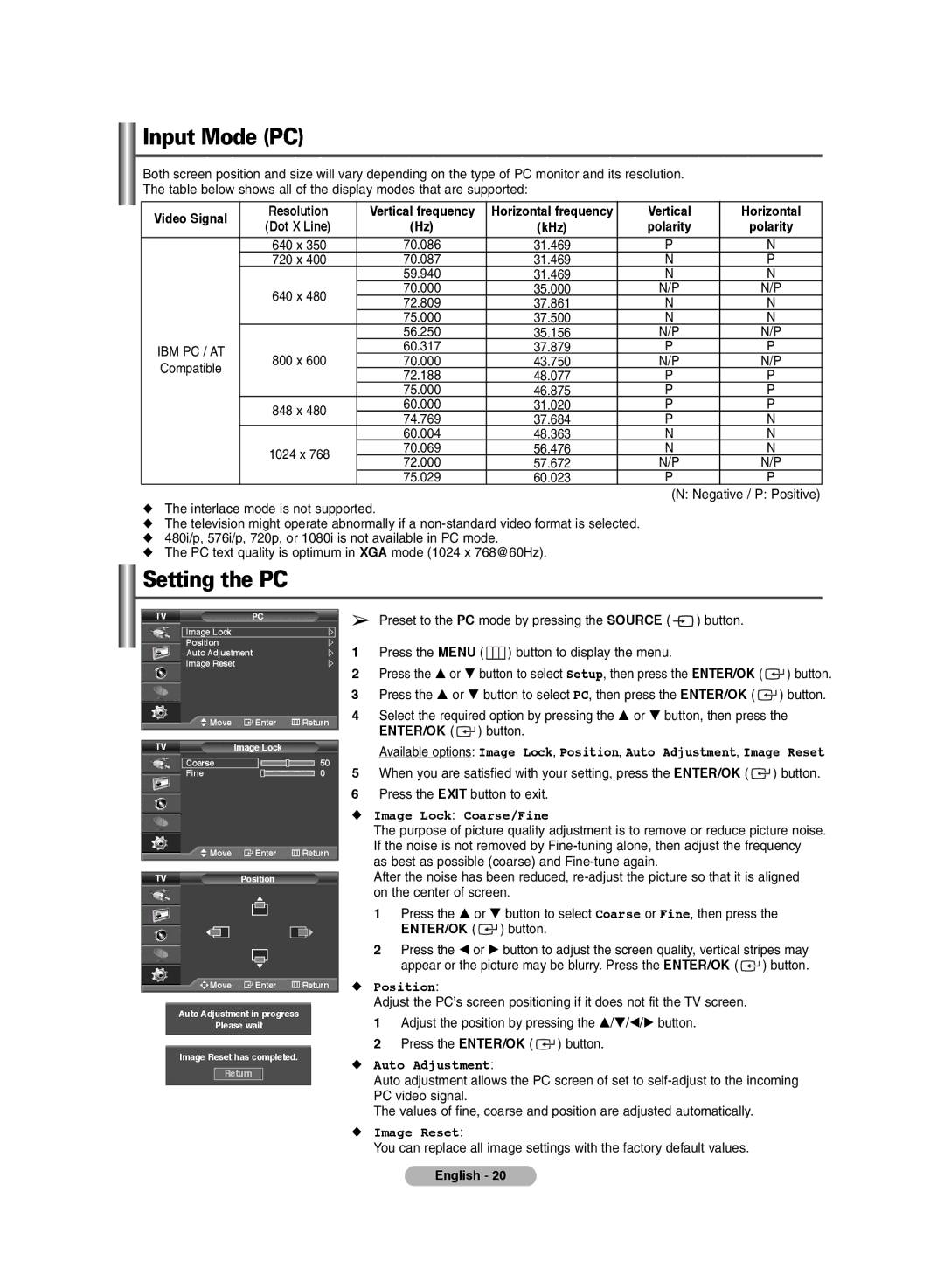Input Mode (PC)
Both screen position and size will vary depending on the type of PC monitor and its resolution. The table below shows all of the display modes that are supported:
Video Signal | Resolution | Vertical frequency | Horizontal frequency | Vertical | Horizontal | |
(Dot X Line) | (Hz) | (kHz) | polarity | polarity | ||
| ||||||
| 640 x 350 | 70.086 | 31.469 | P | N | |
| 720 x 400 | 70.087 | 31.469 | N | P | |
|
| 59.940 | 31.469 | N | N | |
| 640 x 480 | 70.000 | 35.000 | N/P | N/P | |
| 72.809 | 37.861 | N | N | ||
|
| |||||
|
| 75.000 | 37.500 | N | N | |
|
| 56.250 | 35.156 | N/P | N/P | |
IBM PC / AT | 800 x 600 | 60.317 | 37.879 | P | P | |
70.000 | 43.750 | N/P | N/P | |||
Compatible | ||||||
| 72.188 | 48.077 | P | P | ||
|
| |||||
|
| 75.000 | 46.875 | P | P | |
| 848 x 480 | 60.000 | 31.020 | P | P | |
| 74.769 | 37.684 | P | N | ||
|
| |||||
|
| 60.004 | 48.363 | N | N | |
| 1024 x 768 | 70.069 | 56.476 | N | N | |
| 72.000 | 57.672 | N/P | N/P | ||
|
| |||||
|
| 75.029 | 60.023 | P | P |
(N: Negative / P: Positive)
◆The interlace mode is not supported.
◆The television might operate abnormally if a
◆480i/p, 576i/p, 720p, or 1080i is not available in PC mode.
◆The PC text quality is optimum in XGA mode (1024 x 768@60Hz).
Setting the PC
TV | PC |
|
Image Lock |
|
|
Position |
|
|
Auto Adjustment |
| |
Image Reset |
| |
Move | Enter | Return |
TV | Image Lock |
|
Coarse |
| 50 |
Fine |
| 0 |
Move | Enter | Return |
TV | Position |
|
![]()
![]()
![]() Move
Move ![]() Enter
Enter ![]() Return
Return
Auto Adjustment in progress
Please wait
Image Reset has completed.
Return
➢Preset to the PC mode by pressing the SOURCE ( ![]() ) button.
) button.
1Press the MENU ( ![]() ) button to display the menu.
) button to display the menu.
2Press the … or † button to select Setup, then press the ENTER/OK ( ![]() ) button.
) button.
3Press the … or † button to select PC, then press the ENTER/OK ( ![]() ) button.
) button.
4Select the required option by pressing the … or † button, then press the ENTER/OK ( ![]() ) button.
) button.
Available options: Image Lock, Position, Auto Adjustment, Image Reset
5When you are satisfied with your setting, press the ENTER/OK ( ![]() ) button.
) button.
6Press the EXIT button to exit.
◆Image Lock: Coarse/Fine
The purpose of picture quality adjustment is to remove or reduce picture noise. If the noise is not removed by
After the noise has been reduced,
1Press the … or † button to select Coarse or Fine, then press the ENTER/OK ( ![]() ) button.
) button.
2Press the œ or √ button to adjust the screen quality, vertical stripes may appear or the picture may be blurry. Press the ENTER/OK ( ![]() ) button.
) button.
◆Position:
Adjust the PC’s screen positioning if it does not fit the TV screen.
1Adjust the position by pressing the …/†/œ/√ button.
2Press the ENTER/OK ( ![]() ) button.
) button.
◆Auto Adjustment:
Auto adjustment allows the PC screen of set to
The values of fine, coarse and position are adjusted automatically.
◆Image Reset:
You can replace all image settings with the factory default values.
English - 20