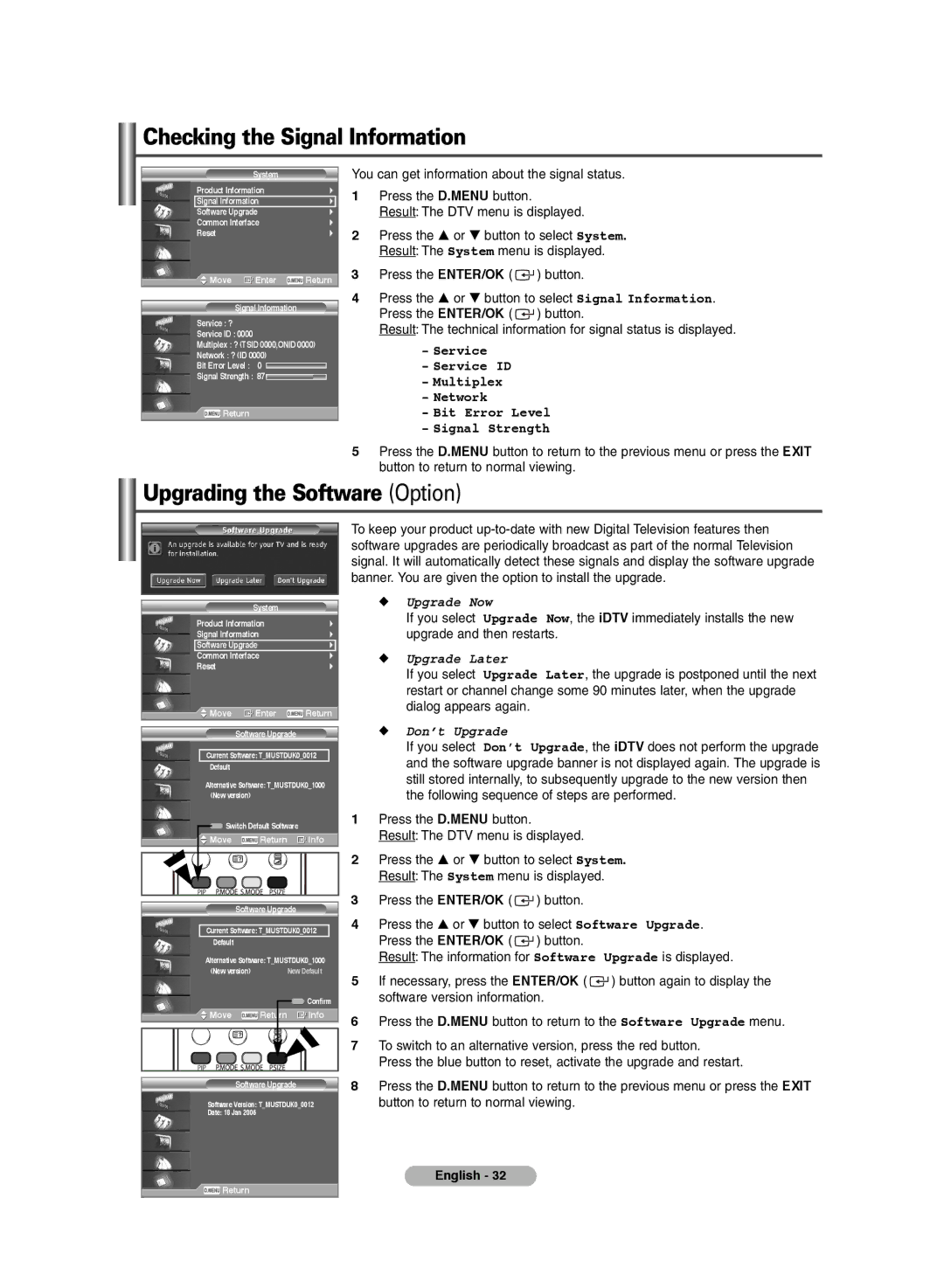Checking the Signal Information
System
Product Information
Signal Information
Software Upgrade
Common Interface
Reset
![]() Move
Move ![]() Enter
Enter ![]() Return
Return
Signal Information
Service : ?
Service ID : 0000
Multiplex : ? (TSID 0000,ONID 0000)
Network : ? (ID 0000)
Bit Error Level : 0
Signal Strength : 87
![]() Return
Return
You can get information about the signal status.
1Press the D.MENU button.
Result: The DTV menu is displayed.
2Press the … or † button to select System. Result: The System menu is displayed.
3Press the ENTER/OK ( ![]() ) button.
) button.
4Press the … or † button to select Signal Information. Press the ENTER/OK ( ![]() ) button.
) button.
Result: The technical information for signal status is displayed.
-Service
-Service ID
-Multiplex
-Network
-Bit Error Level
-Signal Strength
5Press the D.MENU button to return to the previous menu or press the EXIT button to return to normal viewing.
Upgrading the Software (Option)
System
Product Information
Signal Information
Software Upgrade
Common Interface
Reset
![]() Move
Move ![]() Enter
Enter ![]() Return
Return
Software Upgrade
Current Software: T_MUSTDUK0_0012
Default
Alternative Software: T_MUSTDUK0_1000 (New version)
![]() Switch Default Software
Switch Default Software
 Move
Move  Return
Return  Info
Info
Software Upgrade
Current Software: T_MUSTDUK0_0012
Default
Alternative Software: T_MUSTDUK0_1000
(New version) |
| New Default |
|
| Confirm |
Move | Return | Info |
Software Upgrade
Software Version: T_MUSTDUK0_0012
Date: 18 Jan 2006
To keep your product
◆Upgrade Now
If you select Upgrade Now, the iDTV immediately installs the new upgrade and then restarts.
◆Upgrade Later
If you select Upgrade Later, the upgrade is postponed until the next restart or channel change some 90 minutes later, when the upgrade dialog appears again.
◆Don’t Upgrade
If you select Don’t Upgrade, the iDTV does not perform the upgrade and the software upgrade banner is not displayed again. The upgrade is still stored internally, to subsequently upgrade to the new version then the following sequence of steps are performed.
1Press the D.MENU button.
Result: The DTV menu is displayed.
2Press the … or † button to select System. Result: The System menu is displayed.
3Press the ENTER/OK ( ![]() ) button.
) button.
4Press the ▲ or ▼ button to select Software Upgrade. Press the ENTER/OK ( ![]() ) button.
) button.
Result: The information for Software Upgrade is displayed.
5If necessary, press the ENTER/OK ( ![]() ) button again to display the software version information.
) button again to display the software version information.
6Press the D.MENU button to return to the Software Upgrade menu.
7To switch to an alternative version, press the red button.
Press the blue button to reset, activate the upgrade and restart.
8Press the D.MENU button to return to the previous menu or press the EXIT button to return to normal viewing.
English - 32
![]() Return
Return