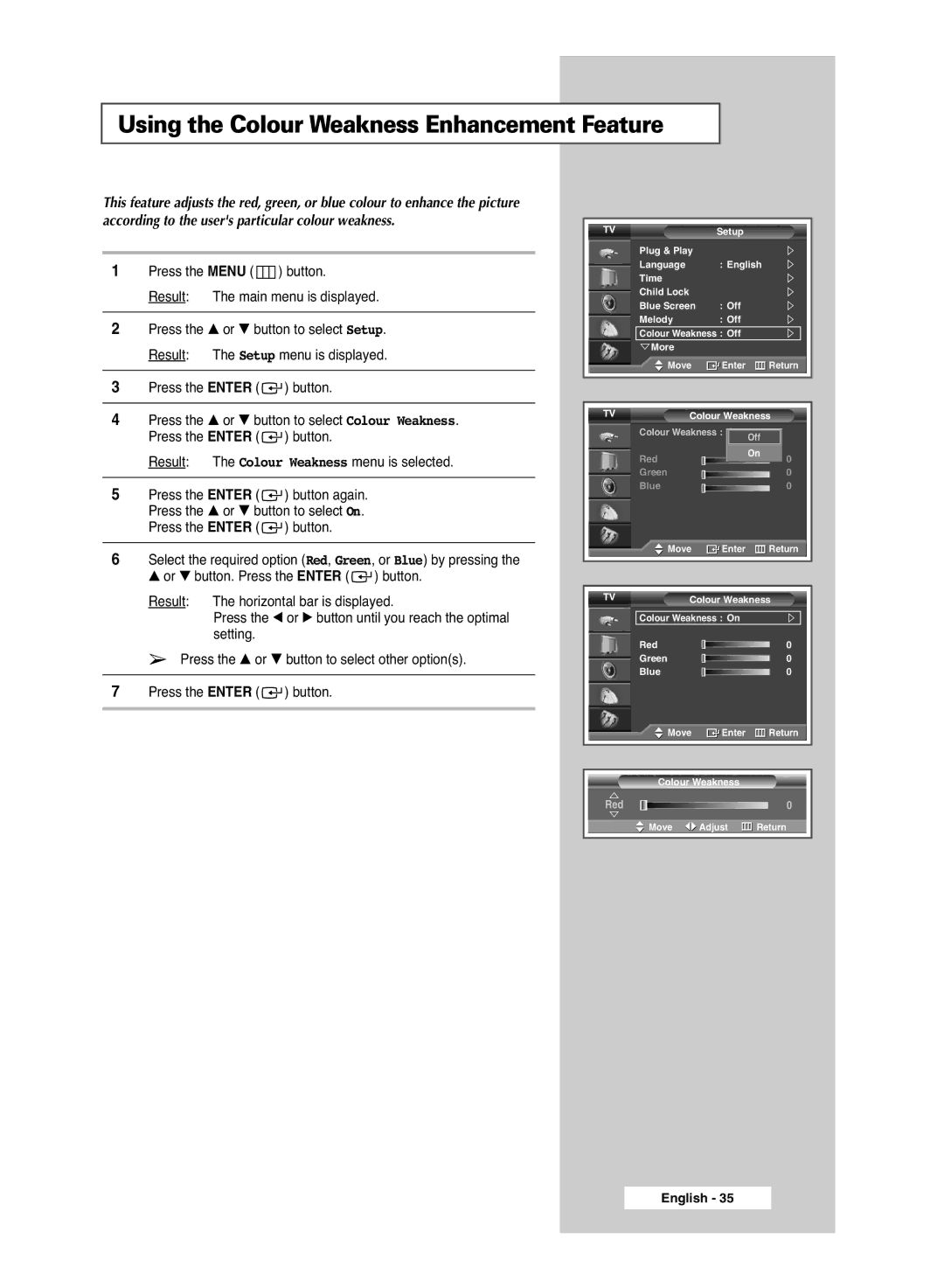Using the Colour Weakness Enhancement Feature
This feature adjusts the red, green, or blue colour to enhance the picture according to the user's particular colour weakness.
1Press the MENU (  ) button.
) button.
Result: The main menu is displayed.
2Press the … or † button to select Setup. Result: The Setup menu is displayed.
3Press the ENTER ( ![]() ) button.
) button.
4Press the … or † button to select Colour Weakness. Press the ENTER ( ![]() ) button.
) button.
Result: The Colour Weakness menu is selected.
5Press the ENTER ( ![]() ) button again. Press the … or † button to select On. Press the ENTER (
) button again. Press the … or † button to select On. Press the ENTER ( ![]() ) button.
) button.
6Select the required option (Red, Green, or Blue) by pressing the ▲ or ▼ button. Press the ENTER ( ![]() ) button.
) button.
Result: The horizontal bar is displayed.
Press the œ or √ button until you reach the optimal setting.
➢Press the … or † button to select other option(s).
7Press the ENTER (  ) button.
) button.
TV |
|
|
|
|
| Setup |
|
|
|
| Plug & Play |
|
|
|
|
|
| ||
| Language |
|
| : English |
|
| |||
| Time |
|
|
|
|
|
| ||
| Child Lock |
|
|
|
|
|
| ||
| Blue Screen |
|
| : Off |
|
|
| ||
| Melody |
|
| : Off |
|
|
| ||
| Colour Weakness : Off |
|
|
| |||||
|
|
| More |
|
|
|
|
|
|
|
|
| Move |
|
| Enter |
| Return | |
|
|
|
|
|
|
| |||
|
|
|
|
|
|
| |||
TV |
|
| Colour Weakness | ||||||
| Colour Weakness : Off Off |
|
| ||||||
| Red |
|
|
| On |
| 0 | ||
|
|
|
|
|
| ||||
| Green |
|
|
|
|
| 0 | ||
|
|
|
|
|
| ||||
| Blue |
|
|
|
|
| 0 | ||
|
|
|
|
|
| ||||
|
|
| Move |
|
| Enter |
| Return | |
|
|
|
|
|
|
| |||
|
|
|
| ||||||
TV |
|
| Colour Weakness | ||||||
| Colour Weakness : On |
|
|
| |||||
| Red |
|
|
|
|
| 0 | ||
|
|
|
|
|
| ||||
| Green |
|
|
|
|
| 0 | ||
|
|
|
|
|
| ||||
| Blue |
|
|
|
|
| 0 | ||
|
|
|
|
|
| ||||
|
|
| Move |
|
| Enter |
| Return | |
|
|
|
|
|
|
| |||
|
|
|
|
|
|
| |||
|
|
| Colour Weakness |
|
|
| |||
Red |
|
|
|
|
|
|
| 0 | |
|
|
|
|
|
|
| |||
|
|
|
|
|
|
| |||
|
|
| Move | Adjust | Return | ||||
|
|
| |||||||
|
|
|
|
|
|
|
|
|
|
English - 35