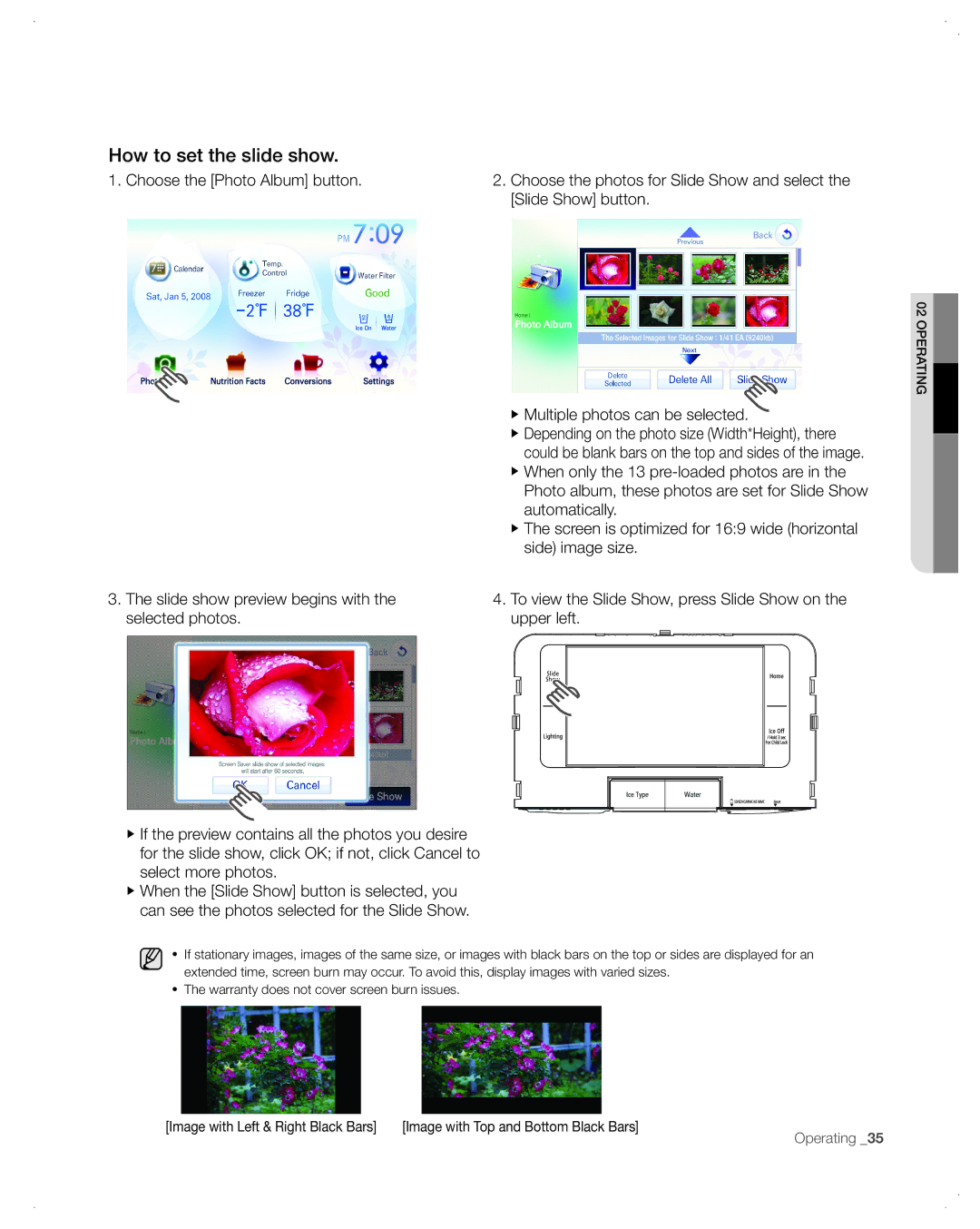How to set the slide show.
1. Choose the [Photo Album] button.
2.Choose the photos for Slide Show and select the [Slide Show] button.
3.The slide show preview begins with the selected photos.
02 OPERAG TIN
▶Multiple photos can be selected.
▶Depending on the photo size (Width*Height), there could be blank bars on the top and sides of the image.
▶When only the 13
▶The screen is optimized for 16:9 wide (horizontal side) image size.
4.To view the Slide Show, press Slide Show on the upper left.
Slide
Show
▶If the preview contains all the photos you desire for the slide show, click OK; if not, click Cancel to select more photos.
▶When the [Slide Show] button is selected, you can see the photos selected for the Slide Show.
●If stationary images, images of the same size, or images with black bars on the top or sides are displayed for an extended time, screen burn may occur. To avoid this, display images with varied sizes.
●The warranty does not cover screen burn issues.
[Image with Left & Right Black Bars] | [Image with Top and Bottom Black Bars] | Operating _35 |
|
|