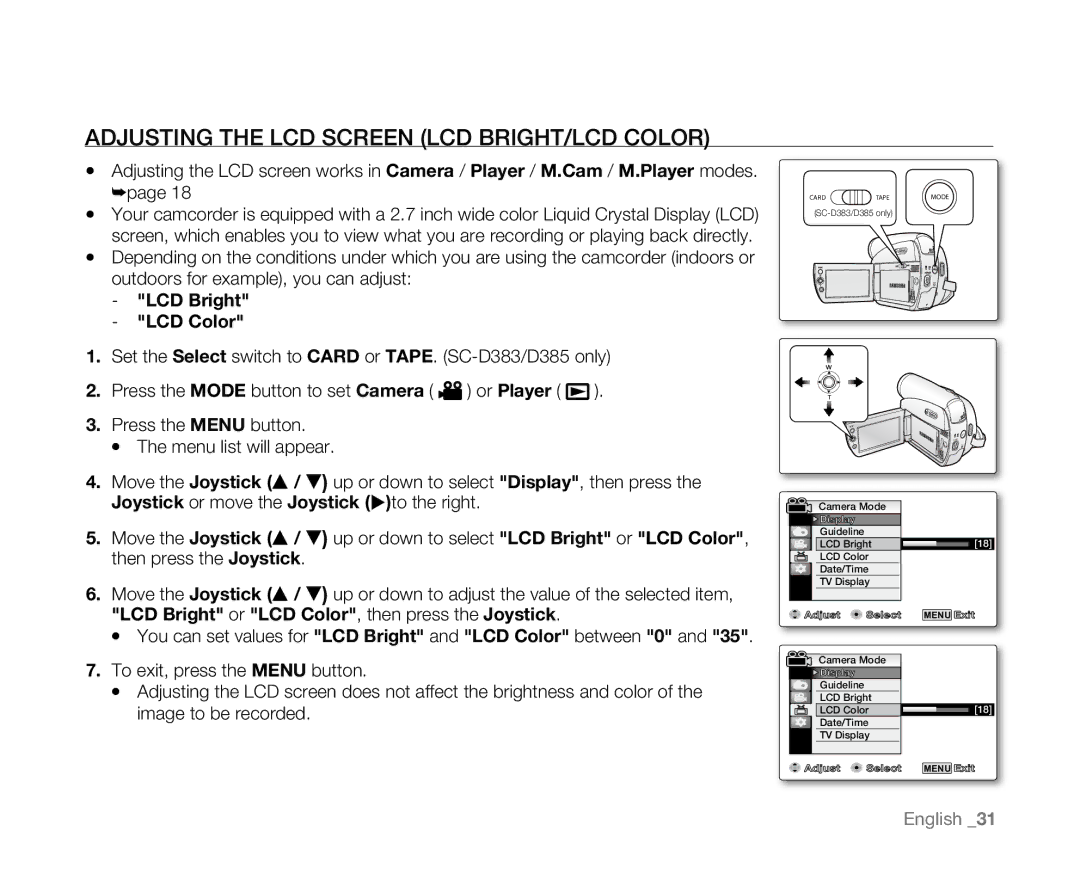ADJUSTING THE LCD SCREEN (LCD BRIGHT/LCD COLOR)
•Adjusting the LCD screen works in Camera / Player / M.Cam / M.Player modes. ➥page 18
•Your camcorder is equipped with a 2.7 inch wide color Liquid Crystal Display (LCD) screen, which enables you to view what you are recording or playing back directly.
•Depending on the conditions under which you are using the camcorder (indoors or outdoors for example), you can adjust:
-"LCD Bright"
-"LCD Color"
1.Set the Select switch to CARD or TAPE.
2.Press the MODE button to set Camera ( ![]() ) or Player (
) or Player ( ![]() ).
).
3.Press the MENU button.
•The menu list will appear.
4.Move the Joystick (▲ / ▼) up or down to select "Display", then press the Joystick or move the Joystick ()to the right.
5.Move the Joystick (▲ / ▼) up or down to select "LCD Bright" or "LCD Color", then press the Joystick.
6.Move the Joystick (▲ / ▼) up or down to adjust the value of the selected item, "LCD Bright" or "LCD Color", then press the Joystick.
•You can set values for "LCD Bright" and "LCD Color" between "0" and "35".
7.To exit, press the MENU button.
•Adjusting the LCD screen does not affect the brightness and color of the image to be recorded.
CARD | TAPE | MODE |
| ||
|
| BATT. |
BATT.
Camera Mode |
| |
Display |
|
|
Guideline |
|
|
LCD Bright | [18] | |
LCD Color |
| |
Date/Time |
| |
TV Display |
| |
Adjust | Select | MENU Exit |
Camera Mode |
| |
Display |
|
|
Guideline |
|
|
LCD Bright |
| |
LCD Color | [18] | |
Date/Time |
| |
TV Display |
| |
Adjust | Select | MENU Exit |
English _31