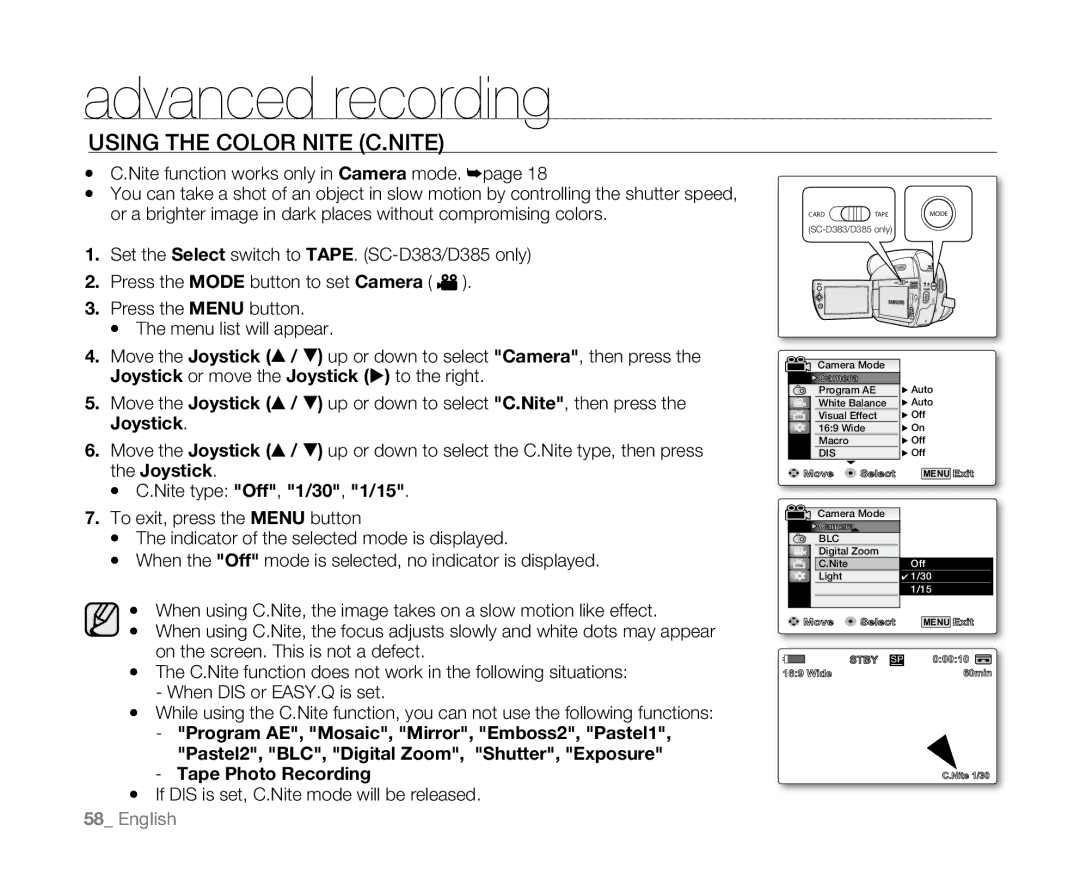advanced recording
USING THE Color NITE (C.NITE)
•C.Nite function works only in Camera mode. ➥page 18
•You can take a shot of an object in slow motion by controlling the shutter speed, or a brighter image in dark places without compromising colors.
CARD | TAPE | MODE |
1.Set the Select switch to TAPE.
2.Press the MODE button to set Camera ( ![]() ).
).
3.Press the MENU button.
•The menu list will appear.
4.Move the Joystick (▲ / ▼) up or down to select "Camera", then press the Joystick or move the Joystick () to the right.
5.Move the Joystick (▲ / ▼) up or down to select "C.Nite", then press the Joystick.
6.Move the Joystick (▲ / ▼) up or down to select the C.Nite type, then press the Joystick.
•C.Nite type: "Off", "1/30", "1/15".
7.To exit, press the MENU button
•The indicator of the selected mode is displayed.
•When the "Off" mode is selected, no indicator is displayed.
•When using C.Nite, the image takes on a slow motion like effect.
•When using C.Nite, the focus adjusts slowly and white dots may appear on the screen. This is not a defect.
•The C.Nite function does not work in the following situations:
-When DIS or EASY.Q is set.
•While using the C.Nite function, you can not use the following functions:
-"Program AE", "Mosaic", "Mirror", "Emboss2", "Pastel1", "Pastel2", "BLC", "Digital Zoom", "Shutter", "Exposure"
-Tape Photo Recording
•If DIS is set, C.Nite mode will be released.
58_ English
Camera Mode |
| |
Camera |
|
|
Program AE | � Auto | |
White Balance | � Auto | |
Visual Effect | � Off | |
16:9 Wide | � On | |
Macro |
| � Off |
DIS |
| � Off |
Move | Select | MENU Exit |
Camera Mode |
| |
Camera |
|
|
BLC |
|
|
Digital Zoom |
| |
C.Nite |
| Off |
Light |
| ✔ 1/30 |
|
| 1/15 |
Move | Select | MENU Exit |
| STBY SP | 0:00:10 |
16:9 Wide | 10Sec | 60min |
|
| S 16BIt |
M 1/50 | No Tape ! |
|
|
| |
29 |
|
|
| W | T |
12:00 1.JAN.2008 | C.Nite 1/30 | |