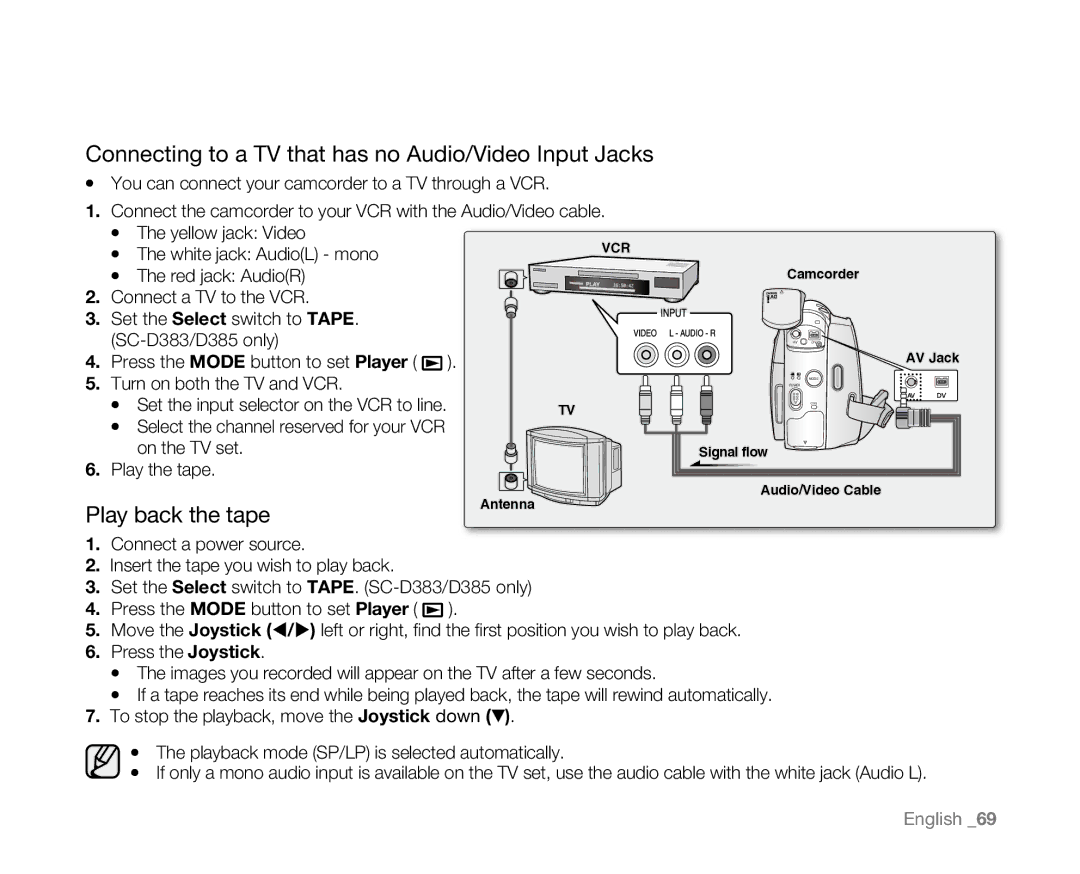Connecting to a TV that has no Audio/Video Input Jacks
•You can connect your camcorder to a TV through a VCR.
1.Connect the camcorder to your VCR with the Audio/Video cable.
• The yellow jack: Video
| • The white jack: Audio(L) - mono | VCR |
|
| |
2. | • The red jack: Audio(R) |
|
Connect a TV to the VCR. |
| |
3. | Set the Select switch to TAPE. |
|
|
| |
4. | Press the MODE button to set Player ( | ). |
5.Turn on both the TV and VCR.
• Set the input selector on the VCR to line. | TV |
• Select the channel reserved for your VCR |
|
on the TV set. |
|
6. Play the tape. |
|
Play back the tape | Antenna |
|
Camcorder
AV ![]() DV
DV
AV Jack
MODE
POWER
CHG
Signal flow
Audio/Video Cable
1.Connect a power source.
2.Insert the tape you wish to play back.
3.Set the Select switch to TAPE.
4.Press the MODE button to set Player ( ![]() ).
).
5.Move the Joystick (/) left or right, find the first position you wish to play back.
6.Press the Joystick.
•The images you recorded will appear on the TV after a few seconds.
•If a tape reaches its end while being played back, the tape will rewind automatically.
7.To stop the playback, move the Joystick down (▼).
•The playback mode (SP/LP) is selected automatically.
•If only a mono audio input is available on the TV set, use the audio cable with the white jack (Audio L).
English _69