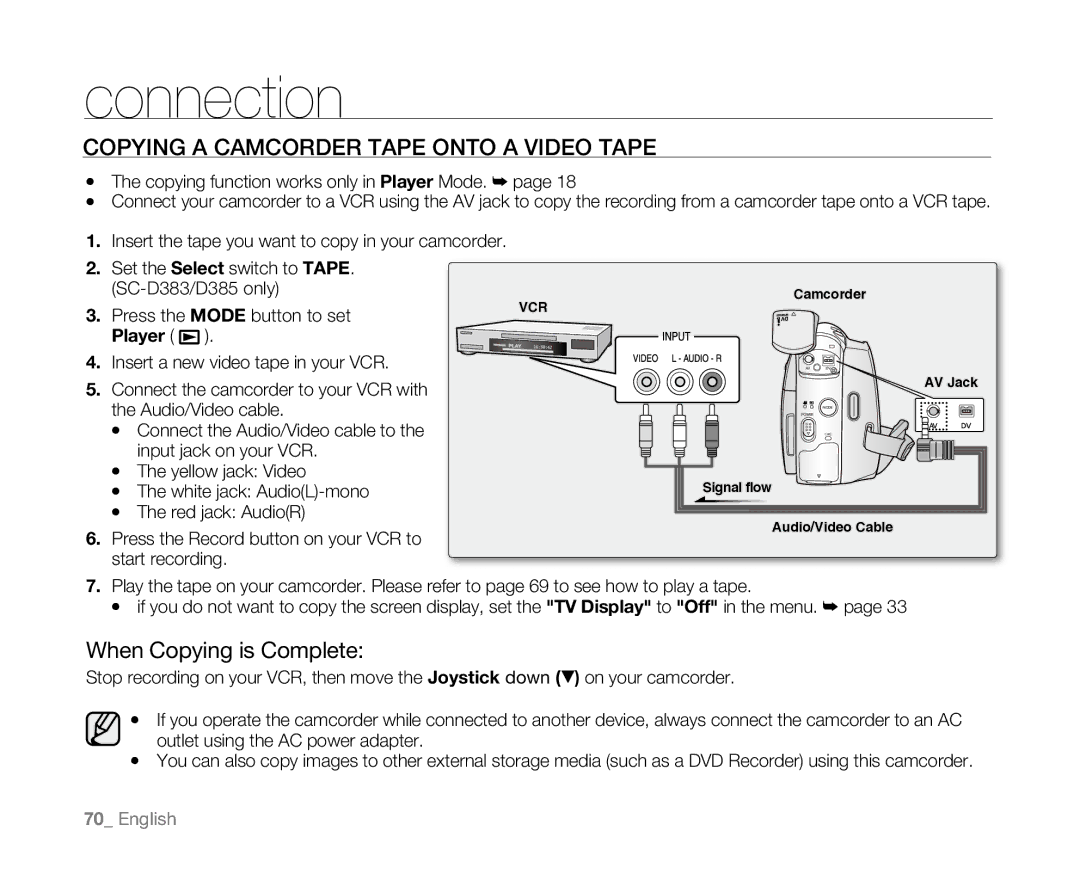connection
Copying a Camcorder Tape onto a Video Tape
•The copying function works only in Player Mode. ➥ page 18
•Connect your camcorder to a VCR using the AV jack to copy the recording from a camcorder tape onto a VCR tape.
1.Insert the tape you want to copy in your camcorder.
2.Set the Select switch to TAPE.
| Camcorder | |||
3. | Press the MODE button to set | VCR | ||
| ||||
| Player ( | ). |
| |
4. | Insert a new video tape in your VCR. | AV DV | ||
5. | Connect the camcorder to your VCR with | AV Jack | ||
| the Audio/Video cable. | POWER | ||
|
|
| MODE | |
| • Connect the Audio/Video cable to the | CHG | ||
| input jack on your VCR. |
| ||
| • The yellow jack: Video |
| ||
| • The white jack: | Signal flow | ||
| • The red jack: Audio(R) | Audio/Video Cable | ||
6. | Press the Record button on your VCR to | |||
| ||||
start recording.
7.Play the tape on your camcorder. Please refer to page 69 to see how to play a tape.
• if you do not want to copy the screen display, set the "TV Display" to "Off" in the menu. ➥ page 33
When Copying is Complete:
Stop recording on your VCR, then move the Joystick down (▼) on your camcorder.
•If you operate the camcorder while connected to another device, always connect the camcorder to an AC outlet using the AC power adapter.
•You can also copy images to other external storage media (such as a DVD Recorder) using this camcorder.
70_ English