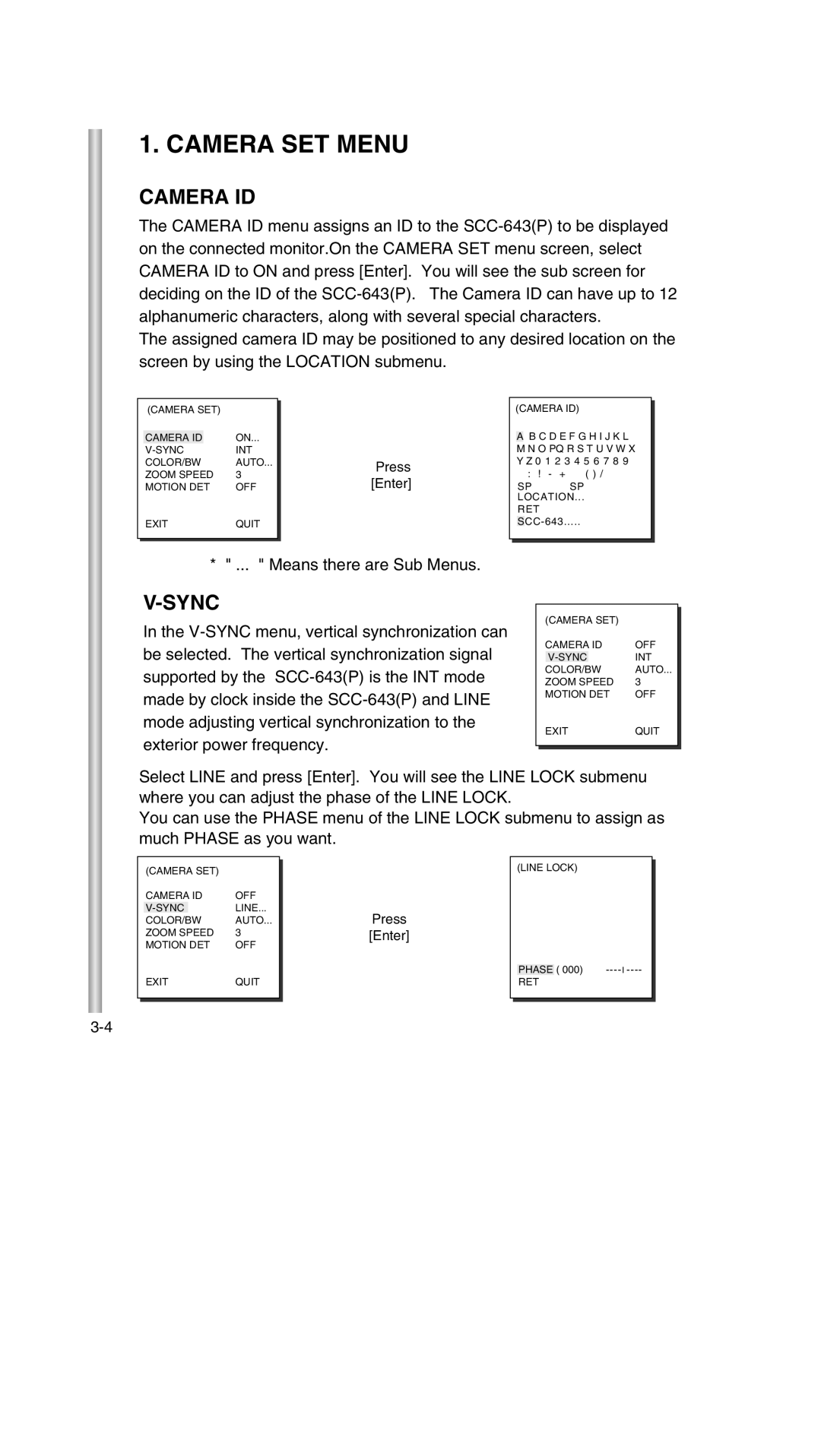1. CAMERA SET MENU
CAMERA ID
The CAMERA ID menu assigns an ID to the
The assigned camera ID may be positioned to any desired location on the screen by using the LOCATION submenu.
| (CAMERA SET) |
| |
|
|
| |
| CAMERA ID |
| ON... |
| INT | ||
| COLOR/BW | AUTO... | |
| ZOOM SPEED | 3 | |
| MOTION DET | OFF | |
| EXIT | QUIT | |
|
|
|
|
|
|
|
|
➜
Press [Enter]
(CAMERA ID)
AB C D E F G H I J K L M N O PQ R S T U V W X Y Z 0 1 2 3 4 5 6 7 8 9
:! - + ✽ ( ) /
SP ï î SP
LOCATION...
RET
* " ... " Means there are Sub Menus.
V-SYNC
In the
| (CAMERA SET) |
|
| ||
|
|
| |||
| CAMERA ID | OFF |
| ||
|
|
| INT |
| |
| COLOR/BW | AUTO... |
| ||
| ZOOM SPEED | 3 |
| ||
| MOTION DET | OFF |
| ||
| EXIT | QUIT |
| ||
|
|
|
|
|
|
|
|
|
|
|
|
Select LINE and press [Enter]. You will see the LINE LOCK submenu where you can adjust the phase of the LINE LOCK.
You can use the PHASE menu of the LINE LOCK submenu to assign as much PHASE as you want.
| (CAMERA SET) |
|
| |
|
|
| ||
| CAMERA ID | OFF |
| |
|
| LINE... |
| |
| COLOR/BW | AUTO... |
| |
| ZOOM SPEED | 3 |
| |
| MOTION DET | OFF |
| |
| EXIT | QUIT |
| |
|
|
|
|
|
|
|
|
|
|
➜
Press
[Enter]
(LINE LOCK)
PHASE ( 000)
RET