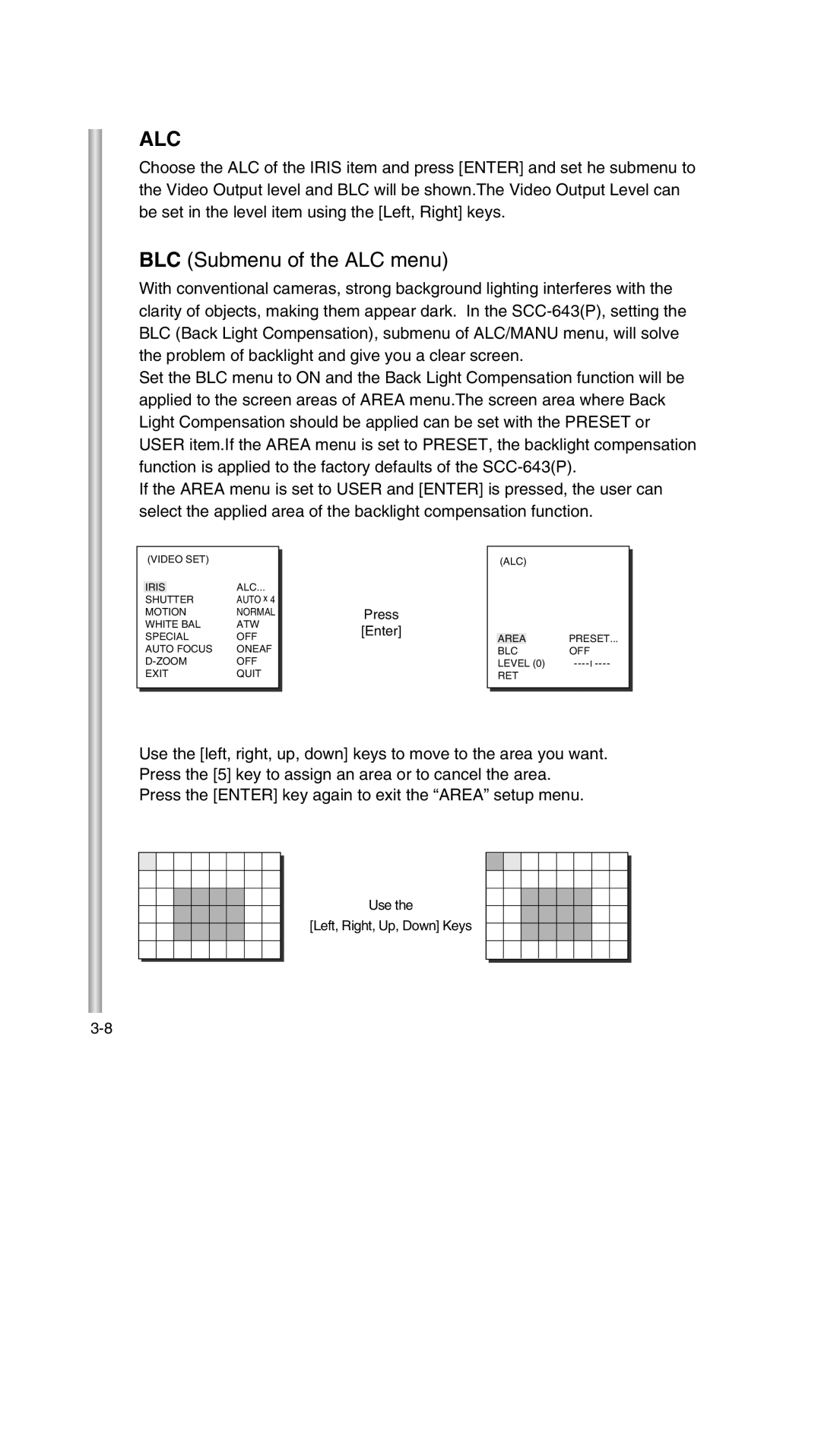ALC
Choose the ALC of the IRIS item and press [ENTER] and set he submenu to the Video Output level and BLC will be shown.The Video Output Level can be set in the level item using the [Left, Right] keys.
BLC (Submenu of the ALC menu)
With conventional cameras, strong background lighting interferes with the clarity of objects, making them appear dark. In the
Set the BLC menu to ON and the Back Light Compensation function will be applied to the screen areas of AREA menu.The screen area where Back Light Compensation should be applied can be set with the PRESET or USER item.If the AREA menu is set to PRESET, the backlight compensation function is applied to the factory defaults of the
If the AREA menu is set to USER and [ENTER] is pressed, the user can select the applied area of the backlight compensation function.
|
| (VIDEO SET) |
|
| |
|
|
|
| ||
|
|
|
| ALC... |
|
|
| IRIS |
| ||
|
| SHUTTER | AUTO x 4 |
| |
|
| MOTION | NORMAL |
| |
|
| WHITE BAL | ATW |
| |
|
| SPECIAL | OFF |
| |
|
| AUTO FOCUS | ONEAF |
| |
|
| OFF |
| ||
|
| EXIT | QUIT |
| |
|
|
|
|
|
|
|
|
|
|
|
|
➜
Press
[Enter]
(ALC)
AREA | PRESET... |
BLC | OFF |
LEVEL (0) | |
RET |
|
Use the [left, right, up, down] keys to move to the area you want. Press the [5] key to assign an area or to cancel the area.
Press the [ENTER] key again to exit the “AREA” setup menu.
➜
Use the
[Left, Right, Up, Down] Keys