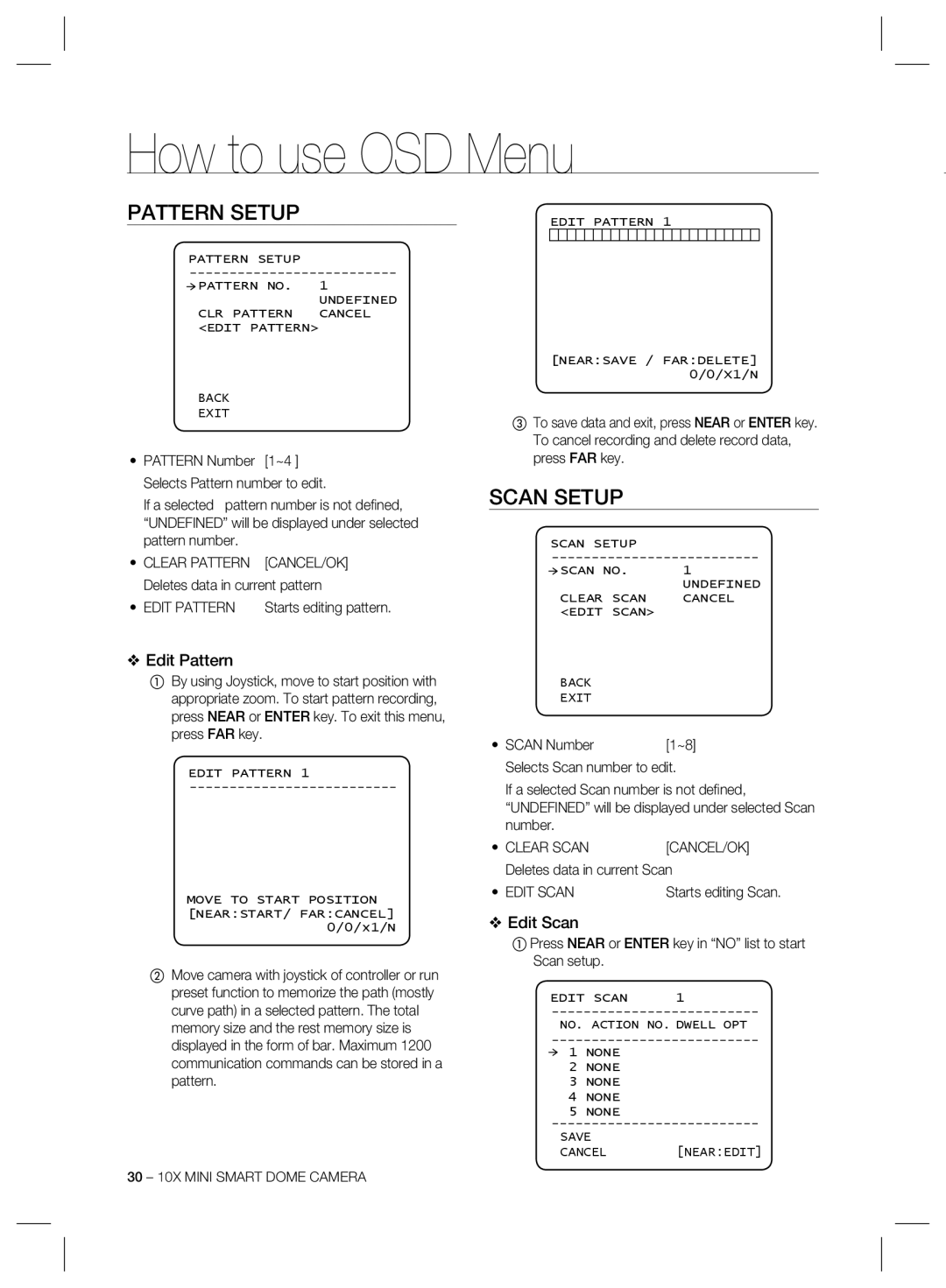How to use OSD Menu
PATTERN SETUP
PATTERN SETUP
![]() PATTERN NO. 1 UNDEFINED
PATTERN NO. 1 UNDEFINED
CLR PATTERN CANCEL <EDIT PATTERN>
BACK
EXIT
•PATTERN Number [1~4 ] Selects Pattern number to edit.
If a selected pattern number is not defi ned, “UNDEFINED” will be displayed under selected pattern number.
•CLEAR PATTERN [CANCEL/OK] Deletes data in current pattern
• EDIT PATTERN | Starts editing pattern. |
❖Edit Pattern
①By using Joystick, move to start position with appropriate zoom. To start pattern recording, press NEAR or ENTER key. To exit this menu, press FAR key.
EDIT PATTERN 1
MOVE TO START POSITION [NEAR:START/ FAR:CANCEL]
0/0/x1/N
②Move camera with joystick of controller or run preset function to memorize the path (mostly curve path) in a selected pattern. The total memory size and the rest memory size is displayed in the form of bar. Maximum 1200 communication commands can be stored in a pattern.
30 – 10X MINI SMART DOME CAMERA
EDIT PATTERN 1
[NEAR:SAVE / FAR:DELETE] 0/0/X1/N
③To save data and exit, press NEAR or ENTER key. To cancel recording and delete record data, press FAR key.
SCAN SETUP
SCAN SETUP |
|
SCAN NO. | 1 |
| UNDEFINED |
CLEAR SCAN | CANCEL |
<EDIT SCAN> |
|
BACK
EXIT
• SCAN Number | [1~8] |
Selects Scan number to edit.
If a selected Scan number is not defi ned, “UNDEFINED” will be displayed under selected Scan number.
• CLEAR SCAN | [CANCEL/OK] |
Deletes data in current Scan | |
• EDIT SCAN | Starts editing Scan. |
❖Edit Scan
①Press NEAR or ENTER key in “NO” list to start Scan setup.
EDIT SCAN | 1 |
NO. ACTION NO. DWELL OPT
1 NONE
2NONE
3NONE
4NONE
5NONE
SAVE
CANCEL [NEAR:EDIT]