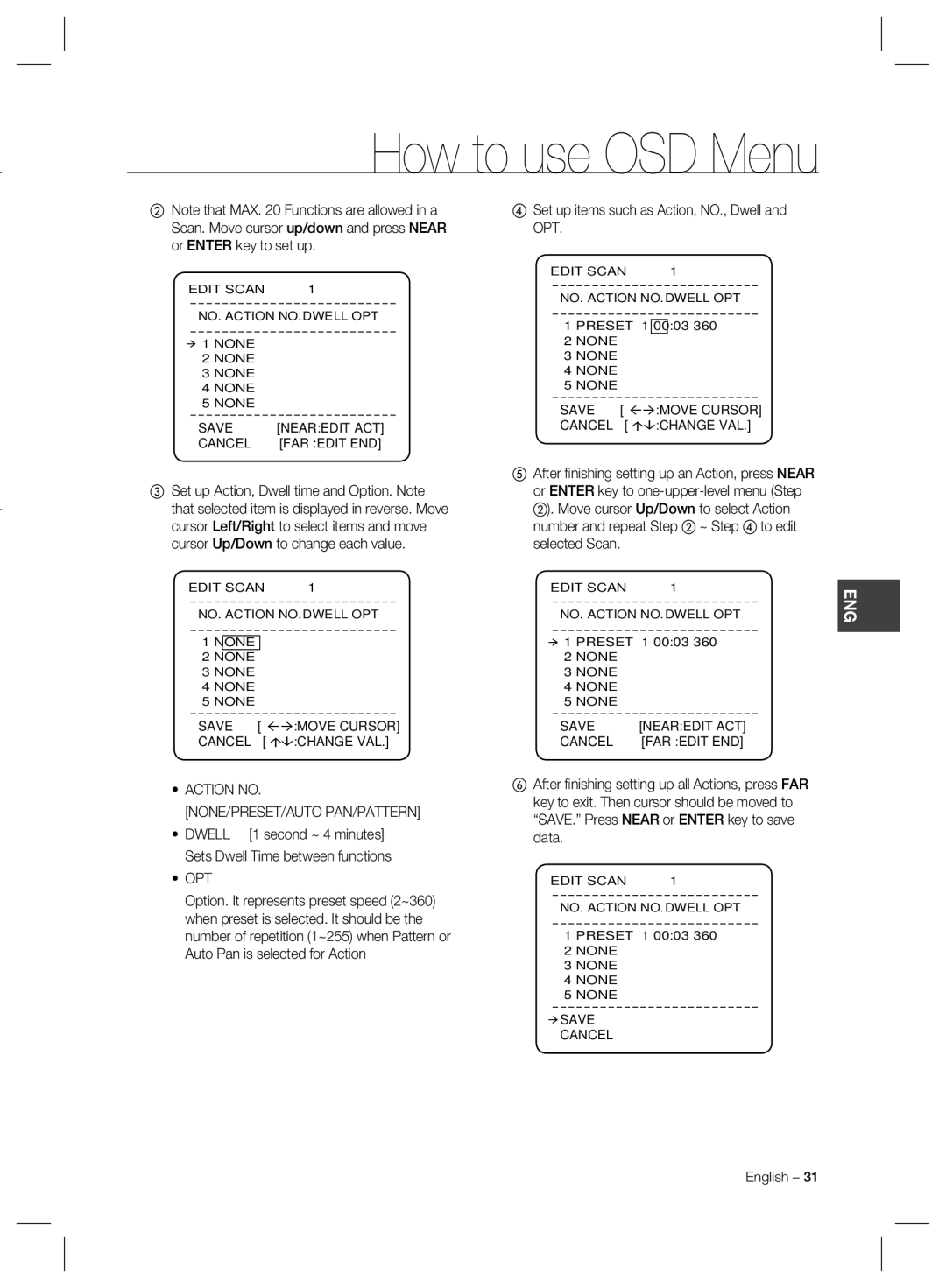How to use OSD Menu
②Note that MAX. 20 Functions are allowed in a Scan. Move cursor up/down and press NEAR or ENTER key to set up.
EDIT SCAN | 1 |
NO. ACTION NO. DWELL OPT
④Set up items such as Action, NO., Dwell and OPT.
EDIT SCAN | 1 |
NO. ACTION NO. DWELL OPT
1 NONE
2NONE
3NONE
4NONE
5NONE
SAVE | [NEAR:EDIT | ACT] |
CANCEL | [FAR :EDIT | END] |
1PRESET
2NONE
3NONE
4NONE
5NONE
SAVE [
CANCEL [
1 00:03 360
:MOVE CURSOR] :CHANGE VAL.]
③Set up Action, Dwell time and Option. Note that selected item is displayed in reverse. Move cursor Left/Right to select items and move cursor Up/Down to change each value.
EDIT SCAN | 1 |
NO. ACTION NO. DWELL OPT
1NONE
2NONE
3NONE
4NONE
5NONE
SAVE [ :MOVE CURSOR]
CANCEL [ :CHANGE VAL.]
•ACTION NO.
[NONE/PRESET/AUTO PAN/PATTERN]
• DWELL [1 second ~ 4 minutes]
Sets Dwell Time between functions
•OPT
Option. It represents preset speed (2~360) when preset is selected. It should be the number of repetition (1~255) when Pattern or Auto Pan is selected for Action
⑤After fi nishing setting up an Action, press NEAR or ENTER key to
EDIT SCAN | 1 | ENG |
NO. ACTION NO. DWELL OPT | ||
1 PRESET | 1 00:03 360 |
|
2NONE
3NONE
4NONE
5NONE
SAVE | [NEAR:EDIT | ACT] |
CANCEL | [FAR :EDIT | END] |
⑥After fi nishing setting up all Actions, press FAR key to exit. Then cursor should be moved to “SAVE.” Press NEAR or ENTER key to save data.
EDIT SCAN | 1 |
NO. ACTION NO. DWELL OPT
1 PRESET 1 00:03 360
2NONE
3NONE
4NONE
5NONE
![]() SAVE
SAVE
CANCEL
English – 31