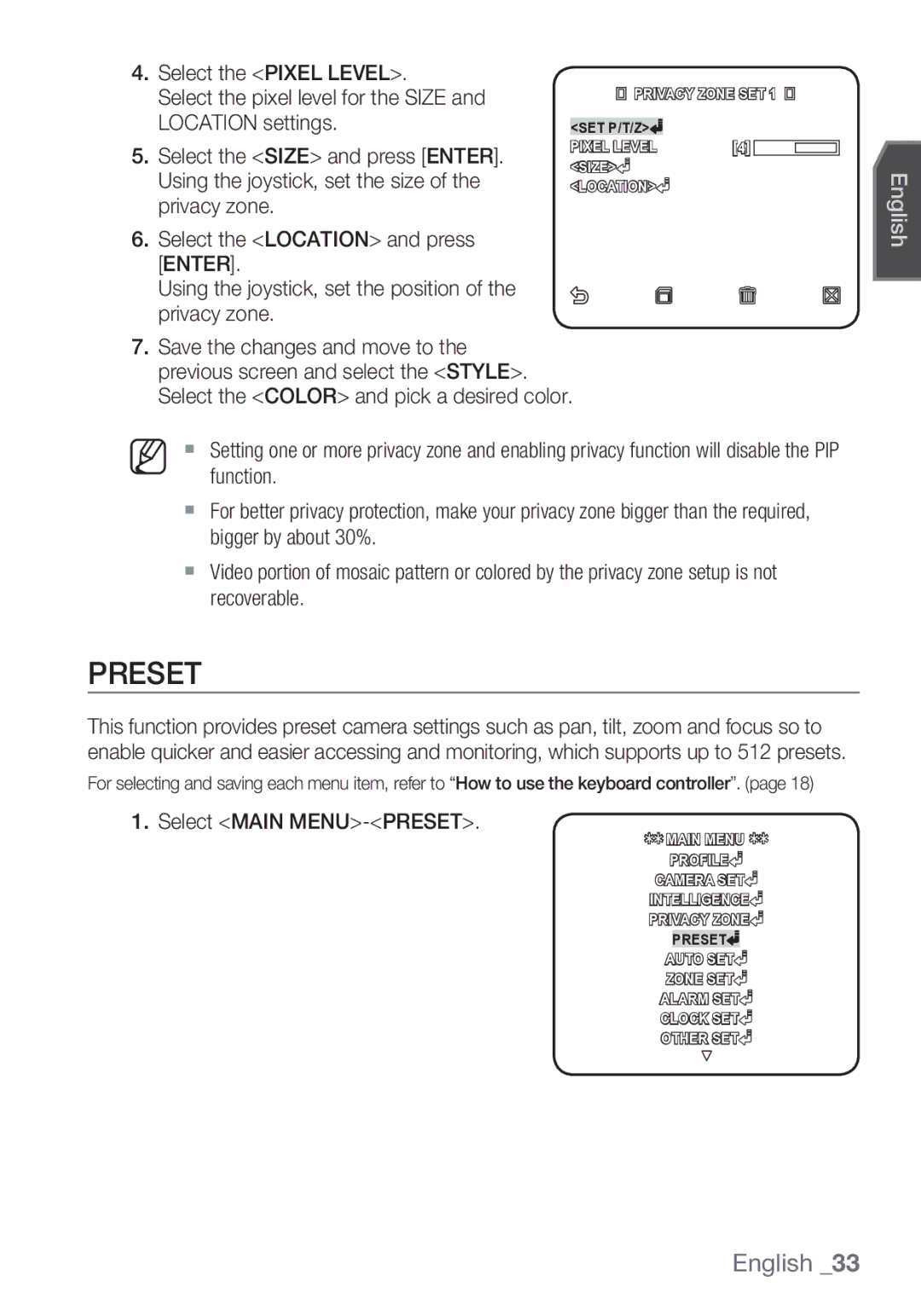4.Select the <PIXEL LEVEL>.
Select the pixel level for the SIZE and |
|
| PRIVACY ZONE SET 1 |
|
| |||||
|
|
| ||||||||
LOCATION settings. |
|
|
|
|
|
|
|
|
|
|
<SET P/T/Z> |
|
|
|
|
|
|
| |||
5. Select the <SIZE> and press [ENTER]. | PIXEL LEVEL | [4] |
|
|
|
|
|
| ||
<SIZE> |
|
|
|
|
|
|
| |||
Using the joystick, set the size of the |
|
|
|
|
|
|
| |||
<LOCATION> |
|
|
|
|
|
|
| |||
privacy zone.
6.Select the <LOCATION> and press [ENTER].
Using the joystick, set the position of the privacy zone.
7.Save the changes and move to the previous screen and select the <STYLE>. Select the <COLOR> and pick a desired color.
M Setting one or more privacy zone and enabling privacy function will disable the PIP function.
For better privacy protection, make your privacy zone bigger than the required, bigger by about 30%.
Video portion of mosaic pattern or colored by the privacy zone setup is not recoverable.
PRESET
This function provides preset camera settings such as pan, tilt, zoom and focus so to enable quicker and easier accessing and monitoring, which supports up to 512 presets.
For selecting and saving each menu item, refer to “How to use the keyboard controller”. (page 18)
1.Select <MAIN MENU>-<PRESET>.
¾¾ MAIN MENU ¾¾
PROFILE![]()
CAMERA SET
INTELLIGENCE![]() PRIVACY ZONE
PRIVACY ZONE![]() PRESET
PRESET![]() AUTO SET
AUTO SET![]() ZONE SET
ZONE SET![]() ALARM SET
ALARM SET![]() CLOCK SET
CLOCK SET![]() OTHER SET
OTHER SET![]()
English