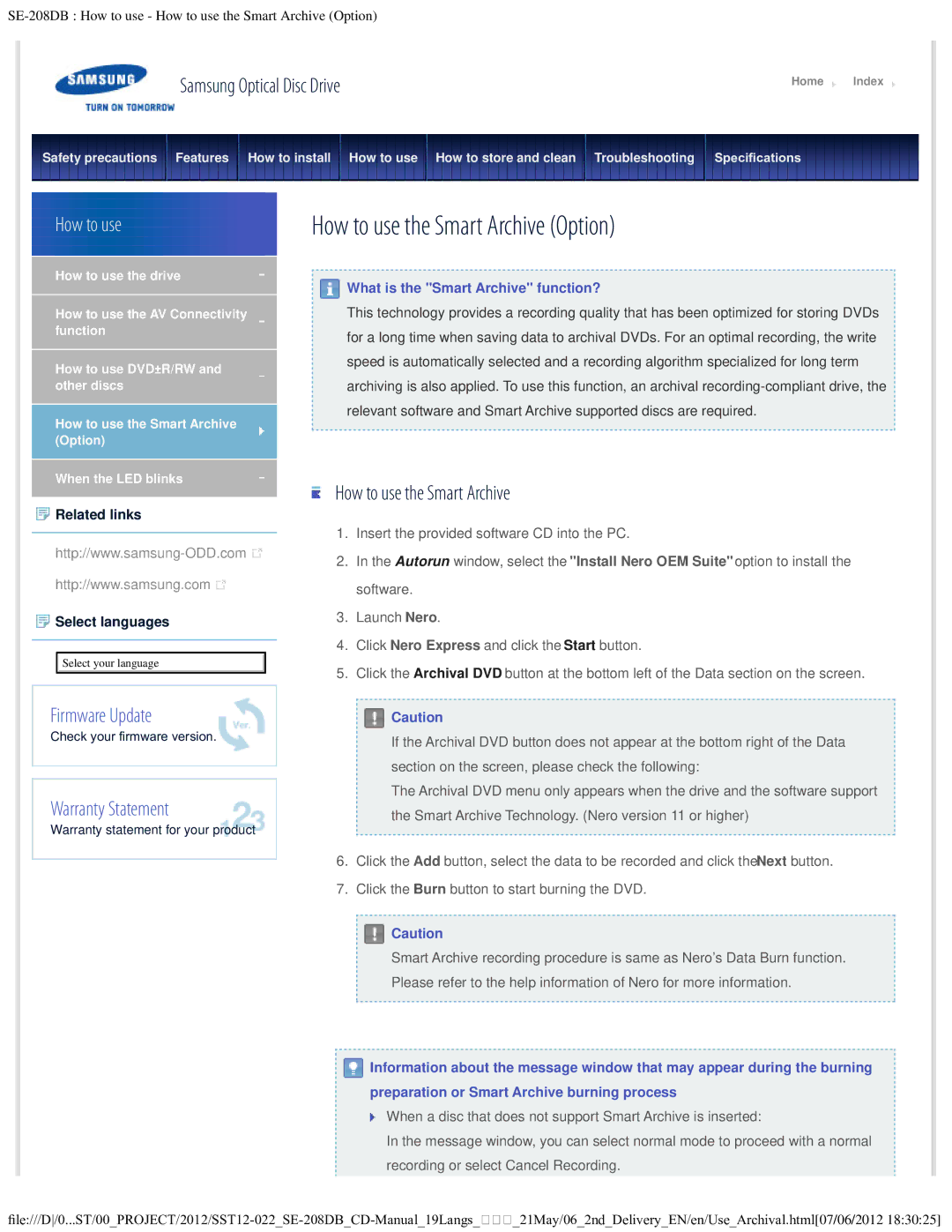Samsung Optical Disc Drive | Home | Index |
|
|
|
Safety precautions Features How to install How to use How to store and clean Troubleshooting | Specifcations |
|
|
|
|
How to use
How to use the drive
How to use the AV Connectivity function
How to use DVD±R/RW and other discs
How to use the Smart Archive (Option)
When the LED blinks
 Related links
Related links
![]()
http://www.samsung.com ![]()
![]() Select languages
Select languages
Select your language
Firmware Update
Check your frmware version.
Warranty Statement
Warranty statement for your product
How to use the Smart Archive (Option)
 What is the "Smart Archive" function?
What is the "Smart Archive" function?
This technology provides a recording quality that has been optimized for storing DVDs for a long time when saving data to archival DVDs. For an optimal recording, the write speed is automatically selected and a recording algorithm specialized for long term archiving is also applied. To use this function, an archival
How to use the Smart Archive
1.Insert the provided software CD into the PC.
2.In the Autorun window, select the "Install Nero OEM Suite"option to install the software.
3.Launch Nero.
4.Click Nero Express and click the Start button.
5.Click the Archival DVD button at the bottom left of the Data section on the screen.
![]() Caution
Caution
If the Archival DVD button does not appear at the bottom right of the Data section on the screen, please check the following:
The Archival DVD menu only appears when the drive and the software support the Smart Archive Technology. (Nero version 11 or higher)
6.Click the Add button, select the data to be recorded and click theNext button.
7.Click the Burn button to start burning the DVD.
![]() Caution
Caution
Smart Archive recording procedure is same as Nero’s Data Burn function. Please refer to the help information of Nero for more information.
![]() Information about the message window that may appear during the burning preparation or Smart Archive burning process
Information about the message window that may appear during the burning preparation or Smart Archive burning process
When a disc that does not support Smart Archive is inserted:
In the message window, you can select normal mode to proceed with a normal recording or select Cancel Recording.