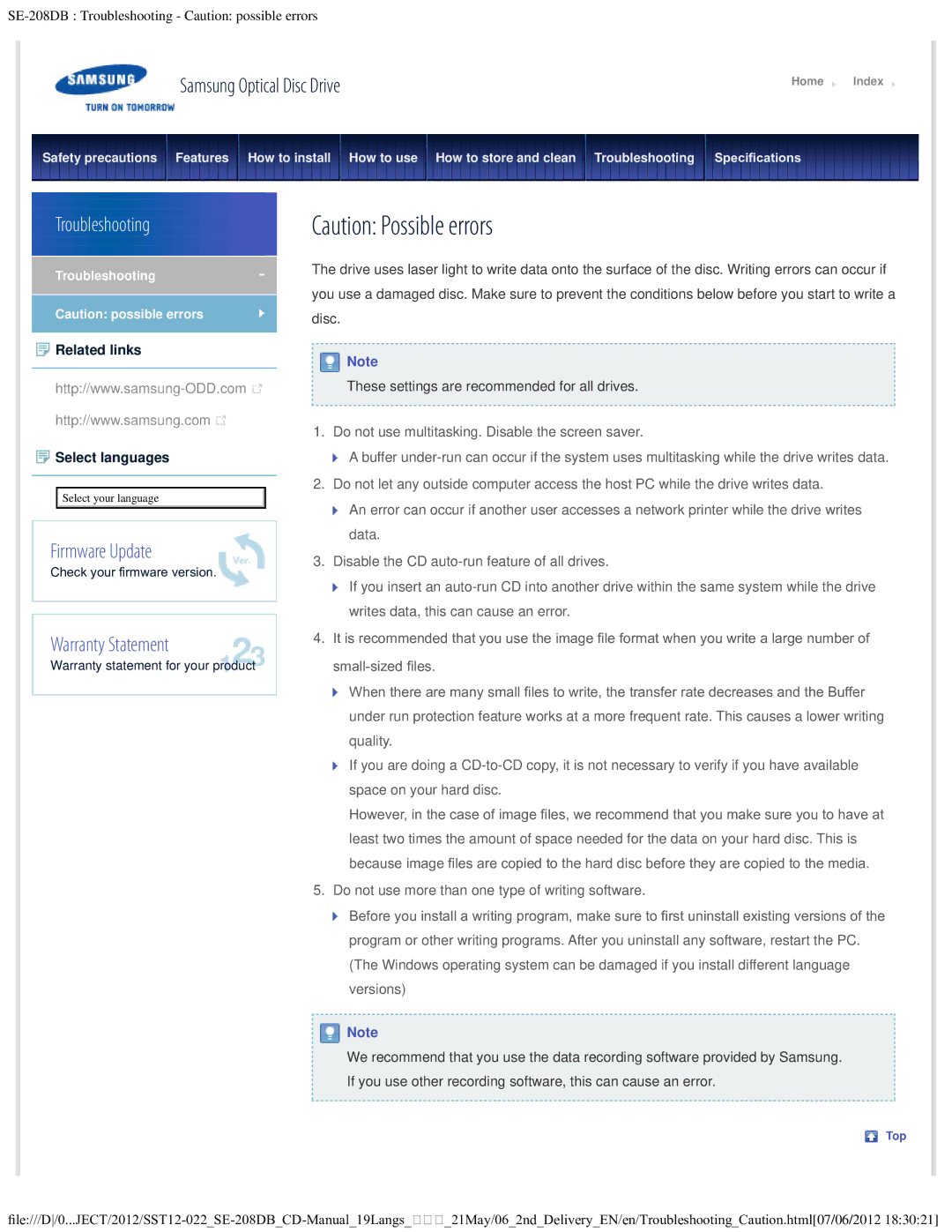SE-208DB : Troubleshooting - Caution: possible errors
Samsung Optical Disc Drive | Home | Index |
|
|
|
Safety precautions Features How to install How to use How to store and clean Troubleshooting | Specifcations |
|
|
|
|
Troubleshooting
Troubleshooting
Caution: possible errors
 Related links
Related links
![]()
http://www.samsung.com ![]()
![]() Select languages
Select languages
Select your language
Firmware Update
Check your frmware version.
Warranty Statement
Warranty statement for your product
Caution: Possible errors
The drive uses laser light to write data onto the surface of the disc. Writing errors can occur if you use a damaged disc. Make sure to prevent the conditions below before you start to write a disc.
![]() Note
Note
These settings are recommended for all drives.
1. Do not use multitasking. Disable the screen saver.
A buffer
2.Do not let any outside computer access the host PC while the drive writes data.
![]() An error can occur if another user accesses a network printer while the drive writes data.
An error can occur if another user accesses a network printer while the drive writes data.
3.Disable the CD
![]() If you insert an
If you insert an
4.It is recommended that you use the image fle format when you write a large number of
![]() When there are many small fles to write, the transfer rate decreases and the Buffer under run protection feature works at a more frequent rate. This causes a lower writing quality.
When there are many small fles to write, the transfer rate decreases and the Buffer under run protection feature works at a more frequent rate. This causes a lower writing quality.
![]() If you are doing a
If you are doing a
However, in the case of image fles, we recommend that you make sure you to have at least two times the amount of space needed for the data on your hard disc. This is because image fles are copied to the hard disc before they are copied to the media.
5.Do not use more than one type of writing software.
![]() Before you install a writing program, make sure to frst uninstall existing versions of the program or other writing programs. After you uninstall any software, restart the PC. (The Windows operating system can be damaged if you install different language versions)
Before you install a writing program, make sure to frst uninstall existing versions of the program or other writing programs. After you uninstall any software, restart the PC. (The Windows operating system can be damaged if you install different language versions)
![]() Note
Note
We recommend that you use the data recording software provided by Samsung. If you use other recording software, this can cause an error.