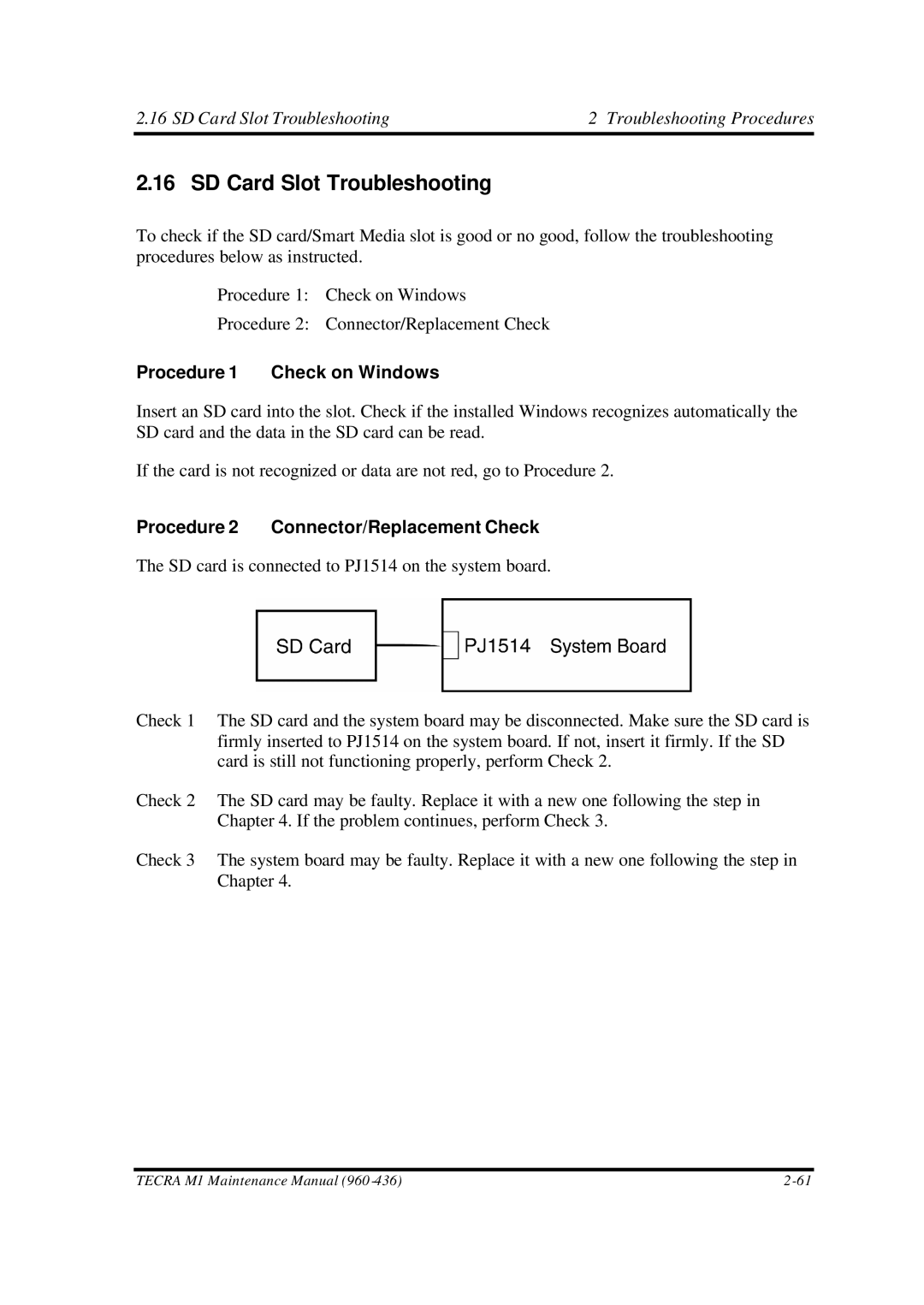2.16 SD Card Slot Troubleshooting | 2 Troubleshooting Procedures |
2.16 SD Card Slot Troubleshooting
To check if the SD card/Smart Media slot is good or no good, follow the troubleshooting procedures below as instructed.
Procedure 1: Check on Windows
Procedure 2: Connector/Replacement Check
Procedure 1 Check on Windows
Insert an SD card into the slot. Check if the installed Windows recognizes automatically the SD card and the data in the SD card can be read.
If the card is not recognized or data are not red, go to Procedure 2.
Procedure 2 Connector/Replacement Check
The SD card is connected to PJ1514 on the system board.
Check 1 The SD card and the system board may be disconnected. Make sure the SD card is firmly inserted to PJ1514 on the system board. If not, insert it firmly. If the SD card is still not functioning properly, perform Check 2.
Check 2 The SD card may be faulty. Replace it with a new one following the step in Chapter 4. If the problem continues, perform Check 3.
Check 3 The system board may be faulty. Replace it with a new one following the step in Chapter 4.
TECRA M1 Maintenance Manual (960 |