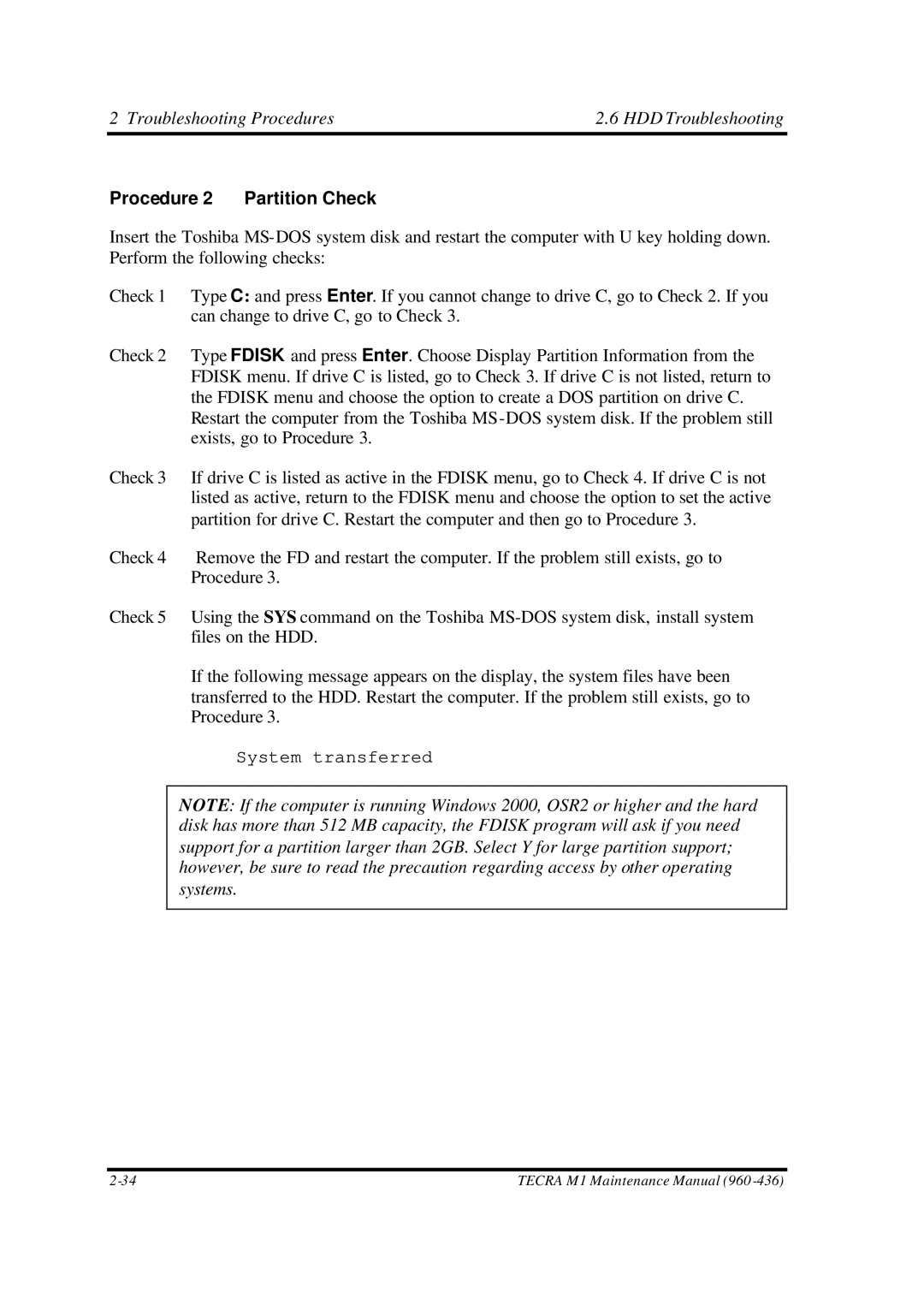2 Troubleshooting Procedures | 2.6 HDD Troubleshooting |
Procedure 2 Partition Check
Insert the Toshiba
Check 1 Type C: and press Enter. If you cannot change to drive C, go to Check 2. If you can change to drive C, go to Check 3.
Check 2 Type FDISK and press Enter. Choose Display Partition Information from the FDISK menu. If drive C is listed, go to Check 3. If drive C is not listed, return to the FDISK menu and choose the option to create a DOS partition on drive C. Restart the computer from the Toshiba
Check 3 If drive C is listed as active in the FDISK menu, go to Check 4. If drive C is not listed as active, return to the FDISK menu and choose the option to set the active partition for drive C. Restart the computer and then go to Procedure 3.
Check 4 Remove the FD and restart the computer. If the problem still exists, go to Procedure 3.
Check 5 Using the SYS command on the Toshiba
If the following message appears on the display, the system files have been transferred to the HDD. Restart the computer. If the problem still exists, go to Procedure 3.
System transferred
NOTE: If the computer is running Windows 2000, OSR2 or higher and the hard disk has more than 512 MB capacity, the FDISK program will ask if you need support for a partition larger than 2GB. Select Y for large partition support; however, be sure to read the precaution regarding access by other operating systems.
TECRA M1 Maintenance Manual (960 |