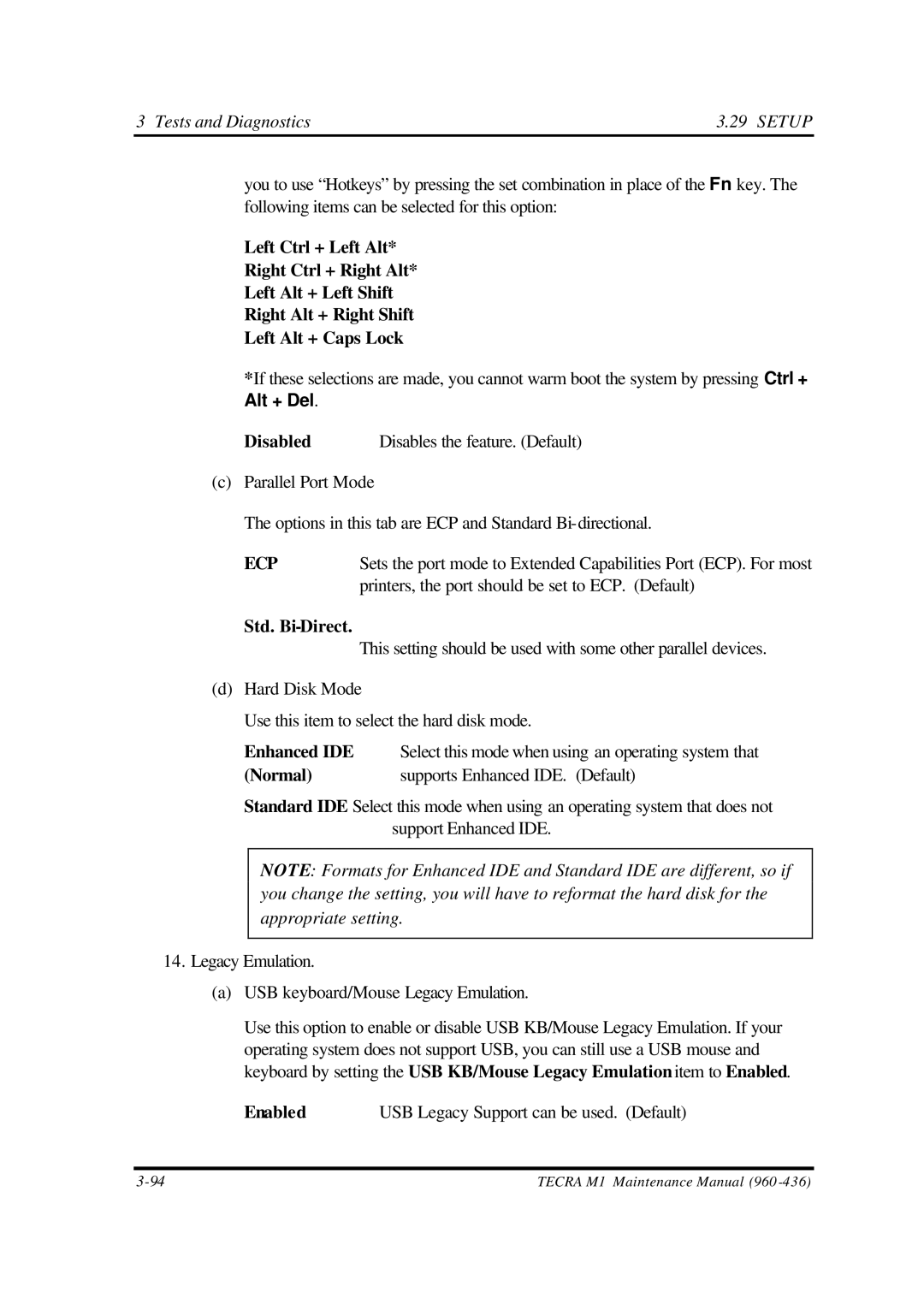3 Tests and Diagnostics | 3.29 SETUP |
you to use “Hotkeys” by pressing the set combination in place of the Fn key. The following items can be selected for this option:
Left Ctrl + Left Alt*
Right Ctrl + Right Alt*
Left Alt + Left Shift
Right Alt + Right Shift
Left Alt + Caps Lock
*If these selections are made, you cannot warm boot the system by pressing Ctrl + Alt + Del.
Disabled | Disables the feature. (Default) |
(c)Parallel Port Mode
The options in this tab are ECP and Standard
ECP | Sets the port mode to Extended Capabilities Port (ECP). For most |
| printers, the port should be set to ECP. (Default) |
Std. |
|
| This setting should be used with some other parallel devices. |
(d)Hard Disk Mode
Use this item to select the hard disk mode.
Enhanced IDE | Select this mode when using an operating system that |
(Normal) | supports Enhanced IDE. (Default) |
Standard IDE Select this mode when using an operating system that does not support Enhanced IDE.
NOTE: Formats for Enhanced IDE and Standard IDE are different, so if you change the setting, you will have to reformat the hard disk for the appropriate setting.
14.Legacy Emulation.
(a)USB keyboard/Mouse Legacy Emulation.
Use this option to enable or disable USB KB/Mouse Legacy Emulation. If your operating system does not support USB, you can still use a USB mouse and keyboard by setting the USB KB/Mouse Legacy Emulation item to Enabled.
Enabled | USB Legacy Support can be used. (Default) |
TECRA M1 Maintenance Manual (960 |