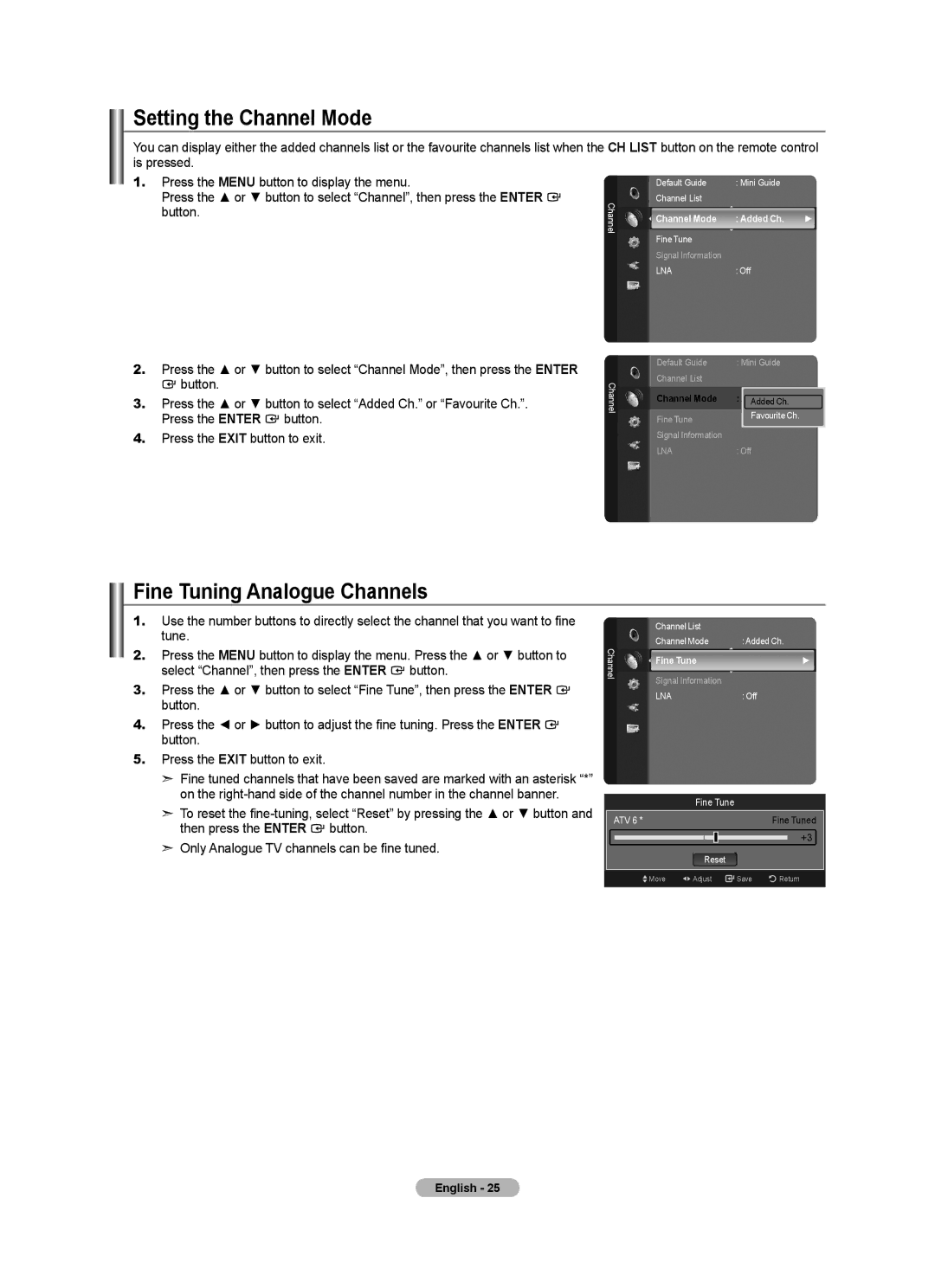Setting the Channel Mode
You can display either the added channels list or the favourite channels list when the is pressed.
1.Press the MENU button to display the menu.
Press the ▲ or ▼ button to select “Channel”, then press the ENTER ![]() button.
button.
2.Press the ▲ or ▼ button to select “Channel Mode”, then press the ENTER
![]() button.
button.
3.Press the ▲ or ▼ button to select “Added Ch.” or “Favourite Ch.”.
Press the ENTER ![]() button.
button.
4.Press the EXIT button to exit.
CH LIST button on the remote control
| Default Guide | : Mini Guide |
| |
Channel | Channel List |
|
| |
Channel Mode | : Added Ch. | ► | ||
| ||||
| Fine Tune |
|
| |
| Signal Information |
|
| |
| LNA | : Off |
|
| Default Guide | : Mini Guide |
Channel | Channel List |
|
Channel Mode | : Added Ch.► | |
|
| Added Ch. |
| Fine Tune | Favourite Ch. |
|
| |
| Signal Information |
|
| LNA | : Off |
Fine Tuning Analogue Channels
1.Use the number buttons to directly select the channel that you want to fine tune.
2.Press the MENU button to display the menu. Press the ▲ or ▼ button to select “Channel”, then press the ENTER ![]() button.
button.
3.Press the ▲ or ▼ button to select “Fine Tune”, then press the ENTER ![]() button.
button.
4.Press the ◄ or ► button to adjust the fine tuning. Press the ENTER ![]() button.
button.
5.Press the EXIT button to exit.
➣Fine tuned channels that have been saved are marked with an asterisk “*” on the
➣To reset the ![]() button.
button.
➣Only Analogue TV channels can be fine tuned.
| Channel List |
| |
Channel | Channel Mode | : Added Ch. | |
Fine Tune | ► | ||
| |||
| Signal Information |
| |
| LNA | : Off |
Fine Tune
| ATV 6 * |
|
|
| Fine Tuned |
| ||
|
|
|
|
|
|
| +3 |
|
|
|
|
|
|
|
|
| |
|
|
| Reset |
|
|
|
| |
|
|
|
|
|
|
|
|
|
|
| Move | Adjust | Save | Return |
| ||
|
|
|
|
|
|
|
|
|