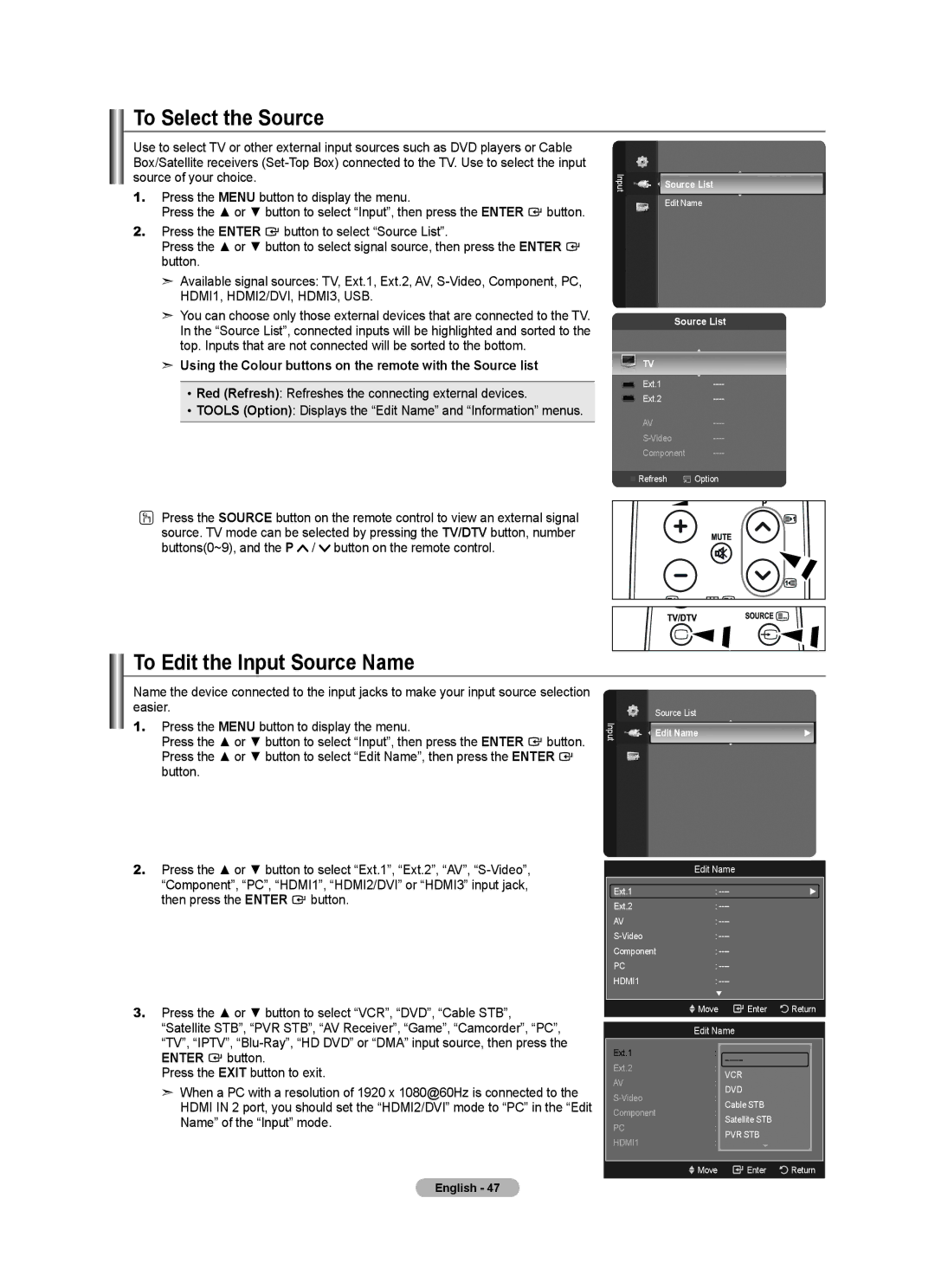To Select the Source
Use to select TV or other external input sources such as DVD players or Cable Box/Satellite receivers
1.Press the MENU button to display the menu.
Press the ▲ or ▼ button to select “Input”, then press the ENTER ![]() button.
button.
2.Press the ENTER ![]() button to select “Source List”.
button to select “Source List”.
Press the ▲ or ▼ button to select signal source, then press the ENTER ![]() button.
button.
➣Available signal sources: TV, Ext.1, Ext.2, AV,
➣You can choose only those external devices that are connected to the TV. In the “Source List”, connected inputs will be highlighted and sorted to the top. Inputs that are not connected will be sorted to the bottom.
➣Using the Colour buttons on the remote with the Source list
•Red (Refresh): Refreshes the connecting external devices.
•TOOLS (Option): Displays the “Edit Name” and “Information” menus.
Input | Source List |
| Edit Name |
Source List | |
TV |
|
Ext.1 | |
Ext.2 | |
AV | |
Component | |
Refresh | Option |
OPress the SOURCE button on the remote control to view an external signal source. TV mode can be selected by pressing the TV/DTV button, number buttons(0~9), and the P ![]() /
/ ![]() button on the remote control.
button on the remote control.
To Edit the Input Source Name
Name the device connected to the input jacks to make your input source selection easier.
1. Press the MENU button to display the menu. |
| Input | |
Press the ▲ or ▼ button to select “Input”, then press the ENTER | button. | ||
|
Press the ▲ or ▼ button to select “Edit Name”, then press the ENTER ![]() button.
button.
Source List
Edit Name | ► |
2.Press the ▲ or ▼ button to select “Ext.1”, “Ext.2”, “AV”,
“Component”, “PC”, “HDMI1”, “HDMI2/DVI” or “HDMI3” input jack, then press the ENTER ![]() button.
button.
3.Press the ▲ or ▼ button to select “VCR”, “DVD”, “Cable STB”,
“Satellite STB”, “PVR STB”, “AV Receiver”, “Game”, “Camcorder”, “PC”, “TV”, “IPTV”, ![]() button.
button.
Press the EXIT button to exit.
➣When a PC with a resolution of 1920 x 1080@60Hz is connected to the HDMI IN 2 port, you should set the “HDMI2/DVI” mode to “PC” in the “Edit Name” of the “Input” mode.
Edit Name
| Ext.1 | : |
| ► |
| Ext.2 | : |
|
|
| AV | : |
|
|
| : |
|
| |
| Component | : |
|
|
| PC | : |
|
|
| HDMI1 | : |
|
|
|
| ▼ |
|
|
|
| Move | Enter | Return |
|
|
|
|
|
|
| Edit Name |
|
|
| Ext.1 | : |
|
|
| Ext.2 |
|
| |
| : |
|
| |
| AV | VCR |
|
|
| : |
|
| |
| DVD |
|
| |
| : |
|
| |
| Component | Cable STB |
| |
| : |
|
| |
| PC | Satellite STB |
| |
| : |
|
| |
| HDMI1 | PVR STB |
| |
| : |
|
| |
|
|
|
|
|
|
| Move | Enter | Return |
|
|
|
|
|