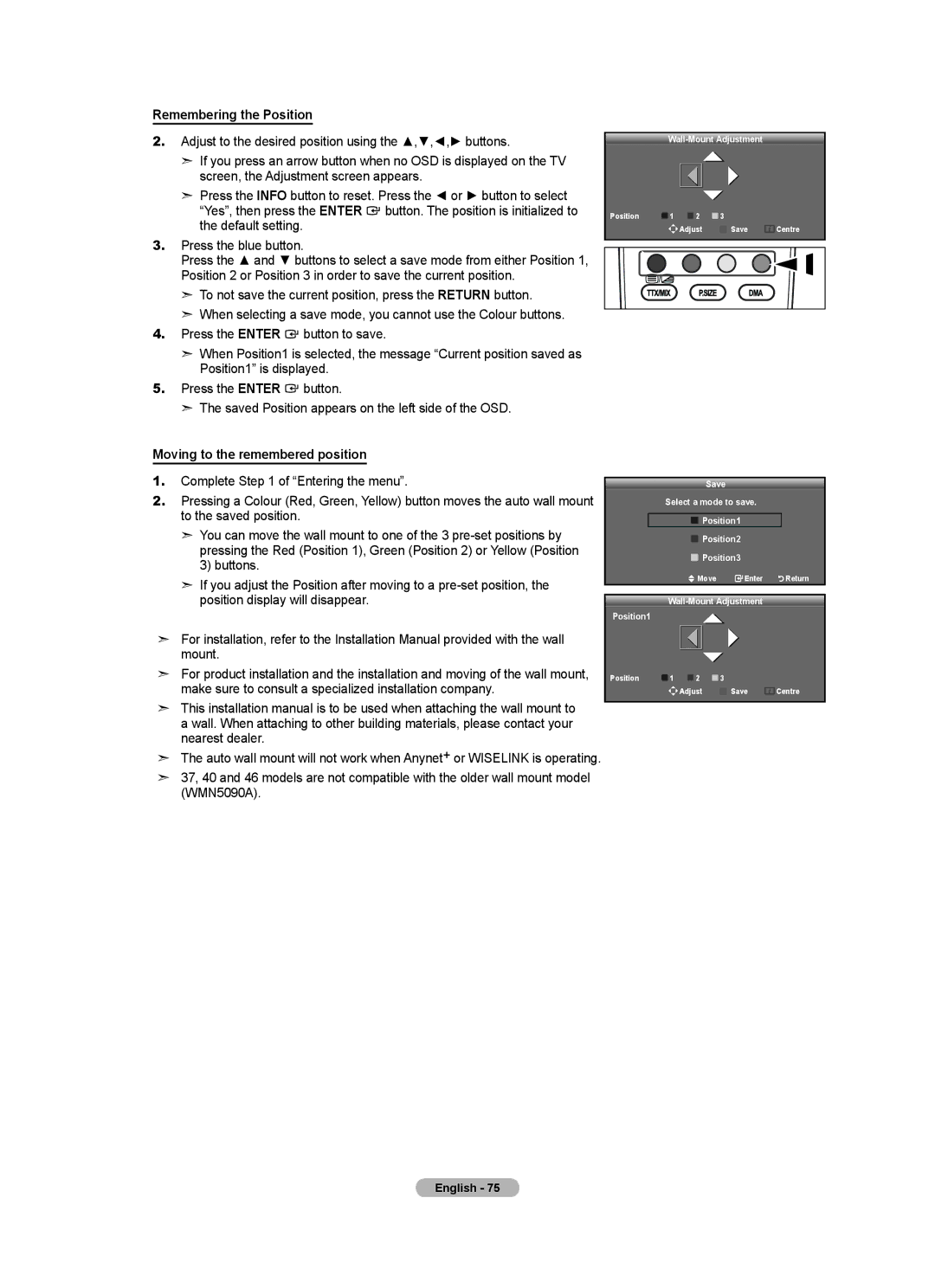Remembering the Position
2.Adjust to the desired position using the ▲,▼,◄,► buttons.
➣If you press an arrow button when no OSD is displayed on the TV screen, the Adjustment screen appears.
➣Press the INFO button to reset. Press the ◄ or ► button to select
“Yes”, then press the ENTER ![]() button. The position is initialized to the default setting.
button. The position is initialized to the default setting.
3.Press the blue button.
Press the ▲ and ▼ buttons to select a save mode from either Position 1,
Position 2 or Position 3 in order to save the current position.
➣To not save the current position, press the RETURN button.
➣When selecting a save mode, you cannot use the Colour buttons.
4.Press the ENTER ![]() button to save.
button to save.
Wall-Mount Adjustment
Position | 1 | 2 | 3 |
Adjust | Save | Centre |
➣When Position1 is selected, the message “Current position saved as Position1” is displayed.
5.Press the ENTER ![]() button.
button.
➣The saved Position appears on the left side of the OSD.
Moving to the remembered position
1.Complete Step 1 of “Entering the menu”.
2.Pressing a Colour (Red, Green, Yellow) button moves the auto wall mount to the saved position.
➣You can move the wall mount to one of the 3
➣If you adjust the Position after moving to a
➣For installation, refer to the Installation Manual provided with the wall mount.
➣For product installation and the installation and moving of the wall mount, make sure to consult a specialized installation company.
➣This installation manual is to be used when attaching the wall mount to a wall. When attaching to other building materials, please contact your nearest dealer.
➣The auto wall mount will not work when Anynet+ or WISELINK is operating.
➣37, 40 and 46 models are not compatible with the older wall mount model (WMN5090A).
Save
Select a mode to save.
 Position1
Position1
 Position2
Position2
 Position3
Position3
![]() Move
Move ![]() Enter
Enter![]()
![]()
![]()
![]() Return
Return
Wall-Mount Adjustment
Position1
Position | 1 | 2 | 3 |
Adjust | Save | Centre |