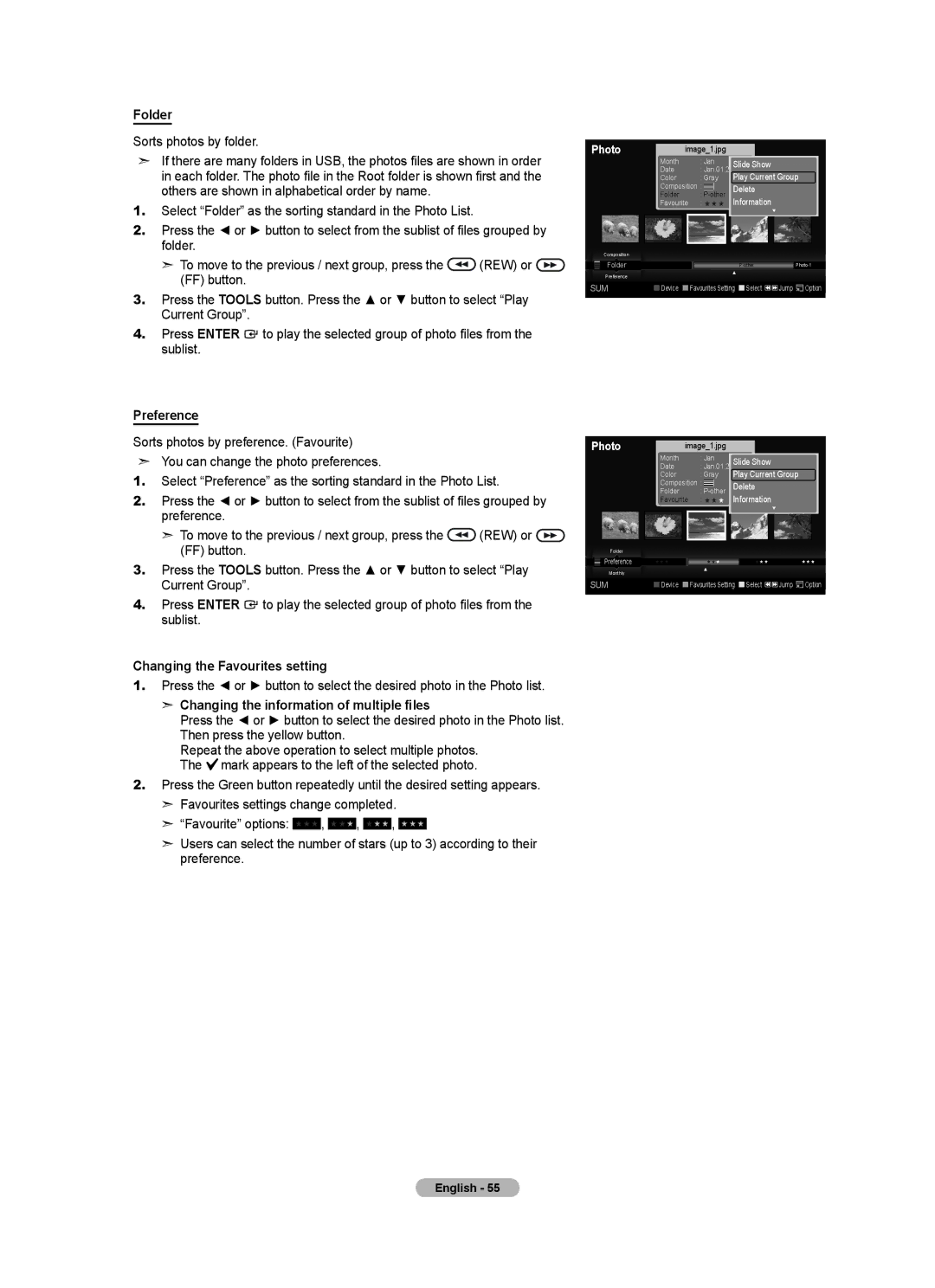Folder
Sorts photos by folder.
➣If there are many folders in USB, the photos files are shown in order in each folder. The photo file in the Root folder is shown first and the others are shown in alphabetical order by name.
1.Select “Folder” as the sorting standard in the Photo List.
2.Press the ◄ or ► button to select from the sublist of files grouped by folder.
➣ To move to the previous / next group, press the ![]() (REW) or
(REW) or ![]() (FF) button.
(FF) button.
3.Press the TOOLS button. Press the ▲ or ▼ button to select “Play
Current Group”.
4.Press ENTER ![]() to play the selected group of photo files from the sublist.
to play the selected group of photo files from the sublist.
Photo |
|
| image_1.jpg |
|
|
|
| ||||
|
|
|
| Month |
| : Jan | Slide Show |
|
| ||
|
|
|
| Date |
| : Jan.01.2008 |
|
| |||
|
|
|
| Color |
| : Gray | Play Current Group | ||||
|
|
|
| Composition : | Delete |
|
| ||||
|
|
|
| Folder |
| : |
|
| |||
|
|
|
| Favourite : ★ ★ ★ | Information |
|
| ||||
|
|
|
|
|
|
|
|
|
| ▼ | |
|
|
|
|
|
|
|
|
|
|
|
|
|
| Composition |
|
|
|
|
|
|
|
|
|
|
| Folder |
|
|
|
|
| ||||
|
|
|
|
|
|
| |||||
|
| Preference |
|
|
|
|
| ▲ |
|
| |
|
|
|
|
|
|
|
|
|
|
| |
SUM |
| Device | Favourites Setting Select | Jump Option | |||||||
|
|
|
|
|
|
|
|
|
|
|
|
Preference
Sorts photos by preference. (Favourite)
➣You can change the photo preferences.
1.Select “Preference” as the sorting standard in the Photo List.
2.Press the ◄ or ► button to select from the sublist of files grouped by preference.
➣ To move to the previous / next group, press the ![]() (REW) or
(REW) or ![]() (FF) button.
(FF) button.
3.Press the TOOLS button. Press the ▲ or ▼ button to select “Play
Current Group”.
4.Press ENTER ![]() to play the selected group of photo files from the sublist.
to play the selected group of photo files from the sublist.
Changing the Favourites setting
1.Press the ◄ or ► button to select the desired photo in the Photo list.
➣Changing the information of multiple files
Press the ◄ or ► button to select the desired photo in the Photo list.
Then press the yellow button.
Repeat the above operation to select multiple photos. The ![]() mark appears to the left of the selected photo.
mark appears to the left of the selected photo.
2.Press the Green button repeatedly until the desired setting appears.
➣Favourites settings change completed.
➣“Favourite” options: ★ ★ ★ , ★ ★ ★ , ★ ★ ★ , ★ ★ ★
➣Users can select the number of stars (up to 3) according to their preference.
Photo |
|
| image_1.jpg |
|
|
|
|
| ||||
|
|
|
| Month |
| : Jan | Slide Show |
|
|
| ||
|
|
|
| Date |
| : Jan.01.2008 |
|
|
| |||
|
|
|
| Color |
| : Gray | Play Current Group |
|
| |||
|
|
|
| Composition : | Delete |
|
|
| ||||
|
|
|
| Folder |
| : |
|
|
| |||
|
|
|
| Favourite : ★ ★ ★ | Information |
|
|
| ||||
|
|
|
|
|
|
|
|
|
| ▼ |
|
|
|
|
|
|
|
|
|
|
|
|
|
|
|
|
| Folder |
|
|
|
|
|
|
|
|
|
|
|
| Preference |
| ★ ★ ★ |
| ★ ★ ★ | ★ ★ ★ |
| ★ ★ ★ | |||
|
|
|
|
| ||||||||
|
| Monthly |
|
|
| ▲ |
|
|
|
|
| |
|
|
|
|
|
|
|
|
|
|
|
| |
SUM |
| Device | Favourites Setting Select | Jump | Option | |||||||
|
|
|
|
|
|
|
|
|
|
|
|
|