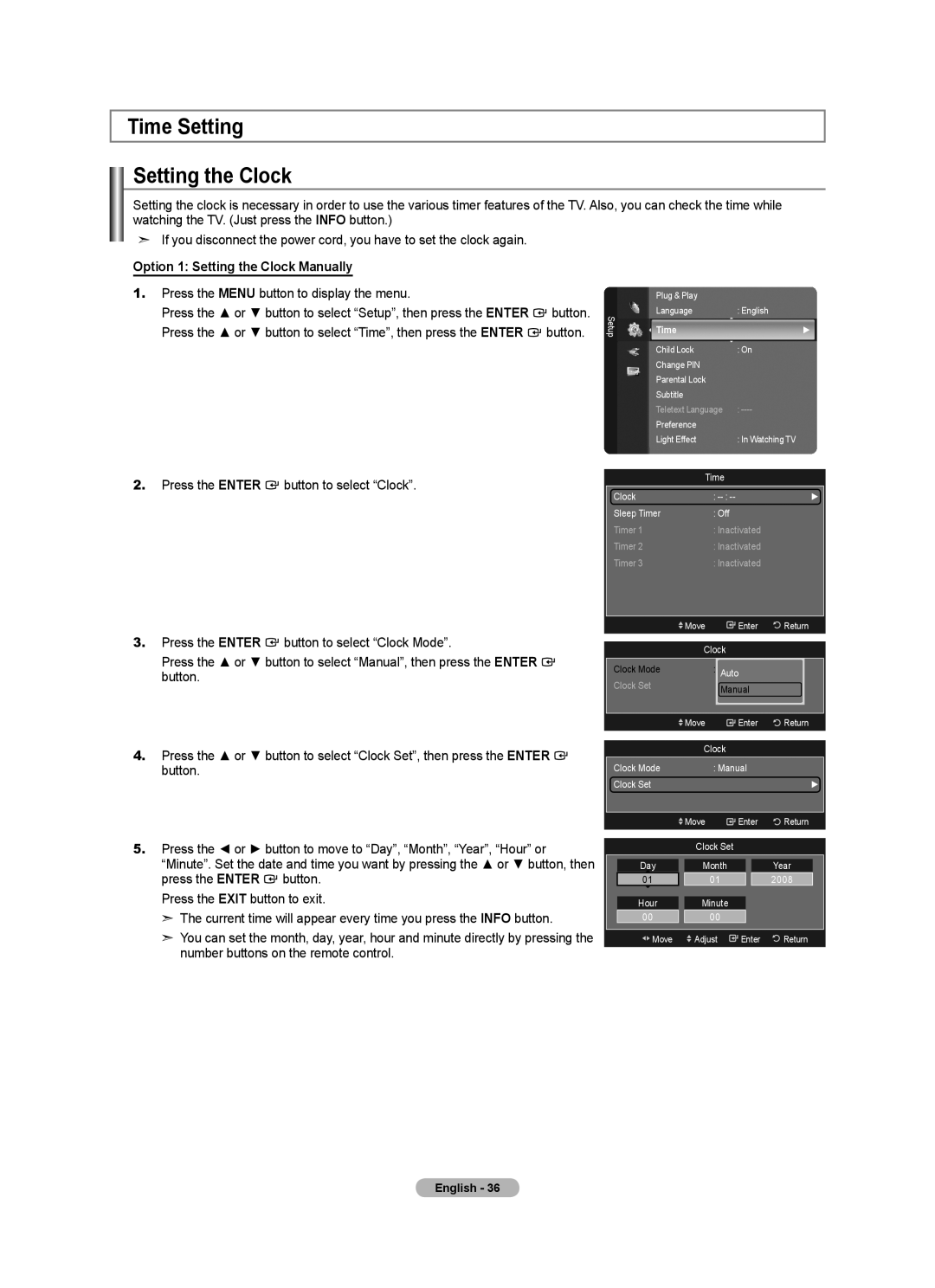Time Setting
Setting the Clock
Setting the clock is necessary in order to use the various timer features of the TV. Also, you can check the time while watching the TV. (Just press the INFO button.)
➣If you disconnect the power cord, you have to set the clock again.
Option 1: Setting the Clock Manually
1.Press the MENU button to display the menu.
Press the ▲ or ▼ button to select “Setup”, then press the ENTER ![]() button. Press the ▲ or ▼ button to select “Time”, then press the ENTER
button. Press the ▲ or ▼ button to select “Time”, then press the ENTER ![]() button.
button.
Setup
Plug & Play |
|
Language | : English |
Time | ► |
Child Lock | : On |
Change PIN |
|
Parental Lock |
|
Subtitle |
|
Teletext Language | : |
Preference |
|
Light Effect | : In Watching TV |
2.Press the ENTER ![]() button to select “Clock”.
button to select “Clock”.
3.Press the ENTER ![]() button to select “Clock Mode”.
button to select “Clock Mode”.
Press the ▲ or ▼ button to select “Manual”, then press the ENTER ![]() button.
button.
4.Press the ▲ or ▼ button to select “Clock Set”, then press the ENTER ![]() button.
button.
Time
| Clock | : | ► |
|
| Sleep Timer | : Off |
|
|
| Timer 1 | : Inactivated |
|
|
| Timer 2 | : Inactivated |
|
|
| Timer 3 | : Inactivated |
|
|
|
|
|
|
|
| Move | Enter | Return |
|
|
|
|
| |
| Clock |
|
| |
| Clock Mode | : Auto |
|
|
| Clock Set | Auto |
|
|
| Manual |
|
| |
|
|
|
| |
|
|
|
|
|
| Move | Enter | Return |
|
| Clock |
|
| |
| Clock Mode | : Manual |
|
|
| Clock Set |
| ► |
|
|
|
|
|
|
![]() Move
Move ![]() Enter
Enter ![]() Return
Return
5.Press the ◄ or ► button to move to “Day”, “Month”, “Year”, “Hour” or “Minute”. Set the date and time you want by pressing the ▲ or ▼ button, then press the ENTER ![]() button.
button.
Press the EXIT button to exit.
➣The current time will appear every time you press the INFO button.
➣You can set the month, day, year, hour and minute directly by pressing the number buttons on the remote control.
Clock Set
Day | Month | Year |
01 | 01 | 2008 |
Hour | Minute |
|
00 | 00 |
|
![]()
![]() Move
Move ![]() Adjust
Adjust ![]() Enter
Enter ![]() Return
Return