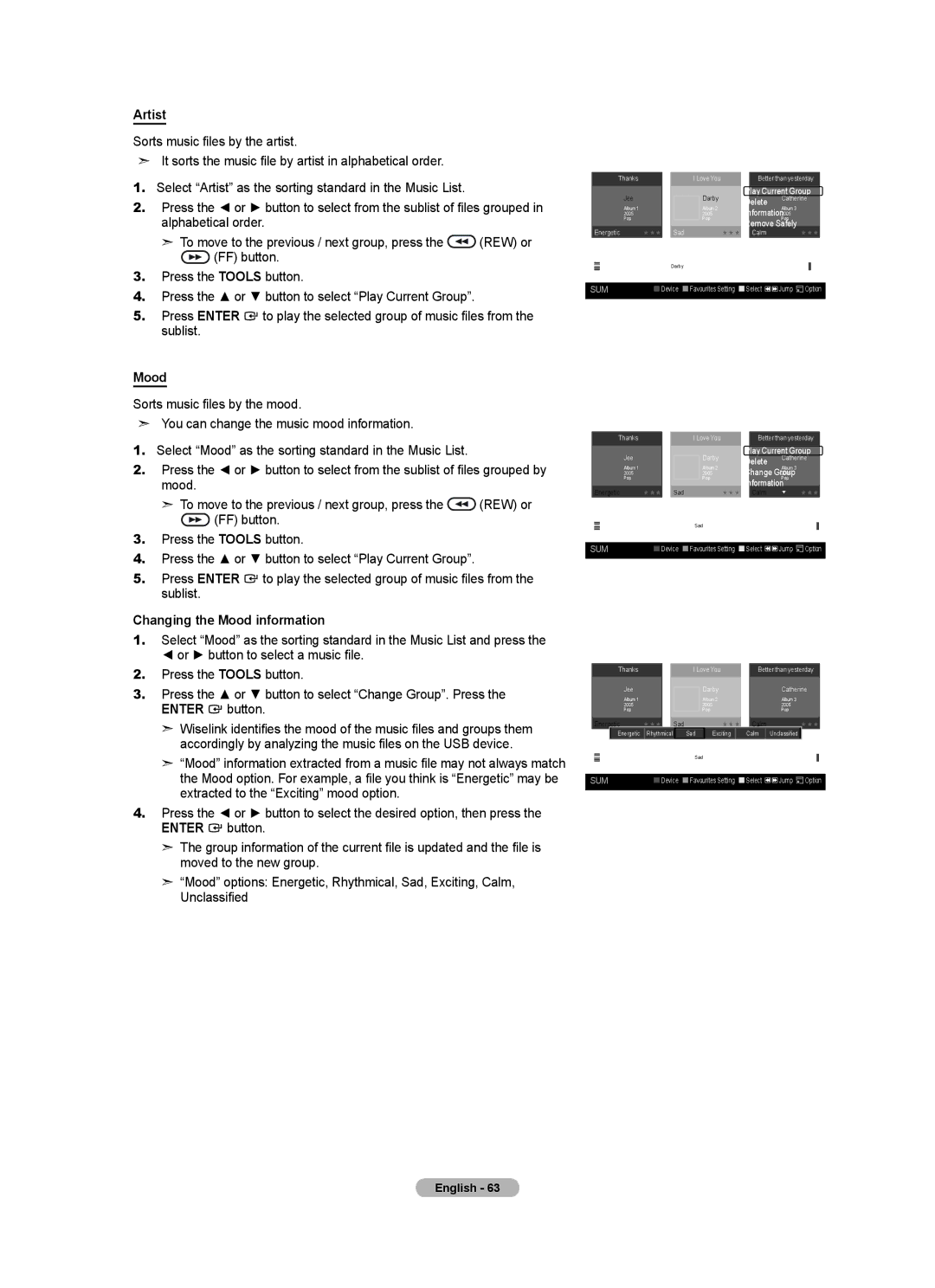Artist
Sorts music files by the artist.
➣It sorts the music file by artist in alphabetical order.
1.Select “Artist” as the sorting standard in the Music List.
2.Press the ◄ or ► button to select from the sublist of files grouped in alphabetical order.
➣To move to the previous / next group, press the ![]() (REW) or
(REW) or
![]() (FF) button.
(FF) button.
3.Press the TOOLS button.
4.Press the ▲ or ▼ button to select “Play Current Group”.
5. Press ENTER ![]() to play the selected group of music files from the sublist.
to play the selected group of music files from the sublist.
Music
|
| Thanks |
|
| I Love You |
| Better than yesterday | |||
|
| Jee |
|
| Darby |
| Play Current Group | |||
|
|
|
|
| Delete | Catherine | ||||
|
| Album 1 |
|
| Album 2 |
| Album 3 |
|
| |
|
|
|
|
|
|
|
| |||
2005 |
|
| 2005 |
| Information |
|
| |||
|
|
|
| 2005 |
|
| ||||
|
| Pop |
|
| Pop |
|
| Pop |
|
|
|
|
|
|
|
|
| Remove Safely |
|
| |
| Energetic | ★ ★ ★ | Sad |
| ★ ★ ★ | Calm |
| ★ ★ ★ | ||
|
| Title |
|
|
|
|
|
|
|
|
|
| Artist | Catherine | Darby | Darby | Darby | Darby | Jee |
| Jee |
|
|
| ||||||||
|
| Mood |
| ▲ |
|
|
|
|
|
|
|
|
|
|
|
|
|
|
|
| |
SUM | Device Favourites Setting Select | Jump | Option | |||||||
|
|
|
|
|
|
|
|
|
|
|
Mood
Sorts music files by the mood.
➣You can change the music mood information.
1.Select “Mood” as the sorting standard in the Music List.
2.Press the ◄ or ► button to select from the sublist of files grouped by mood.
➣To move to the previous / next group, press the ![]() (REW) or
(REW) or
![]() (FF) button.
(FF) button.
3.Press the TOOLS button.
4.Press the ▲ or ▼ button to select “Play Current Group”.
5. Press ENTER ![]() to play the selected group of music files from the sublist.
to play the selected group of music files from the sublist.
Changing the Mood information
1.Select “Mood” as the sorting standard in the Music List and press the
◄ or ► button to select a music file.
2.Press the TOOLS button.
3.Press the ▲ or ▼ button to select “Change Group”. Press the
ENTER ![]() button.
button.
➣ Wiselink identifies the mood of the music files and groups them
accordingly by analyzing the music files on the USB device.
➣ “Mood” information extracted from a music file may not always match the Mood option. For example, a file you think is “Energetic” may be extracted to the “Exciting” mood option.
4.Press the ◄ or ► button to select the desired option, then press the
ENTER ![]() button.
button.
➣ The group information of the current file is updated and the file is moved to the new group.
➣ “Mood” options: Energetic, Rhythmical, Sad, Exciting, Calm,
Unclassified
Music
|
| Thanks |
| I Love You | Better than yesterday | |||
|
| Jee |
| Darby | Play Current Group | |||
|
|
| Delete | Catherine | ||||
|
| Album 1 |
| Album 2 | Album 3 |
|
| |
|
|
|
|
|
| |||
2005 |
| 2005 | Change Group |
|
| |||
|
| 2005 |
|
| ||||
|
| Pop |
| Pop |
| Pop |
|
|
|
|
|
|
| Information |
|
| |
| Energetic | ★ ★ ★ | Sad | ★ ★ ★ Calm | ▼ | ★ ★ ★ | ||
|
| Artist |
|
|
|
|
|
|
|
| Mood | Rhythmical | Sad | Exciting | Calm |
|
|
|
|
| ... | |||||
|
| Genre |
| ▲ |
|
|
|
|
|
|
|
|
|
|
|
| |
|
|
|
|
|
|
| ||
SUM | Device Favourites Setting Select | Jump | Option | |||||
|
|
|
|
|
|
|
|
|
Music
Thanks | I Love You | Better than yesterday |
Jee | Darby | Catherine |
Album 1 | Album 2 | Album 3 |
2005 | 2005 | 2005 |
Pop | Pop | Pop |
| Energetic | ★ ★ ★ | Sad | ★ ★ ★ | Calm |
| ★ ★ ★ | ||||||
|
|
| Energetic | Rhythmical |
| Sad | Exciting |
| Calm |
| Unclassified |
|
|
|
|
| Artist |
|
|
|
|
|
|
|
|
|
|
|
| Mood | Rhythmical |
| Sad |
| Exciting | Calm |
|
| |||
|
|
|
|
| ... | ||||||||
|
|
| Genre |
|
| ▲ |
|
|
|
|
|
|
|
|
|
|
|
|
|
|
|
|
|
|
|
| |
|
|
|
|
|
|
|
|
|
|
|
|
| |
SUM | Device Favourites Setting Select | Jump | Option | ||||||||||
|
|
|
|
|
|
|
|
|
|
|
|
|
|