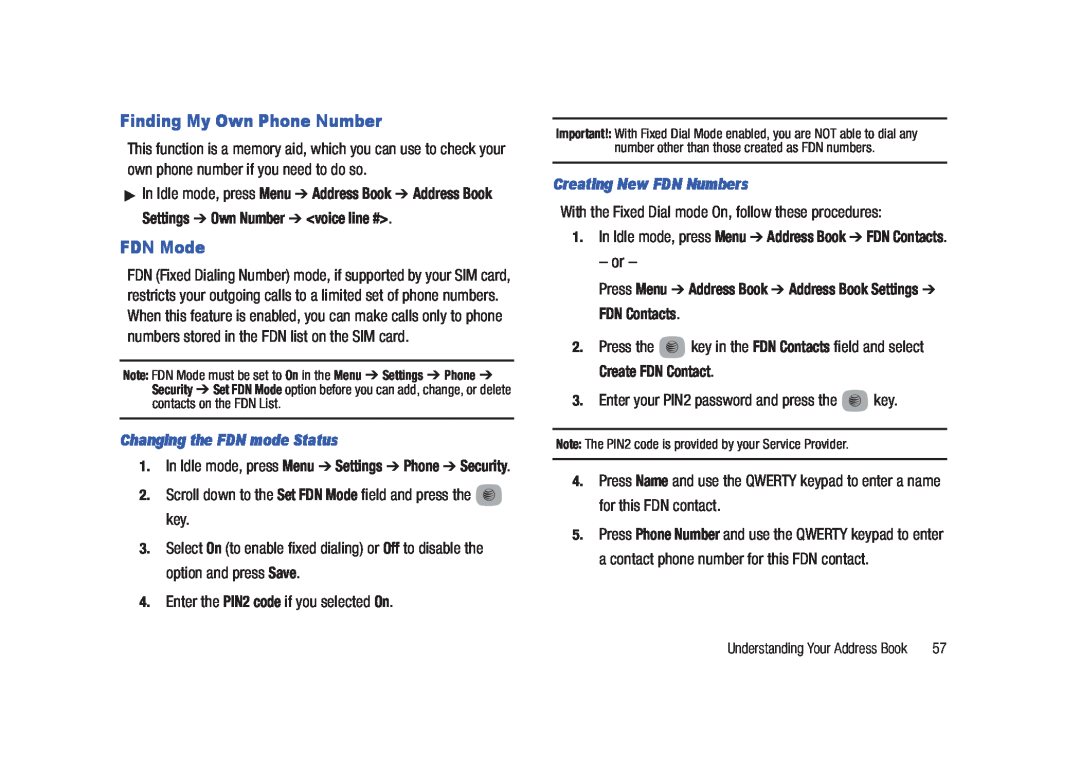M O B I L E P H O N E
S G H - A 6 8 7 S e r i e s P O R T A B L E Q u a d - B A N D
User Manual Please read this manual before operating your
phone, and keep it for future reference
Samsung Telecommunications America STA, LLC
Intellectual Property
Headquarters
1301 E. Lookout Drive
Open Source Software
Disclaimer of Warranties Exclusion of Liability
Section 6 Changing Your Settings
Table of Contents
Section 1 Getting Started
Section 2 Understanding Your Phone
Section 8 My Stuff
Section 7 Understanding Your Address Book
Section 9 Camera
Section 10 Mobile Video
Section 15 AT&T GPS
Section 14 AT&T Music
Section 16 Mobile Web
Section 17 Tools
Section 19 Health and Safety Information
Section 18 Accessibility
Section 20 Warranty Information
Index
Installing the SIM Card
Setting Up Your Phone
Section 1 Getting Started
2. Lift the cover away from the phone
Installing the Battery
Installing the Memory Card
2. Gently press down to secure the battery
1. Push the microSD card into the slot until it clicks as shown
Using the Travel Adapter
Charging a Battery
Low Battery Indicator
Switching the Phone On or Off
bars indicate a full charge
Accessing Your Voice Mail
Setting Up Your Voice Mail
Accessing Your Voice Mail From Another Phone
Locking and Unlocking the Screen
Section 2 Understanding Your Phone
Features of Your Phone
Front Open View of Your Phone
1. External speaker allows you to hear the caller
Rear View of Your Phone
Side Views of Your Phone
2. Speaker allows you to hear music
1. Camera lens is used to take pictures and shoot videos
Icons
Display Layout
Displays when your phone is communicating with the 3G network
Displays when signed on to IM service
5. To exit the menu without changing the settings, press the
Accessing a Menu Function by Scrolling
Section 3 Menu Navigation
Menu Navigation
2. Press the key to access the selected option
Using Shortcut Numbers
Example Accessing the Music Player
Shortcuts
Section 4 Entering Text
Using the QWERTY Keypad
Using SYM symbol Mode
Using Fn numeric Mode
Changing the Text Input Mode
Section 5 Call Functions
Press Menu Settings Phone Own Number
Displaying Your Phone Number
Making a Call
Down setting is set to Stop Operation. For more
Making a Call Using Speed Dial
Making a Call from the Address Book
2. Press to return to the Idle screen
Options During a Call
Answering a Call
Putting a Call on Hold
In-Call Options
Press Options Swap
More
Switching off the Microphone Mute
Using the Speakerphone During an Active Call
Video Share
Searching for a Number in Address Book
Initiating and Receiving a Video Share Session
Recent Calls
To initiate and receive a Video Share session
to dial and press
Delete allows you to delete the selected call
Viewing All Calls
Viewing Missed Calls
The number of calls missed displays on the Idle screen
2. Press Reset to reset the counters
Data Volume
Data Volume refers to the amount of data sent to and from the phone
Call Time
Call Waiting
2. Press Reset to set the counters to zero
To answer a call while you have a call in progress
3-Way Calling Multi-Party Calling
In Idle mode, select Menu Settings Quick Tips
Section 6 Changing Your Settings
Quick Tips
Sound Profile
8. Highlight the Message Alert Repetition field and press Change
Editing the Normal - Message Profile
Editing the Normal - Phone Profile
Beep Click Mute
Silent Profile
Editing the Silent - Call Profile
Editing the Silent - Message Profile
5. Highlight the Message Alert Repetition field and press Change
Driving Profile
Editing the Driving - Call Profile
Editing the Driving - Message Profile
8. Select the Message Alert Repetition field and press Change
Editing the Driving - Phone Profile
Beep Click Mute
Editing the Outdoor - Call Profile
Outdoor Profile
Editing the Outdoor - Message Profile
Beep Click Mute
Editing the Outdoor - Phone Profile
Display
9. Press Save to save your settings
Phone Settings
You can customize various phone settings
In Idle mode, select Menu Settings Phone
Language
1. In Idle mode, select Menu Settings Phone Shortcuts
English Français Español
Shortcuts
Down Setting and press the key
Slide Down Setting
2. Select one of the following options
3. Press Save or press the key
The applications options are
Off the phone connects directly to the network when you switch it on
All IM Messaging Recent Calls My Stuff Calendar Tasks
Address Book
1. In Idle mode, select Menu Settings Phone Reset Phone
Reset Phone
3. Enter your phone password, and press the Confirm soft key
Change Phone Password
1. In Idle mode, select Menu Settings Phone Airplane Mode
Restore Phone
1. In Idle mode, select Menu Settings Phone T-Coil Mode
3. Press Yes when the T-Coil confirmation displays
In Idle mode, select Menu Settings Calls
Call Settings
Adjusting the General Call Settings
2. Press twice return to the previous Settings page
Bluetooth
Press Save to store the new setting
Bluetooth and press the Select soft key or the key
The Bluetooth activated confirmation prompt displays on your phone
My Bluetooth Info
The Visibility enabled confirmation prompt displays on your phone
and press the Select soft key or the key
soft key or the key
3. Press the Save soft key when you are finished
Configuring Your Phone’s USB Settings
1. In Idle mode, select Menu Settings Connectivity Select USB Mode
This option allows you to search for new Bluetooth devices
Configuring your Network Profiles
Network Profile Configuration
Network Profiles
MEdia Net AT&T MMS AT&T IMS
IMS Settings
Applications Settings
1. In Idle mode, select Menu Settings Connectivity IMS Settings
1. In Idle mode, select Menu Settings Applications Settings
Mobile Video Settings see page Video Share Settings see page
Camera Settings see page Music Player Settings see page
Record Audio Settings see page Calendar Settings see page
Address Book Settings see page
Address Book Settings
Calendar Settings
1. In Idle mode, select Menu Settings Memory Management
Memory Management
Check All to clear all the memory settings 3. Press OK
Software Update
Press Back to cancel
1. In Idle mode, select Menu Settings Phone Information
1. Press Menu Address Book Address Book Settings
Address Book Settings
Section 7 Understanding Your Address Book
AT&T Address Book Activation
Adding a New Contact
About displays the AT&T Address Book version and last date updated
Saving a Number from the Idle screen
name and press 7. Highlight the Caller ID field and press
and press
Adding More Fields to a Number
2. Press Options Edit 3. Press Options Add More Fields
5. Enter the information into the new field and press Options Save
3. Highlight the number type where you want to add the pause
Using Contacts
Adding Pauses to Contact Numbers
To add a pause to a Contact
To access the Address Book options, follow these steps
Sync Settings
Address Book Entry Options
entry from the list and press the key
3. Enter your PIN2 password and press the key
With the Fixed Dial mode On, follow these procedures
Note The PIN2 code is provided by your Service Provider
1. In Idle mode, press Menu Settings Phone Security
Creating New Group
Group Settings
2. Press Options Create Group
Adding an Entry to a Group
Adding Speed Dial Entries
Using the Service Dialing Numbers
Managing Address Book Entries
Renaming a Caller Group
2. Highlight a member from the list or highlight All and press Check
Copying an Entry to the SIM Card
3. Press Copy
5. Press to return to Idle mode
Checking the Address Book’s Used Space
3. Press Options Delete
1. Press Menu YPmobile
Yellow Pages Mobile
Section 8 My Stuff
Memory Card Settings
My Stuff Functions
1. Press Menu My Stuff
Applications
Card Settings
Audio
2. Select one of the following and press the key
Ringback Tones
Games
Music
2. Follow the on-screen instructions
Picture
Image Features
1. Press Menu My Stuff Picture
Shop Wallpapers
Editing Images
Online Locker
1. Press Menu My Stuff Online Locker
2. Press Options Edit
Tools
Access the Other Files menu by selecting My Stuff Other Files
Video
Other Files
4. Press All Files to delete all items 5. Press Delete
3. Highlight the item you want to delete to free up memory
6. At the Delete? prompt, press Yes to delete the item or No to exit
Section 9 Camera
Using the Camera
Taking Photos
1. In Idle mode, press the Camera key to activate the camera mode
Camera Options
Settings General tab
Settings Camcorder tab
Settings Camera tab
Accessing the Picture Folder
Pictures/Videos Folder Options
Assigning an Image as a Wallpaper
Using the Camcorder
3. Press Select to set the wallpaper
Shooting Video
Settings General tab
Camcorder Options
Settings Camera tab
1. Press Menu My Stuff Video
Accessing the Video Folder
Settings Camcorder tab
Video Share Call allows you to launch the Video Share Application
Section 10 Mobile Video
Using the Video Categories
Viewing a Video Clip
Customizing Mobile Video
2. Do one of the following
Press to delete a Favorite Press to open a Favorite
Press
Adding a Video Alert
Types of Messages
Section 11 Messaging
Creating and Sending Messages
Your phone provides the following message types Text Messages
Attaching Business Card to a Message
Viewing New Received Messages
2. Press Menu Address Book Contacts
View allows you to view the message
Using Message Options
See All Recipients displays all the recipients copied on this message
Delete Message deletes the current message
Press Menu Messaging Messaging Settings
Messaging Settings
Auto Cleanup
1. From the Messaging Settings page, press Predictive Text Mode
Receiving Options
1. Press Menu Messaging Messaging Settings Used Space
Auto Resize Image
Creation Mode
Using Mobile Email
Using Instant Messaging IM
4. Check the Save password or Auto-Sign In checkbox if desired
3. Press Back to return to the Messaging Settings screen
1. Press Menu My Stuff Games
Section 12 Games & Applications
Bubble Bash Diner Dash Ms. PAC-MAN by Namco Tetris
3. Follow the on-screen instructions
Games & Applications
Shop Applications
Note Service charges and subscription purchase may be required
3. Follow the on-screen instructions
For more information, refer to “AppCenter” on page
Section 13 AppCenter
This option allows you to shop for games using the built-in browser
Ringtones
Cool Tools/Apps
Answer Tones
Themes
MEdia Net Home
AppCenter Options
Using the Music Player
Accessing AT&T Music
Bluetooth
Section 14 AT&T Music
Playing Music Transferred to the Handset
Music Player Options
3. Highlight a folder from the folders available and press the
4. Highlight a song and press the key to play the song
1. In Idle mode, press Menu AT&T Music Music Player
Playing Music while Using the Phone
player by pressing the key
Using Playlists
Creating a Playlist
or the key 2. Select All and press the Right Navigation key
Importing a Playlist from Windows Media Player
Removing songs from a Playlist
Shop Music/Tones
10. It is now safe to unplug the USB connector from the handset
14. Press the key to return to Idle mode
Select soft key or the key
Transferring Music from the Digital Music Stores
Transferring Music using a Media Application
1. Download a song to your PC
6. Highlight the song you wish to download to the handset
MusicID
8. It is now safe to unplug the USB connector from the handset
5. Plug the USB cable into the phone
Select soft key or the key
Accessing Music Videos
Using XM Radio
To exit the application at any time, press
radio channel and press the key to stream to your phone
Community
Make-UR-Tones
Music Applications
Viewing a Video Clip
Shopping for GPS Applications
Section 15 AT&T GPS
AllSport GPS
Loopt
Note These services require the purchase of a subscription
Using Navigator
Launching AT&T Navigator
1. Press Menu AT&T GPS Loopt
Obtaining Driving Directions
Using a Physical Address
Where
1. Press Menu AT&T GPS AT&T Navigator Drive To Address
Movies allows you to search for local theaters and movies being shown
To access the Mobile Web browser
Accessing the Mobile Web
When you access the Mobile Web, the att.net homepage displays
Section 16 Mobile Web
Enter a URL
Navigating with the Mobile Web
Search the Internet
Using Bookmarks
My Shortcuts
My Account
Emptying the Cookies
Accessing a Website Using Bookmarks
Adding Bookmarks
Editing Bookmarks
2. Press an entry from the list to access the site
Using your History
3. Press Clear to clear the history content
Changing the WAP Profiles
The WAP settings may vary depending on the service provider
Section 17 Tools
Say a Command Options
Camera
Voice Recognition
Speak clearly and at a normal volume
Restart press and try the command options again
Record Audio
Voice Recognition Tips
Press Options Create Alarm
Alarms
1. Press Menu My Stuff Tools Alarms
Setting Auto Power-up Alarms
Turning Off an Alarm
Calendar
Private Other options for the Calendar include
Appointment Anniversary Holiday
View allows you to view a specified date
Delete allows you to delete a calendar event
Viewing an Event
Tasks
1. Press Menu My Stuff Tools Calendar Options Event List
Deleting an Event
Tip Calculator
Calculator
1. Press Menu My Stuff Tools Notes 2. Press Options Create
1. Press Menu My Stuff Tools Calculator
World Clock
Converter
1. Press Menu My Stuff Tools Converter
1. Press Menu My Stuff Tools World Clock 2. Press Options Add
1. Press Menu My Stuff Tools Timer
Timer
Stopwatch
Deleting a World Clock Entry
TTY Settings
Section 18 Accessibility
Use the following steps to access the TTY settings
Health and Safety Information
Section 19 Health and Safety Information
Exposure to Radio Frequency RF Signals
Certification Information SAR
Head 0.58 W/Kg Body-worn 1.1 W/Kg
Please Note the Following Information When Using Your Handset
Head 0.55 W/Kg Body-worn 0.77 W/Kg
UMTS
2. WARRANTY DISCLAIMER PROPER USE OF A TOUCH SCREEN HANDSET
Consumer Information on Wireless Phones
IMPORTANT SAFETY INSTRUCTIONS - SAVE THESE INSTRUCTIONS
What kinds of phones are the subject of this update?
What is FDAs role concerning the safety of wireless phones?
Do wireless phones pose a health hazard?
Occupational Safety and Health Administration
National Institute for Occupational Safety and Health
National Telecommunications and Information Administration
Environmental Protection Agency Federal Communications Commission
However, none of the studies can answer questions about long- term exposures, since the average period of phone use in these studies was around three years
What about children using wireless phones?
What about wireless phone interference with medical equipment?
Road Safety
Provided by the Cellular Telecommunications & Internet Association
Caution! Avoid potential hearing loss
Responsible Listening
Operating Environment
National Institute for Occupational Safety and Health NIOSH
American Academy of Audiology
11730 Plaza American Drive, Suite Reston, VA Voice 800
FCC Hearing-Aid Compatibility HAC Regulations for Wireless Devices
Using Your Phone Near Other Electronic Devices
Implantable Medical Devices
Persons who have such devices
M-Ratings Phones rated M3 or M4 meet FCC requirements and are likely to generate less interference to hearing devices than phones that are not labeled. M4 is the better/higher of the two ratings
Emergency Calls
Potentially Explosive Environments
Other Medical Devices
Vehicles
Restricting Childrens access to your Phone
To make an emergency call 1. If the phone is not on, switch it on
1 Batterymarch Park Quincy, Massachusetts USA
FCC Notice and Cautions
Getting the Most Out of Your Signal Reception
Other Important Safety Information
Understanding the Power Save Feature
Product Performance
Battery Standby and Talk Time
Availability of Various Features/Ring Tones
Battery Precautions
Maintaining Your Phones Peak Performance
0 C 32 F
Care and Maintenance
Standard Limited Warranty
Section 20 Warranty Information
What is Covered and For How Long?
Other Phone Accessories
WARRANTIES OF TITLE OR NON-INFRINGEMENT
WHAT ARE THE LIMITS ON SAMSUNGS WARRANTY/LIABILITY?
THE WORKMANSHIP OF THE PRODUCT OR THE COMPONENTS CONTAINED THEREIN OR
OR LOSS OF USE OF THE PRODUCT OR FROM THE BREACH OF THE EXPRESS WARRANTY, INCLUDING INCIDENTAL, SPECIAL, CONSEQUENTIAL OR SIMILAR DAMAGES, OR LOSS OF ANTICIPATED PROFITS OR BENEFITS, OR FOR DAMAGES ARISING FROM ANY TORT INCLUDING NEGLIGENCE OR GROSS NEGLIGENCE OR FAULT COMMITTED BY SAMSUNG, ITS AGENTS OR EMPLOYEES, OR FOR ANY BREACH OF CONTRACT OR FOR ANY CLAIM BROUGHT AGAINST PURCHASER BY ANY OTHER PARTY. SOME STATES/PROVINCES DO NOT ALLOW THE EXCLUSION OR LIMITATION OF INCIDENTAL OR CONSEQUENTIAL DAMAGES, SO THE ABOVE LIMITATION OR EXCLUSION MAY NOT APPLY TO YOU. THIS WARRANTY GIVES YOU SPECIFIC LEGAL RIGHTS, AND YOU MAY ALSO HAVE OTHER RIGHTS, WHICH VARY FROM STATE TO STATE/PROVINCE TO PROVINCE. THIS LIMITED WARRANTY SHALL NOT EXTEND TO ANYONE OTHER THAN THE ORIGINAL PURCHASER OF THIS PRODUCT AND STATES PURCHASERS EXCLUSIVE REMEDY. IF ANY PORTION OF THIS LIMITED WARRANTY IS HELD ILLEGAL OR UNENFORCEABLE BY REASON OF ANY LAW, SUCH PARTIAL ILLEGALITY OR UNENFORCEABILITY SHALL NOT AFFECT THE ENFORCEABILITY FOR THE REMAINDER OF THIS LIMITED WARRANTY WHICH PURCHASER ACKNOWLEDGES IS AND WILL ALWAYS BE CONSTRUED TO BE LIMITED BY ITS TERMS OR AS LIMITED AS THE LAW PERMITS. THE PARTIES UNDERSTAND THAT THE PURCHASER MAY USE THIRD-PARTY SOFTWARE OR EQUIPMENT
End User License Agreement for Software
Page
11. LIMITATION OF LIABILITY. Notwithstanding any damages that you might incur for any reason whatsoever including, without limitation, all damages referenced herein and all direct or general damages in contract or anything else, the entire liability of Samsung under any provision of this EULA and your exclusive remedy hereunder shall be limited to the greater of the actual damages you incur in reasonable reliance on the Software up to the amount actually paid by you for the Software or US$5.00. The foregoing limitations, exclusions and disclaimers including Sections 9, 10 and 11 shall apply to the maximum extent permitted by applicable law, even if any remedy fails its essential purpose
Customer Care Center 1000 Klein Rd Plano, TX
Precautions for Transfer and Disposal
Richardson, Texas Phone 1-800-SAMSUNG
Phone 1-888-987-HELP
Page
Alarms
Address Book Settings
Application Settings
Index
Bluetooth Device
Battery
Changing Your Settings
AT&T Navigator AT&T Social Net AT&T Yahoo Audio
HAC Health and Safety Information
Charging battery Clear Phone Memory Connectivity
Icons, description IMS Settings International Call
Light Settings
MobiTV
Messaging
MobiVJ
M-Ratings
Powering
Phone Information Phone Safety Phone Settings Playlists
Service Dialing Numbers Set FDN Mode Settings
Speakerphone Key Standard Limited Warranty
Used Space 61, 68 Using Bookmarks
TTY Settings
Video Features Video Share
Warranty Information Where 85 WikiMobile Windows Live Hotmail

 key.
key.![]() key in the FDN Contacts field and select Create FDN Contact.
key in the FDN Contacts field and select Create FDN Contact. key.
key.