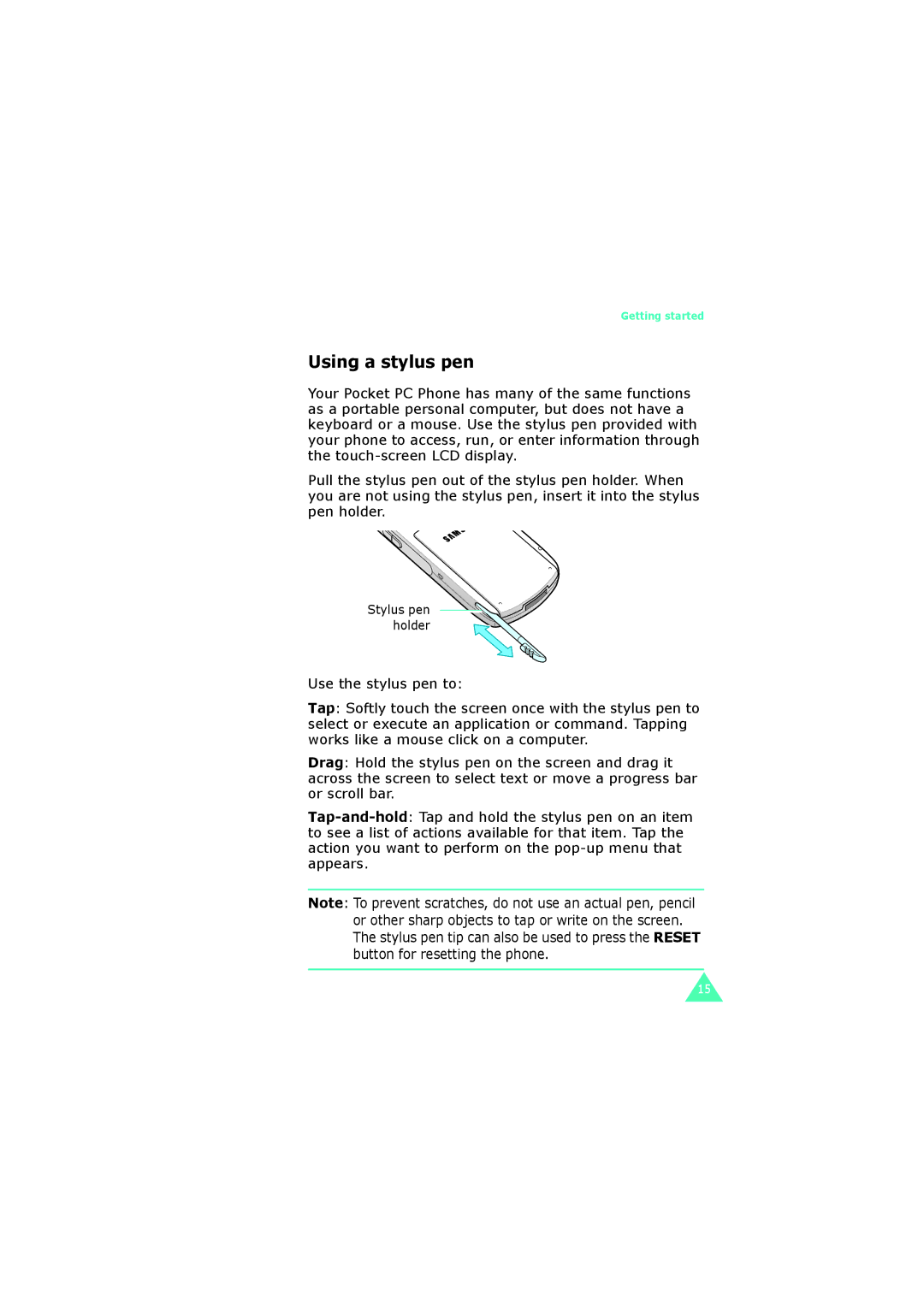Pocket PC Phone SGH-i700 Series
Contents
Entering information
Your phone
Camera Pictures Windows Media player
Calendar Contacts Tasks
Troubleshoothing Regulatory notices
Getting connected
Important safety precautions
Emergency call
Special regulations
Water resistance
Sensible use
Qualified service
Accessories and batteries
Your Pocket PC Phone comes with
What’s in the box?
Front view
Getting to know your Pocket PC Phone
When LED
Rear view
LED indicates the following status
Desktop charger
Keys of your Pocket PC Phone
Key Description
Default setting is Inbox
Setting is Calendar
Default setting is WAP
Default setting is Contacts
Using a stylus pen
Inserting the SIM card
Installing the SIM card
Removing the SIM card
Installing the battery
Installing the battery
Put the battery on the back of the phone
Removing the battery
With the travel charger
Charging your Pocket PC Phone
With the desktop charger
Base Support
Battery charge indicator
Getting started
Case of power cutoff. For details, see
Low battery warning
Saving battery power
Getting started
Using the backlight
Getting started
→ Today
Using the Today screen
Shows the current time. Tapping
When you tap this icon, a pop-up
Navigation bar
Status Icon Description
Status Icon Description
Status Icon Description
Creating new information from the Today screen
Customising the Today screen
Changing information from the Today screen
Appearance tab, select the desired theme for the background
Basics
Customising your Pocket PC Phone
Setting the time and date
Basics
Tap Yes to save your clock settings
Setting alarms
Entering owner information
Using a security password
To set the password
From the Start menu, tap Settings → Password
Setting sounds and notifications
Basics
Tap Simultaneously at any time
Realigning the screen
Customising the application buttons
From the Start menu, tap Settings → Personal tab
Using an optional memory card
Adding and removing programmes
Adding programmes using ActiveSync
To add a programme
From the Start menu, tap Settings → System tab → About
Adding a programme directly from the Internet
Adding a programme to the Start menu
System tab, tap Remove Programs
Removing programmes
Managing memory
Main tab, adjust the memory by moving the slider
Performing a soft reset
Resetting the Pocket PC Phone
To reset the Pocket PC Phone’s system
Performing a hard reset
Resetting the Pocket PC Phone
To perform a hard reset
Items
Automatic data backup and restoration
Managing certificates
Microsoft ActiveSync folder on
Using online help
For information on See this source
ActiveSync Help
You have several options for entering new information
Entering text using the input panel
To show or hide the input panel, tap the Input Panel button
Tips for using the input panel
Typing with the onscreen keyboard
Type a letter, symbol, or number to enter information
Writing with Letter Recognizer
Writing with Block Recognizer
Write a word, letter, or symbol between the hatchmarks
Tap Transcriber
Writing with Transcriber
Tap
Editing text
Entering information
Writing on the screen
Writing on the screen
Tap Tools and then Recognize
Write neatly
Tips for getting good recognition
Editing writing
Creating a drawing
Drawing on the screen
Selecting a drawing
Creating a recording
Recording a message
Tap and then to make your recording
Reviewing a Recording
Adjusting the recording volume
Using My Text
Synchronising information
Installing ActiveSync
Synchronising information
Customising connection settings
Connecting your Pocket PC Phone to a computer
Connecting with the USB cable
Connecting via the infrared port
Synchronising information
Setting PC synchronisation
Customising synchronisation settings
Setting server synchronisation
Tap Options
Change the synchronisation schedule
Synchronising information
Navigating through applications
Using the navigation bar and command bar
Using pop-up menus
Using the application buttons
Finding information
Entering your PIN
Your phone
Checking you are connected
Turning the phone on and off
Using the Dialer screen
Your phone
You can make a phone call using the number keypad
Making a call
Making a call from the Dialer
Advanced calling features
Ending a call
Making a Call from Contacts
Making a call from Speed Dial
103
Making a call from the Call History
Making an international call
Making an emergency call
Answering or rejecting a call
Tap Ignore, or press to reject the call
Adjusting the ringer volume
Putting a call on hold
Options during a call
Screen that appears, tap Conference
Setting up conference calling
Making a note
Viewing a note
Checking your Voicemail
Call related features
Adding and transferring contact information
Why transfer numbers?
Screen, add the contact details, select a location and tap
Microsoft Contacts Adding and transferring
Setting the Speed Dial list
Managing your Call History
Viewing details of calls
Viewing call timers
Phone settings
Customising your phone
Selecting the ring type and tone, and keypad sounds
Adjusting the voice volume
Downloading ring tones
Extra phone settings
Security settings
Enabling PIN
→ Phone
Under Security, tap Change PIN
Enabling caller ID
Changing the PIN
You can change your current PIN to a new one
Network settings
Finding a network
Selecting a network
Setting preferred networks
Select the calls type you want to restrict and tap
Call barring
Tap the More tab → Call Barring Password → Get Settings
Call forwarding
Call waiting
Select Notify me or Do not notify me
Viewing your voice and SMS access numbers
Voice Mail and SMS, check or enter the access numbers Tap
Voicemail and SMS
Checking your voicemail
Sending a message on the Phone Dialer screen
Viewing call cost
Select the option and tap Set
Tap the More tab → SIM Lock → Get Settings
Band selection
SIM lock
Tap the More tab → FDN Mode → Get Settings
FDN mode
Closed User Group CUG
Tap the More tab → PIN2 Change → Get Settings
Tap the More tab → Closed User Group → Get Settings
PIN2 change
137
CB message
Tap the More tab → CB Message → Get Settings
139
During synchronisation
Synchronising E-mail messages
Connecting directly to an E-mail server
Tap Accounts and select New Account
Creating an E-mail account
Reading an E-mail or SMS message
Using the message list
Downloading a full message
Deleting a message
Setting downloading options
From the Inbox, tap New
Creating an E-mail or SMS message
Managing messages and folders
Folder behavior with a direct connection to an E-mail server
149
Internet Explorer
Opening Internet Explorer
From the Start menu, tap Internet Explorer
Browsing the Internet
Using the browser tools
Mobile Favorites
Tap To
Open the home Open the Favorites folder
Viewing Mobile Favorites and Channels
Creating a Mobile Favorite
Using AvantGo Channels
Saving device memory
Signing up for AvantGo
Tap the AvantGo Channels link
Pocket MSN
157
WAP
Connecting to a web site
Go to the homepage
Access
Display the list of favorites
Go to the previously visited
Using the URL Wizard
Opening multiple window
→ Close Window
Using Favorites
163
Using the history
Connection
Setting the WAP options
Display options
Statistics
Style
Using WAP help
Settings
Cache/Cookie
MSN Messenger
Messenger
Setting up
Tap Sign
170
Working with contacts
Chatting with contacts
Messaging
From the Start menu, tap Programs → Messaging
To open messaging
Sending multimedia messages
Composing an image message
Type
176
Creating doodles
Create a doodle using the doodle editing tools
Composing an audio message
179
To create a message template
Creating a message template
181
To send a message using a template
183
Reading messages
Receiving multimedia messages
Preview pane
Reply All
Properties
Message list view
To create a new rule
Configuring the messaging settings
Managing folders
Arranging incoming messages
188
Calendar
Pocket outlook
Creating an appointment
Appointments
Viewing and editing an appointment
193
Scheduling a meeting
Creating meeting requests
Deleting an appointment
Beaming an appointment
On the Contacts screen, tap New
Contacts
Creating a contact
Creating a contact in the phone memory
Creating a contact in the SIM memory
199
Contact list, tap the contact’s name you want to view
Viewing and editing a contact
201
Making a call from the contact list
Sending a message to a contact
Tap Call Work, Call Home, or Call Mobile
Tap Delete Contacts
Deleting a contact
Contacts list, select a contact to delete
Tap Tools
On the Notes main screen, tap New
Creating a note
Viewing and editing a note
Summary screen is displayed
Deleting a note
Creating a task
Tasks
208
209
Low
Viewing and editing a task
Shows a note, if you created
Completing or deleting a task
Camera
Taking pictures
From the Start menu, tap Programs → Camera
214
Using the timer
Setting the camera options
Recording method → 10 second delay
Photo album
Setting by tapping → Capture Setting in the Capture mode
Viewing photos
218
Album screen
Viewing a slide show
Editing photos
Deleting a photo
Tapping → Delete all
Screen To save the image, tap and enter information
Pictures
Viewing and editing photos
From the Start menu, tap Programs → Pictures
223
224
225
Windows Media player
Copying files to your Pocket PC Phone
Click Copy Music
Open Windows Media Player on the desktop computer
Click Copy to CD or Device
Select PocketPC from the Music on Device list
Playing files
Using playlist
231
232
From the Start menu, tap Programs → Games
Games
Playing jawbreaker
To open Games
On the Games screen, tap Solitaire → New Game starts
Playing solitaire
From the Start menu, tap Programs → Calculator
Calculator
236
Voice tips
VoiceAssist
To open VoiceAssist
Open Application name or Call First name + Last name
Using VoiceAssist
240
Reboot, you will see the tray icon
Customising voice assist settings
242
Microsoft reader
Getting books on your Pocket PC Phone
Using the library
To open book Tap its title in the Library list
Reading a book
Removing a book
Pocket excel
Creating a workbook
From the Start menu, tap Programs → Pocket Excel
249
Tips for working in Pocket excel
Using Pocket excel files
251
Pocket word
Creating a document
From the Start menu, tap Programs → Pocket Word → New
253
Typing mode
Pen Space
Writing mode
Drawing mode
Changing options
Recording mode
Connecting to a terminal server
Terminal services client
Disconnecting without ending a session
Disconnecting and ending a session
Tap Disconnect
Navigating within terminal services client
From the Start menu, tap Programs → File Explorer
File Explorer
From the Start menu, tap Programs → SIM Manager
SIM Manager
Viewing SIM contacts
To open an item, tap it
Copying a contact from the SIM card to Contacts application
Contact list displays on the SIM Manager screen
Tap Tools → Copy To Contacts
Regional settings
Using the SIM Manager options
Tap Start Copy
System tab, tap Regional Settings
From the Start menu, tap Settings → System tab → Modem Link
Modem link
On the Modem Link screen, select Modem Link Tap
Getting connected
Beaming using infrared connections
Receiving data
Sending data
When prompted to receive an incoming data, tap Yes
Beaming with Bluetooth
Selecting Bluetooth mode
Connections tab, tap Bluetooth
271
Sending data with Bluetooth
Receiving data with Bluetooth
Select the Connections tab → Connections
Connecting to the Internet or your network
Connecting to my ISP
From the Start menu, tap Settings
My ISP, tap Add a new modem connection
Connecting to work
Ending a connection
Troubleshoothing
Problem Solution
Accessories Model number
Regulatory notices
Regulatory agency identification numbers
SAR certification information
European union notice
Important safety information
General precautions
GSM11.10
281
Safety precautions for power supply unit
Care and maintenance
284
SGH-i700
Declaration of Conformity R&TTE