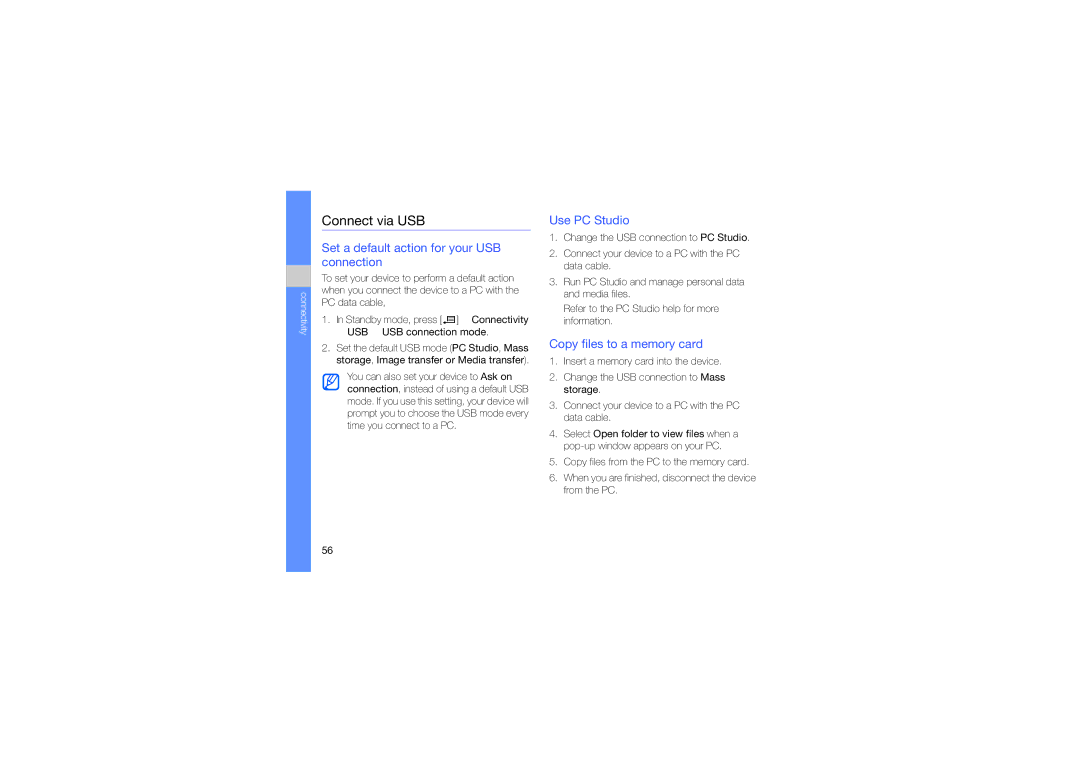World Wide Web
SGH-L870
Instructional icons
Using this manual
Square brackets-device keys for
Copyrights and trademarks
Example
Iii
Contents
Add a bookmark
Quickoffice Adobe Reader Check it GPS data
Use a bookmark
Connect via USB
Install mobile devices and equipment with caution
Safety warnings
Keep your device away from small children and pets
Protect your hearing
Avoid interference with pacemakers
When overheated
Reduce the risk of repetitive motion injuries
Safety precautions
Avoid interference with other electronic equipment
Handle your device carefully and sensibly
Important usage information
Correct disposal of this product
Specific Absorption Rate SAR certification information
Correct disposal of batteries in this product
Call an international number
Calls
Make a call from the contact list
View and return missed calls
Insert a pause
Call a recently dialled number
Divert calls
Bar block calls
Messages
Message folders
Outbox status
Inbox icons
Multimedia messages
Text messages
Send a text message
Send a multimedia message
To manually set an access point
Email messages
Listen to voice mail
Communication
Instant messages
Contact is online Contact is offline Contact is blocked
Cell broadcast messages
Audio messages
Add a cell broadcast topic
Subscribe to a cell broadcast
Smart messages
View a cell broadcast topic
Scroll to a topic and press Options → Hotmark
Change message options
Service messages
User settings
Communication
Recent calls
Log
Packet data
Call duration
Communication log
Log duration
Music player
Press Options → Update Music library
Add files to your device
Add files to the music library
Create a playlist
Play music files
Camera
Use the keypad in Camera mode
Capture a photo
View a photo
Gallery
Use the keypad in Camcorder mode
Record a video
Play a video
ShoZu
Play streaming content from the internet
Add a streaming internet link to Gallery
Activate ShoZu
Video Editor
Receive the latest updates
Upload a file
Crop a video
Make a slideshow
Add audio to a video
Make a storyboard
View a photo or video
Viewer & Editor
View a slideshow
Edit photos
Media
Listen to the FM radio
Radio
You can listen to your favourite stations with the FM radio
RealPlayer
Set up your favourite radio station list
PC Studio
Recorder
Use PC Studio
Install PC Studio
Create a new contact card
Contacts
Search for a contact card
Set a default number or address
Copy contact cards
Assign a speed dial number to a contact card
Create a contact group
Assign a ringtone to a contact card or group
Calendar
Stop an event alarm
Synchronise your contacts
Create a calendar event
Quickoffice
Update Quickoffice
Adobe Reader
Change calendar options
Create a note
Check it
Synchronise notes with other devices
Create a new folder
Create a new item
Browse a web
Define your web settings
Web, you must
Data calls
To close the web connection, press Exit
Add a bookmark
Change browser settings
Use a bookmark
Download files from the web
Save a web page and view it offline
Fring
Save a web
Google
Standby mode, press → Installations → CNN
Turn on the Bluetooth wireless feature
Use the Bluetooth wireless feature
Change paired device options
Search for and pair with a Bluetooth- enabled device
Receive data via the Bluetooth wireless feature
Send data via the Bluetooth wireless feature
Print data
Connect via USB
Set a default action for your USB connection
Copy files to a memory card
Print images
Synchronise your device
Create a new sync profile
Synchronise data
Last result insert the result from the last calculation
Calculator
Clear screen clear all calculations on the screen
Set a new alarm
Change clock settings
Stop an alarm
Clock
Add currencies and exchange rates
Converter
Convert currencies
Convert measurements
GPS data
Activate a positioning method
Navigate with GPS data
Landmarks
View your current position
Monitor trip details
Smart reader
Look up words
Dictionary
Change the dictionary
Change dictionary options
Make a new team
Team manager
Add members to a team
Send a message to members
Make a multiparty call conference call
File manager
Send an appointment
Search for a file or folder
Move a file to a folder
Protect a memory card with a password
Format a memory card
Insert a memory card see the Quick Start Guide
Change installation options
Install a new application
Press Yes Enter the password and press the Confirm key
Application manager
Remove an application
Device manager
Define a server profile
Connection manager
Licence manager
Close an open connection
Device settings
General settings
Standby mode, press → Settings
Personalisation
Settings
Enhancement
Date and time
Security
Protected content
Factory settings
Phone settings
Positioning
Call
Call divert
Bluetooth
Connection settings
Call barring
Network
Destinations
USB
Video sharing
Control packet data connections when using a Gprs network
Presence
XDM profile
SIP settings
Configurations
Applications settings
Remote drives
RealPlayer
Voice recorder
Camera
App. manager
Log
While using your device, the following messages may appear
Troubleshooting
Troubleshooting
Troubleshooting
Receiving data, 55 sending data
Setting exchange rates
Barring blocking, 11, 78 dialling
Synchronising
File manager, 66 moving, 67 searching
Setting USB mode, 56 using
Protecting
Creating playlists Creating notes, 46 synchronising