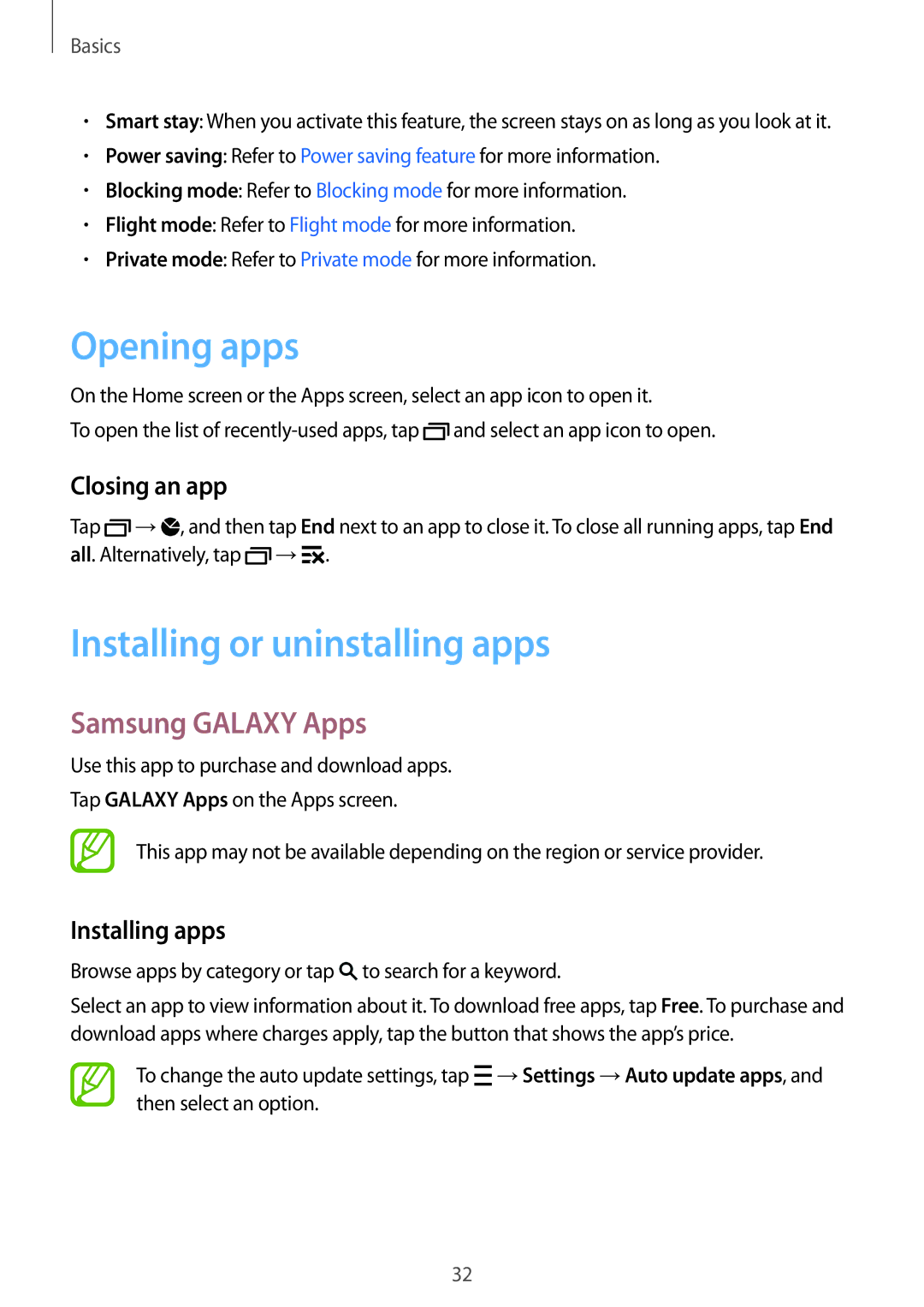SM-A500HZKDEGY, SM-A500HZWATHR, SM-A500HZIDEGY, SM-A500HZKDTUN, SM-A500HZKDBTC specifications
The Samsung SM-A500HZKDXXV, also known as the Galaxy A5, is a smartphone that redefined the mid-range mobile experience. Launched in late 2014, it marked Samsung's foray into the design-centric smartphone sector, aiming to provide sleek aesthetics coupled with solid performance.One of the standout features of the Galaxy A5 is its premium glass and metal design, which sets it apart from many other models in the same price bracket. The device is remarkably slim, with a thickness of just 6.7mm, making it one of the slimmest smartphones available during its release. This ultra-slim profile not only enhances portability but also provides an elegant look and feel, appealing to style-conscious users.
The Galaxy A5 sports a 5-inch Super AMOLED display with a resolution of 720 x 1280 pixels. This technology delivers vibrant colors and excellent contrast ratios, ensuring a pleasurable viewing experience, whether users are browsing the web, watching videos, or engaging with apps. The display also features Corning Gorilla Glass 4 for protection against scratches and drops, which boosts durability.
In terms of performance, the Galaxy A5 is powered by a 1.2 GHz quad-core processor combined with 2 GB of RAM. This setup provides sufficient power for everyday tasks, ensuring smooth operation of applications and efficient multitasking. The device comes with either 16 GB or 32 GB of internal storage, expandable via microSD, offering ample space for users to store their media and apps.
Camera capabilities are another highlight of the Galaxy A5. The smartphone features a 13-megapixel rear camera with an f/2.2 aperture, producing sharp and detailed images even in low-light conditions. It is complemented by a 5-megapixel front-facing camera, ideal for selfies and video calls. This dual-camera setup caters to the increasing demand for quality photography in mobile devices.
Connectivity options are robust, with support for 4G LTE, Wi-Fi, Bluetooth 4.0, and GPS. The Galaxy A5 also incorporates a 2,300 mAh battery, offering decent longevity that can last through a day of regular use. The smartphone runs on Android, with Samsung's customized TouchWiz interface enhancing user experience.
Overall, the Samsung SM-A500HZKDXXV Galaxy A5 is a well-rounded device that impresses with its design, performance, and camera capabilities. It successfully delivers a high-quality smartphone experience at a competitive price point, making it a popular choice among users seeking elegance and functionality.