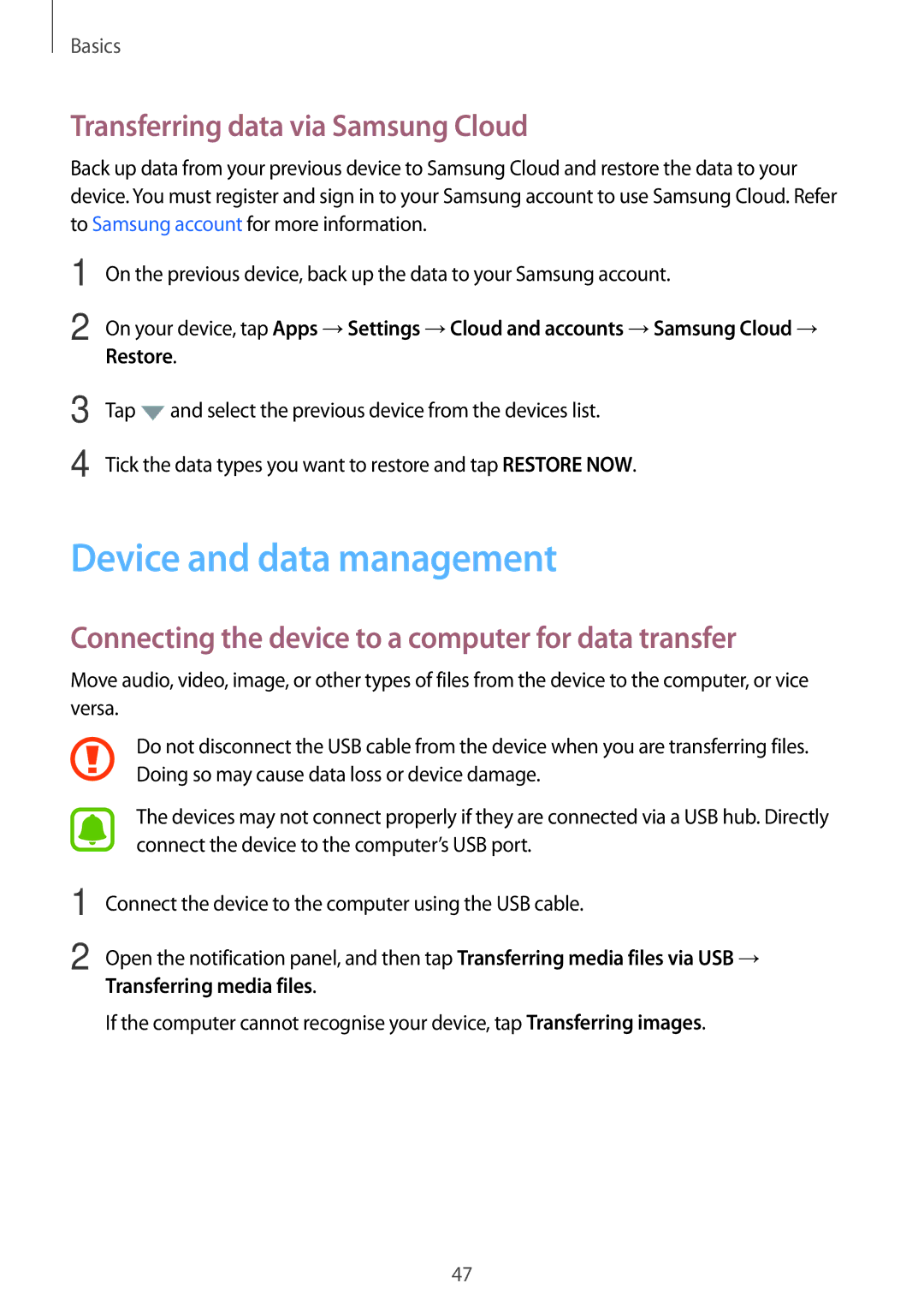Basics
Transferring data via Samsung Cloud
Back up data from your previous device to Samsung Cloud and restore the data to your device. You must register and sign in to your Samsung account to use Samsung Cloud. Refer to Samsung account for more information.
1
2
On the previous device, back up the data to your Samsung account.
On your device, tap Apps →Settings →Cloud and accounts →Samsung Cloud → Restore.
3
4
Tap ![]() and select the previous device from the devices list.
and select the previous device from the devices list.
Tick the data types you want to restore and tap RESTORE NOW.
Device and data management
Connecting the device to a computer for data transfer
Move audio, video, image, or other types of files from the device to the computer, or vice versa.
1
2
Do not disconnect the USB cable from the device when you are transferring files. Doing so may cause data loss or device damage.
The devices may not connect properly if they are connected via a USB hub. Directly connect the device to the computer’s USB port.
Connect the device to the computer using the USB cable.
Open the notification panel, and then tap Transferring media files via USB → Transferring media files.
If the computer cannot recognise your device, tap Transferring images.
47