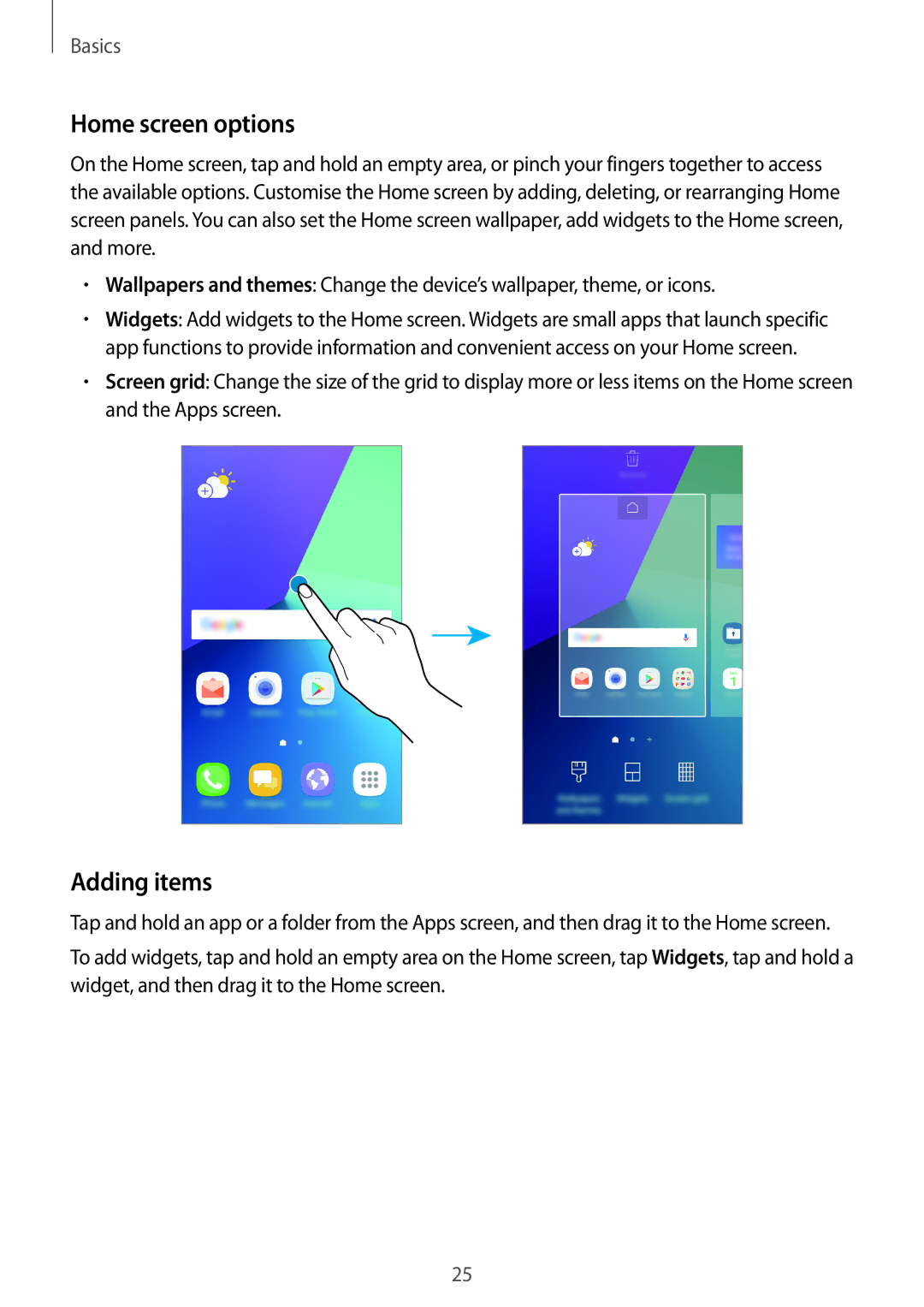Basics
Home screen options
On the Home screen, tap and hold an empty area, or pinch your fingers together to access the available options. Customise the Home screen by adding, deleting, or rearranging Home screen panels. You can also set the Home screen wallpaper, add widgets to the Home screen, and more.
•Wallpapers and themes: Change the device’s wallpaper, theme, or icons.
•Widgets: Add widgets to the Home screen. Widgets are small apps that launch specific app functions to provide information and convenient access on your Home screen.
•Screen grid: Change the size of the grid to display more or less items on the Home screen and the Apps screen.
Adding items
Tap and hold an app or a folder from the Apps screen, and then drag it to the Home screen.
To add widgets, tap and hold an empty area on the Home screen, tap Widgets, tap and hold a widget, and then drag it to the Home screen.
25