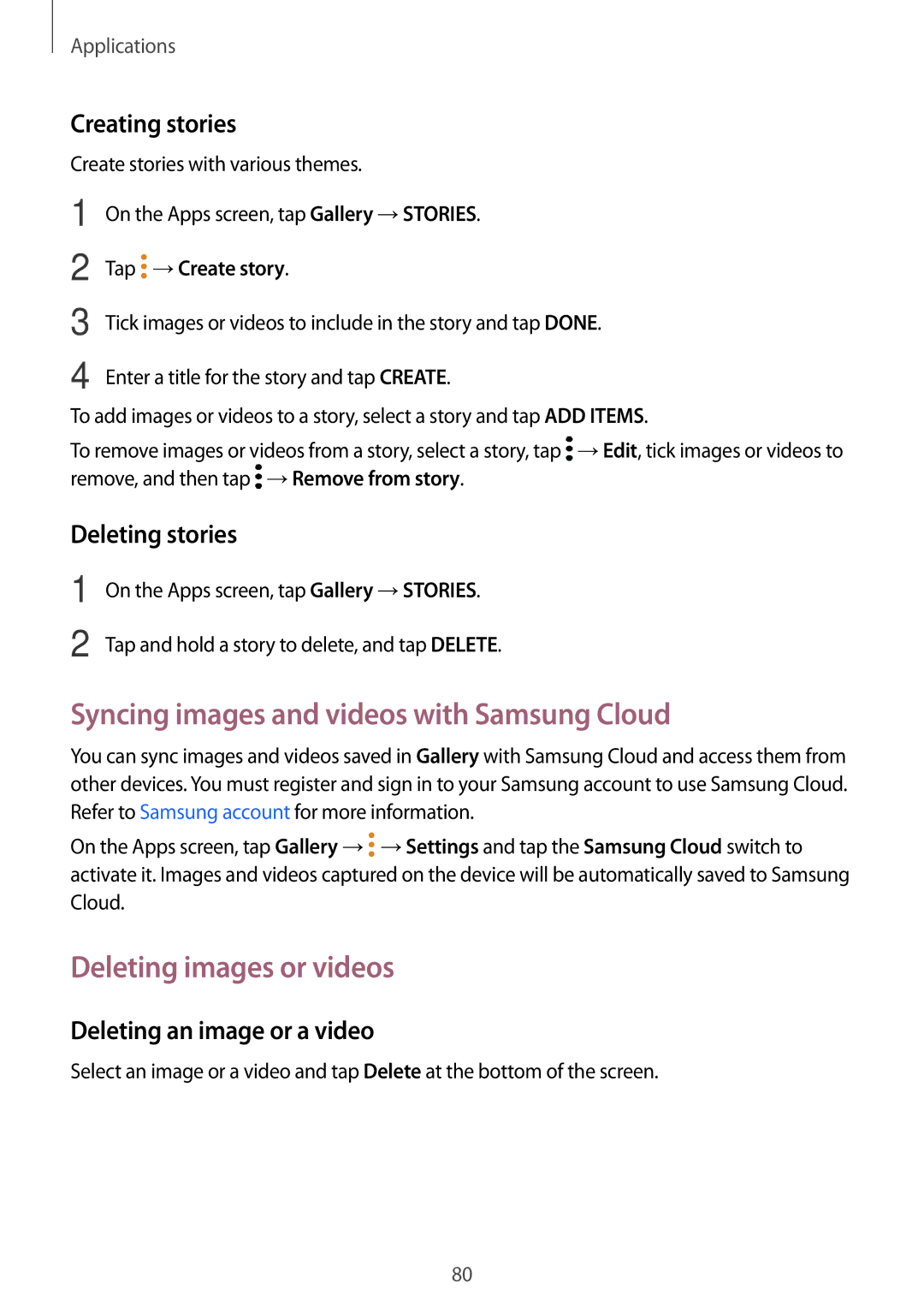Applications
Creating stories
Create stories with various themes.
1 | On the Apps screen, tap Gallery →STORIES. |
2 | Tap →Create story. |
3 | Tick images or videos to include in the story and tap DONE. |
4 | Enter a title for the story and tap CREATE. |
To add images or videos to a story, select a story and tap ADD ITEMS.
To remove images or videos from a story, select a story, tap ![]() →Edit, tick images or videos to remove, and then tap
→Edit, tick images or videos to remove, and then tap ![]() →Remove from story.
→Remove from story.
Deleting stories
1
2
On the Apps screen, tap Gallery →STORIES.
Tap and hold a story to delete, and tap DELETE.
Syncing images and videos with Samsung Cloud
You can sync images and videos saved in Gallery with Samsung Cloud and access them from other devices. You must register and sign in to your Samsung account to use Samsung Cloud. Refer to Samsung account for more information.
On the Apps screen, tap Gallery →![]() →Settings and tap the Samsung Cloud switch to activate it. Images and videos captured on the device will be automatically saved to Samsung Cloud.
→Settings and tap the Samsung Cloud switch to activate it. Images and videos captured on the device will be automatically saved to Samsung Cloud.
Deleting images or videos
Deleting an image or a video
Select an image or a video and tap Delete at the bottom of the screen.
80