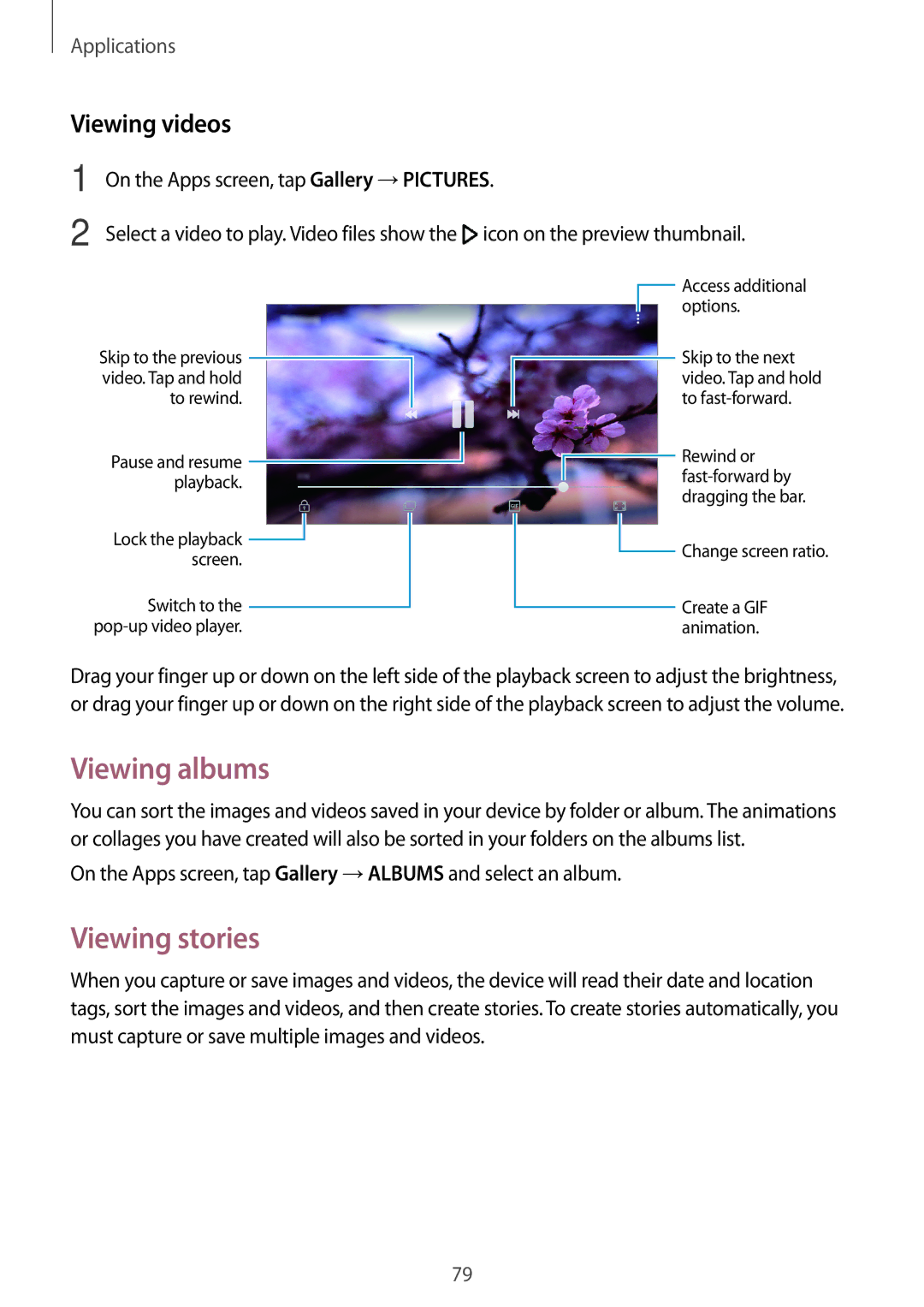Applications
Viewing videos
1
2
On the Apps screen, tap Gallery →PICTURES.
Select a video to play. Video files show the ![]() icon on the preview thumbnail.
icon on the preview thumbnail.
Skip to the previous video. Tap and hold to rewind.
Pause and resume playback.
Lock the playback ![]() screen.
screen.
Switch to the
![]() Access additional options.
Access additional options.
Skip to the next video. Tap and hold to
Rewind or
![]() Change screen ratio.
Change screen ratio.
Create a GIF animation.
Drag your finger up or down on the left side of the playback screen to adjust the brightness, or drag your finger up or down on the right side of the playback screen to adjust the volume.
Viewing albums
You can sort the images and videos saved in your device by folder or album. The animations or collages you have created will also be sorted in your folders on the albums list.
On the Apps screen, tap Gallery →ALBUMS and select an album.
Viewing stories
When you capture or save images and videos, the device will read their date and location tags, sort the images and videos, and then create stories. To create stories automatically, you must capture or save multiple images and videos.
79