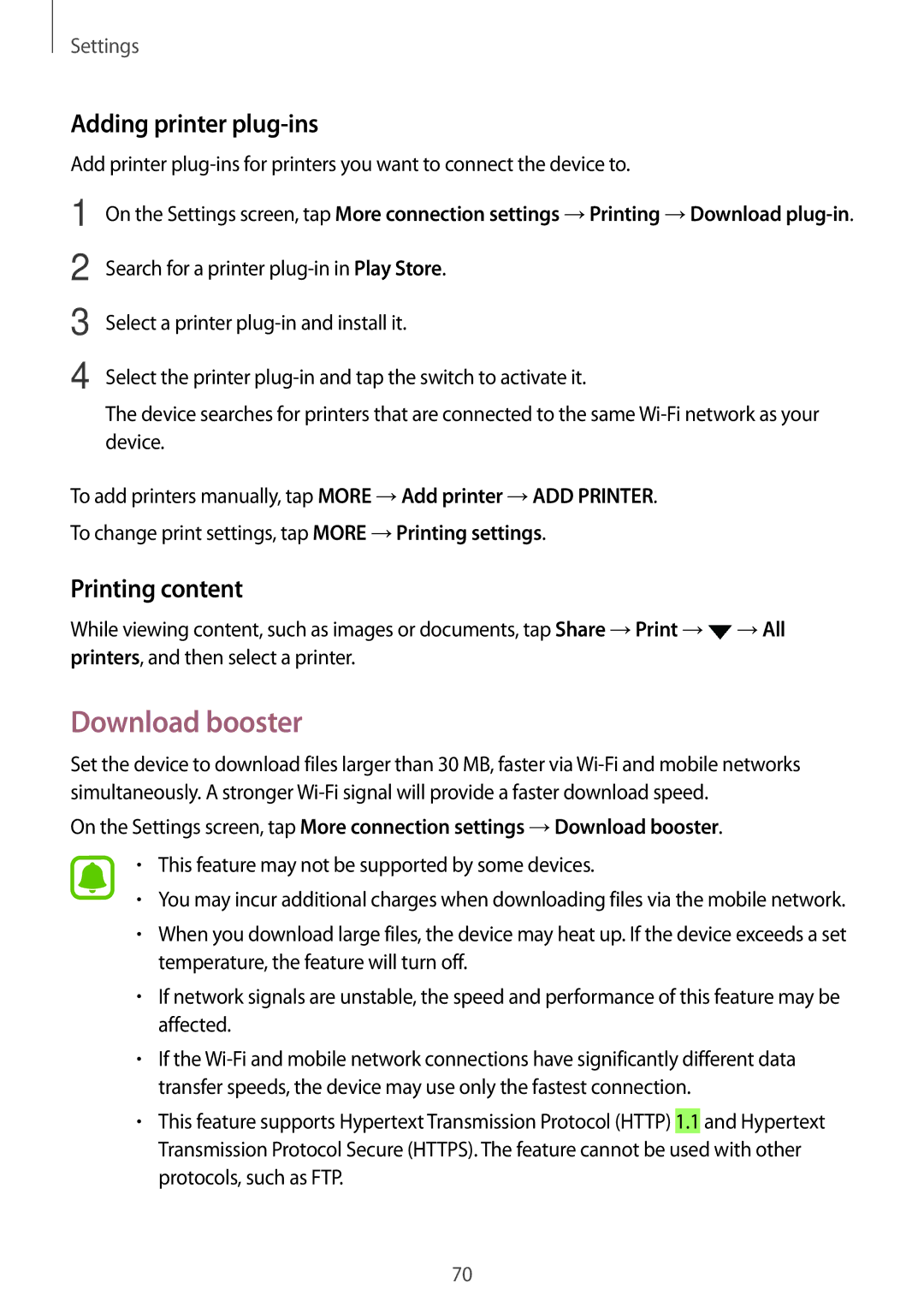Settings
Adding printer plug-ins
Add printer
1
2
3
4
On the Settings screen, tap More connection settings →Printing →Download
Search for a printer
Select a printer
Select the printer
The device searches for printers that are connected to the same
To add printers manually, tap MORE →Add printer →ADD PRINTER. To change print settings, tap MORE →Printing settings.
Printing content
While viewing content, such as images or documents, tap Share →Print →![]() →All printers, and then select a printer.
→All printers, and then select a printer.
Download booster
Set the device to download files larger than 30 MB, faster via
On the Settings screen, tap More connection settings →Download booster.
•This feature may not be supported by some devices.
•You may incur additional charges when downloading files via the mobile network.
•When you download large files, the device may heat up. If the device exceeds a set temperature, the feature will turn off.
•If network signals are unstable, the speed and performance of this feature may be affected.
•If the
•This feature supports Hypertext Transmission Protocol (HTTP) 1.1 and Hypertext Transmission Protocol Secure (HTTPS). The feature cannot be used with other protocols, such as FTP.
70