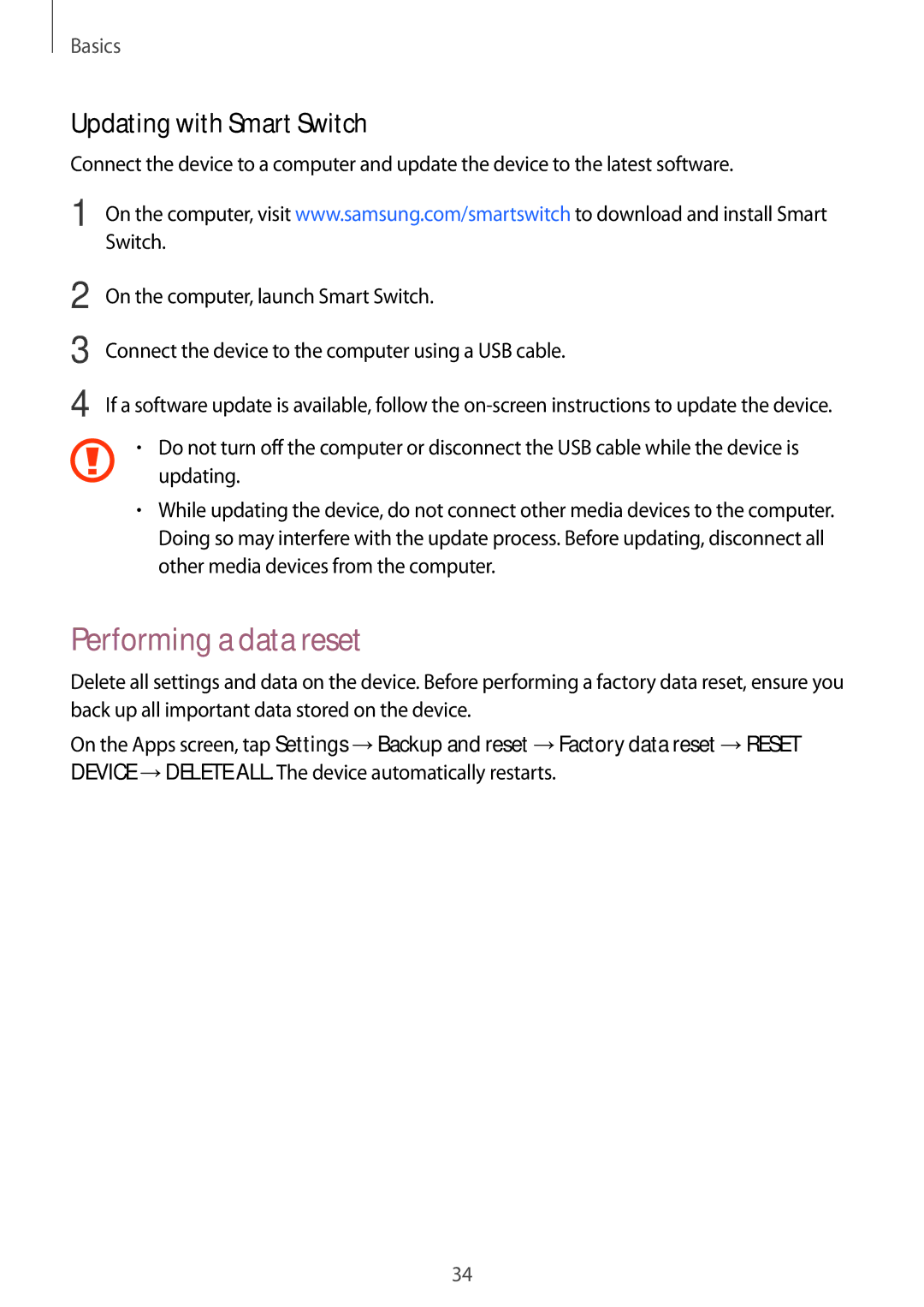Basics
Updating with Smart Switch
Connect the device to a computer and update the device to the latest software.
1 On the computer, visit www.samsung.com/smartswitch to download and install Smart Switch.
2
3
4
On the computer, launch Smart Switch.
Connect the device to the computer using a USB cable.
If a software update is available, follow the
•Do not turn off the computer or disconnect the USB cable while the device is updating.
•While updating the device, do not connect other media devices to the computer. Doing so may interfere with the update process. Before updating, disconnect all other media devices from the computer.
Performing a data reset
Delete all settings and data on the device. Before performing a factory data reset, ensure you back up all important data stored on the device.
On the Apps screen, tap Settings →Backup and reset →Factory data reset →RESET DEVICE →DELETE ALL. The device automatically restarts.
34