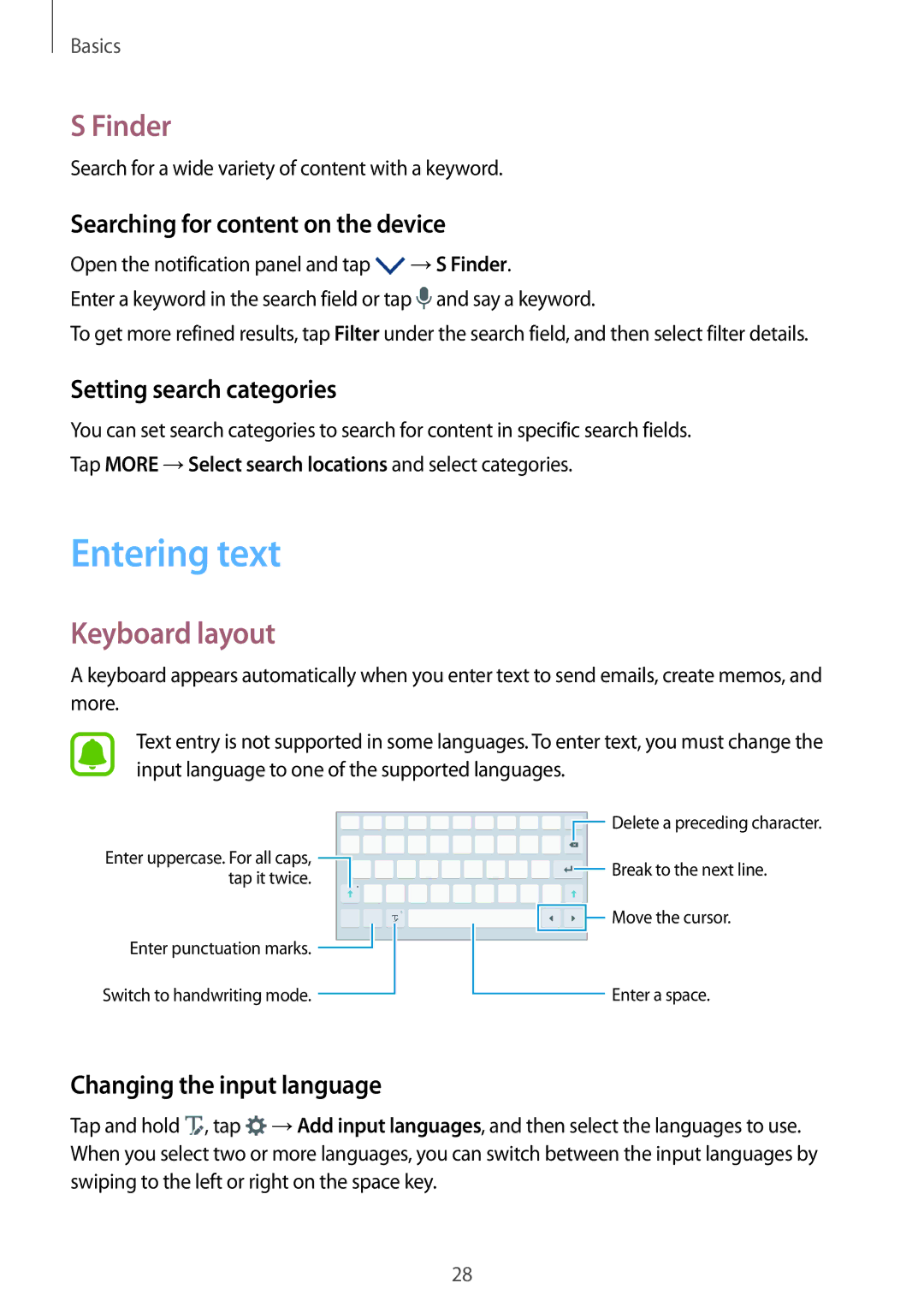Basics
S Finder
Search for a wide variety of content with a keyword.
Searching for content on the device
Open the notification panel and tap ![]() →S Finder.
→S Finder.
Enter a keyword in the search field or tap ![]() and say a keyword.
and say a keyword.
To get more refined results, tap Filter under the search field, and then select filter details.
Setting search categories
You can set search categories to search for content in specific search fields.
Tap MORE →Select search locations and select categories.
Entering text
Keyboard layout
A keyboard appears automatically when you enter text to send emails, create memos, and more.
Text entry is not supported in some languages. To enter text, you must change the input language to one of the supported languages.
Enter uppercase. For all caps, ![]() tap it twice.
tap it twice.
Enter punctuation marks. ![]()
Switch to handwriting mode. ![]()
![]() Delete a preceding character.
Delete a preceding character.
![]() Break to the next line.
Break to the next line.
Move the cursor. |
Enter a space.
Changing the input language
Tap and hold ![]() , tap
, tap ![]() →Add input languages, and then select the languages to use. When you select two or more languages, you can switch between the input languages by swiping to the left or right on the space key.
→Add input languages, and then select the languages to use. When you select two or more languages, you can switch between the input languages by swiping to the left or right on the space key.
28