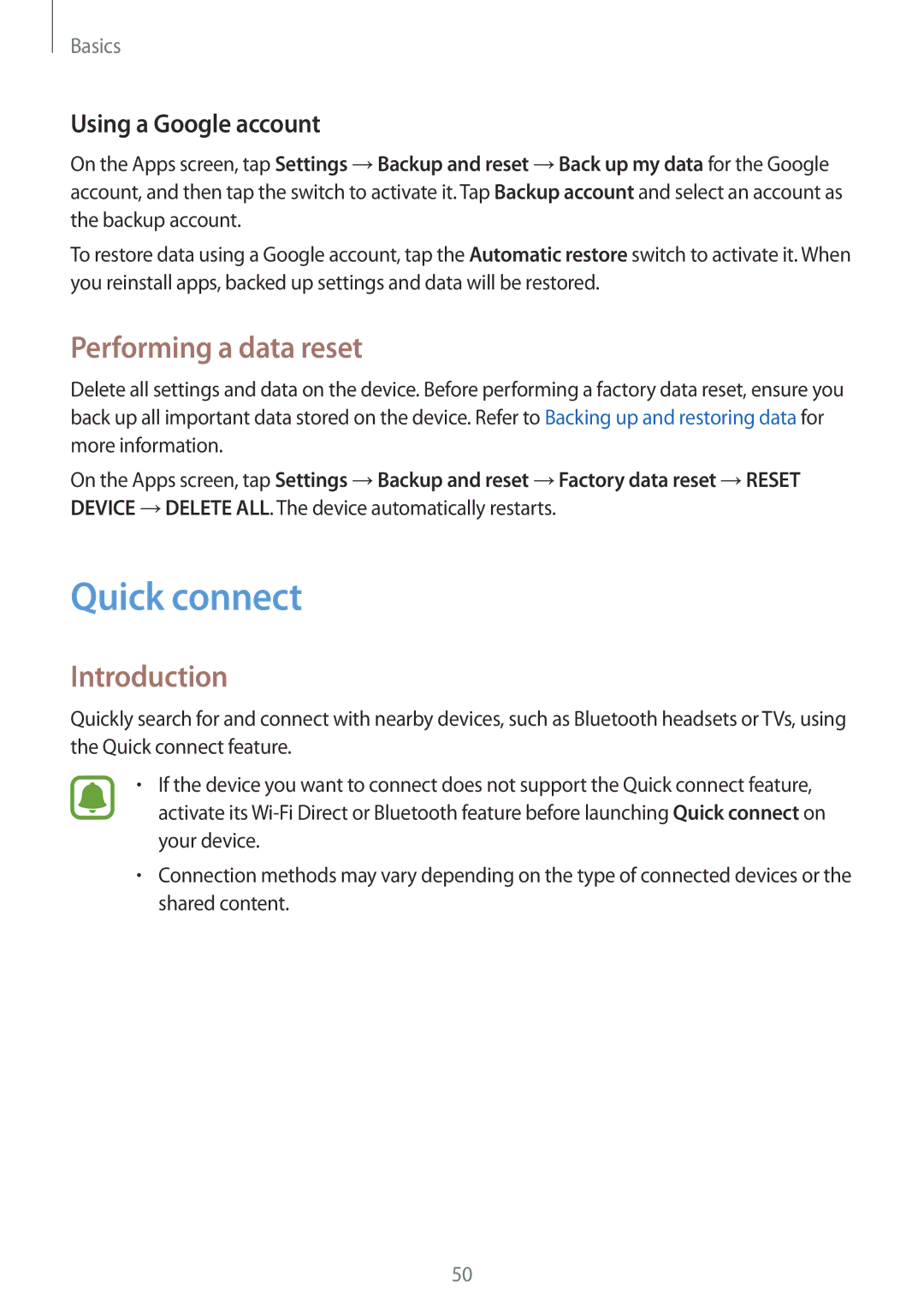Basics
Using a Google account
On the Apps screen, tap Settings →Backup and reset →Back up my data for the Google account, and then tap the switch to activate it. Tap Backup account and select an account as the backup account.
To restore data using a Google account, tap the Automatic restore switch to activate it. When you reinstall apps, backed up settings and data will be restored.
Performing a data reset
Delete all settings and data on the device. Before performing a factory data reset, ensure you back up all important data stored on the device. Refer to Backing up and restoring data for more information.
On the Apps screen, tap Settings →Backup and reset →Factory data reset →RESET DEVICE →DELETE ALL. The device automatically restarts.
Quick connect
Introduction
Quickly search for and connect with nearby devices, such as Bluetooth headsets or TVs, using the Quick connect feature.
•If the device you want to connect does not support the Quick connect feature, activate its
•Connection methods may vary depending on the type of connected devices or the shared content.
50