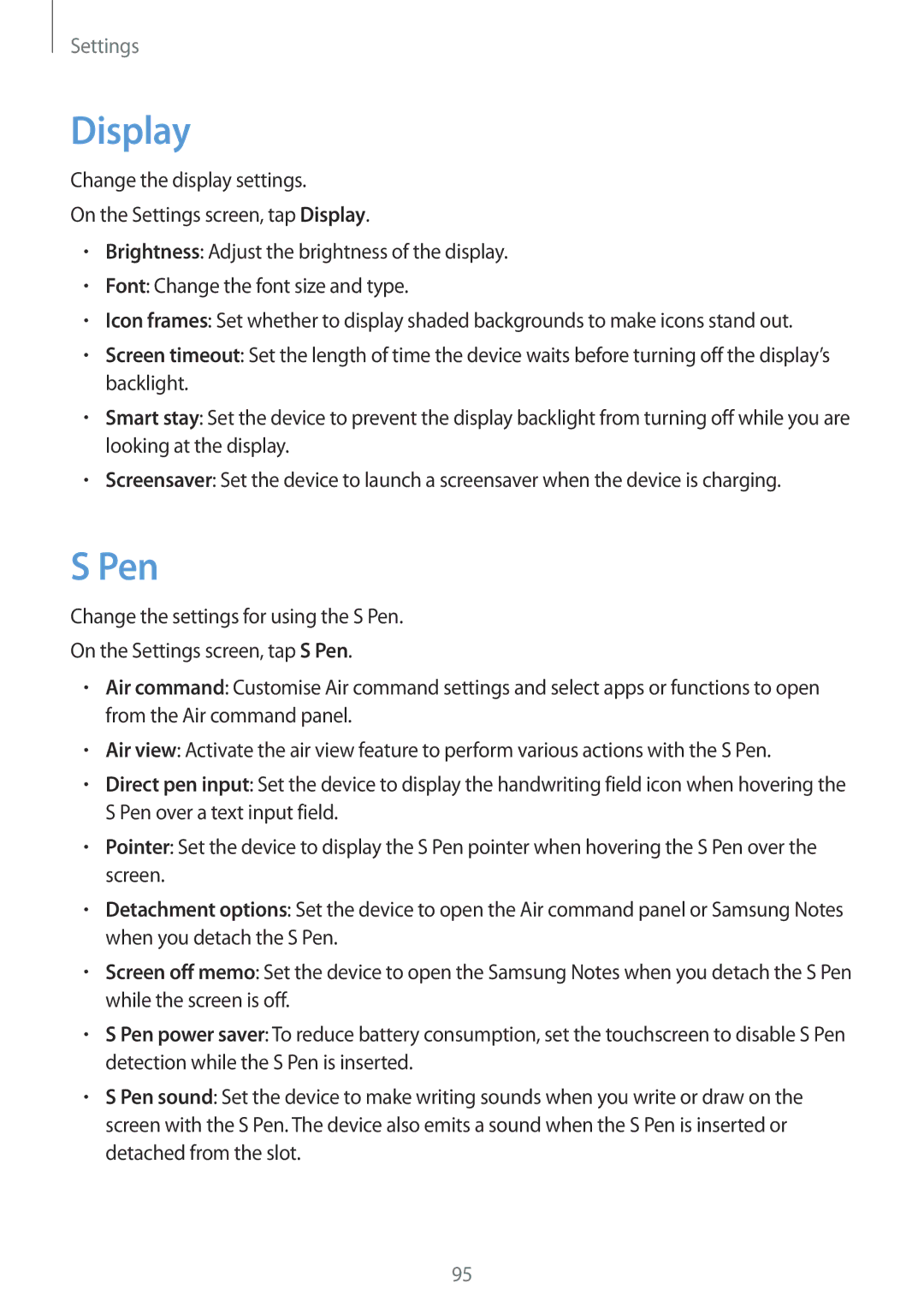Settings
Display
Change the display settings.
On the Settings screen, tap Display.
•Brightness: Adjust the brightness of the display.
•Font: Change the font size and type.
•Icon frames: Set whether to display shaded backgrounds to make icons stand out.
•Screen timeout: Set the length of time the device waits before turning off the display’s backlight.
•Smart stay: Set the device to prevent the display backlight from turning off while you are looking at the display.
•Screensaver: Set the device to launch a screensaver when the device is charging.
S Pen
Change the settings for using the S Pen.
On the Settings screen, tap S Pen.
•Air command: Customise Air command settings and select apps or functions to open from the Air command panel.
•Air view: Activate the air view feature to perform various actions with the S Pen.
•Direct pen input: Set the device to display the handwriting field icon when hovering the S Pen over a text input field.
•Pointer: Set the device to display the S Pen pointer when hovering the S Pen over the screen.
•Detachment options: Set the device to open the Air command panel or Samsung Notes when you detach the S Pen.
•Screen off memo: Set the device to open the Samsung Notes when you detach the S Pen while the screen is off.
•S Pen power saver: To reduce battery consumption, set the touchscreen to disable S Pen detection while the S Pen is inserted.
•S Pen sound: Set the device to make writing sounds when you write or draw on the screen with the S Pen. The device also emits a sound when the S Pen is inserted or detached from the slot.
95