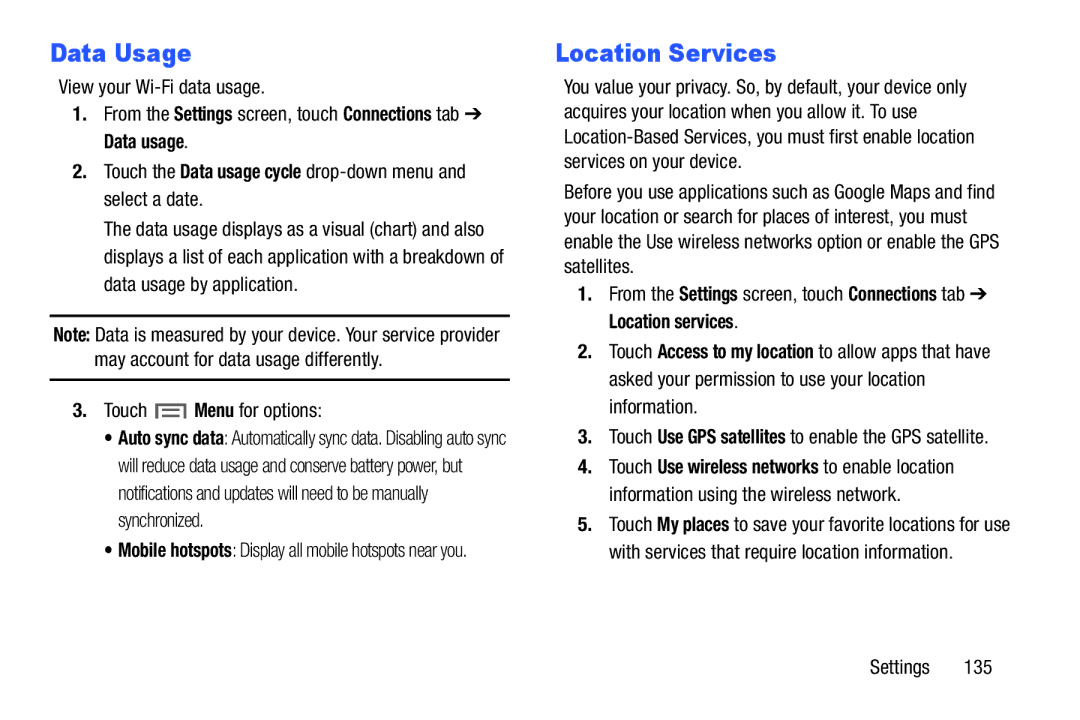Data Usage
View your
1.From the Settings screen, touch Connections tab ➔ Data usage.
2.Touch the Data usage cycle drop-down menu and select a date.
The data usage displays as a visual (chart) and also displays a list of each application with a breakdown of data usage by application.
Note: Data is measured by your device. Your service provider may account for data usage differently.
3.Touch  Menu for options:
Menu for options:
•Auto sync data: Automatically sync data. Disabling auto sync will reduce data usage and conserve battery power, but notifications and updates will need to be manually synchronized.
•Mobile hotspots: Display all mobile hotspots near you.
Location Services
You value your privacy. So, by default, your device only acquires your location when you allow it. To use
Before you use applications such as Google Maps and find your location or search for places of interest, you must enable the Use wireless networks option or enable the GPS satellites.
1.From the Settings screen, touch Connections tab ➔ Location services.
2.Touch Access to my location to allow apps that have asked your permission to use your location information.
3.Touch Use GPS satellites to enable the GPS satellite.
4.Touch Use wireless networks to enable location information using the wireless network.
5.Touch My places to save your favorite locations for use with services that require location information.
Settings 135