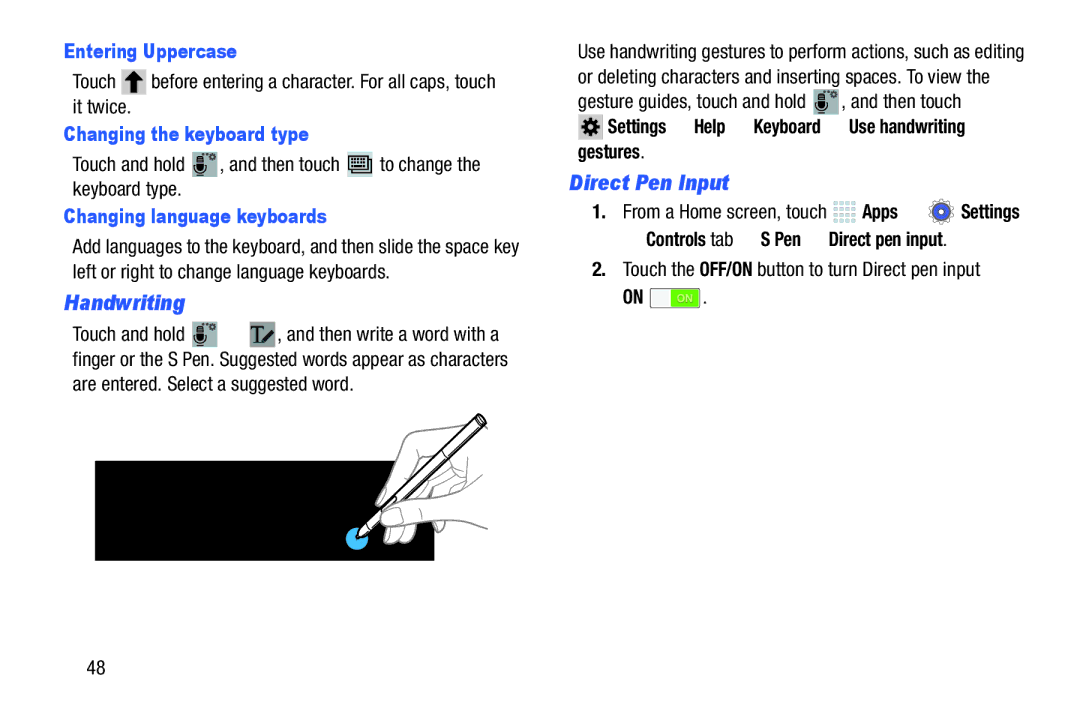Entering Uppercase
Touch ![]() before entering a character. For all caps, touch it twice.
before entering a character. For all caps, touch it twice.
Changing the keyboard type
Touch and hold ![]() , and then touch
, and then touch ![]() to change the keyboard type.
to change the keyboard type.
Changing language keyboards
Add languages to the keyboard, and then slide the space key left or right to change language keyboards.
Handwriting
Touch and hold ![]() ➔
➔ ![]() , and then write a word with a finger or the S Pen. Suggested words appear as characters are entered. Select a suggested word.
, and then write a word with a finger or the S Pen. Suggested words appear as characters are entered. Select a suggested word.
Use handwriting gestures to perform actions, such as editing or deleting characters and inserting spaces. To view the
gesture guides, touch and hold ![]() , and then touch
, and then touch
![]() Settings ➔ Help ➔ Keyboard ➔ Use handwriting
Settings ➔ Help ➔ Keyboard ➔ Use handwriting
gestures.
Direct Pen Input
1.From a Home screen, touch ![]()
![]()
![]()
![]() Apps ➔
Apps ➔ ![]() Settings
Settings
➔ Controls tab ➔ S Pen ➔ Direct pen input.
2.Touch the OFF/ON button to turn Direct pen input
ON ![]() .
.
48