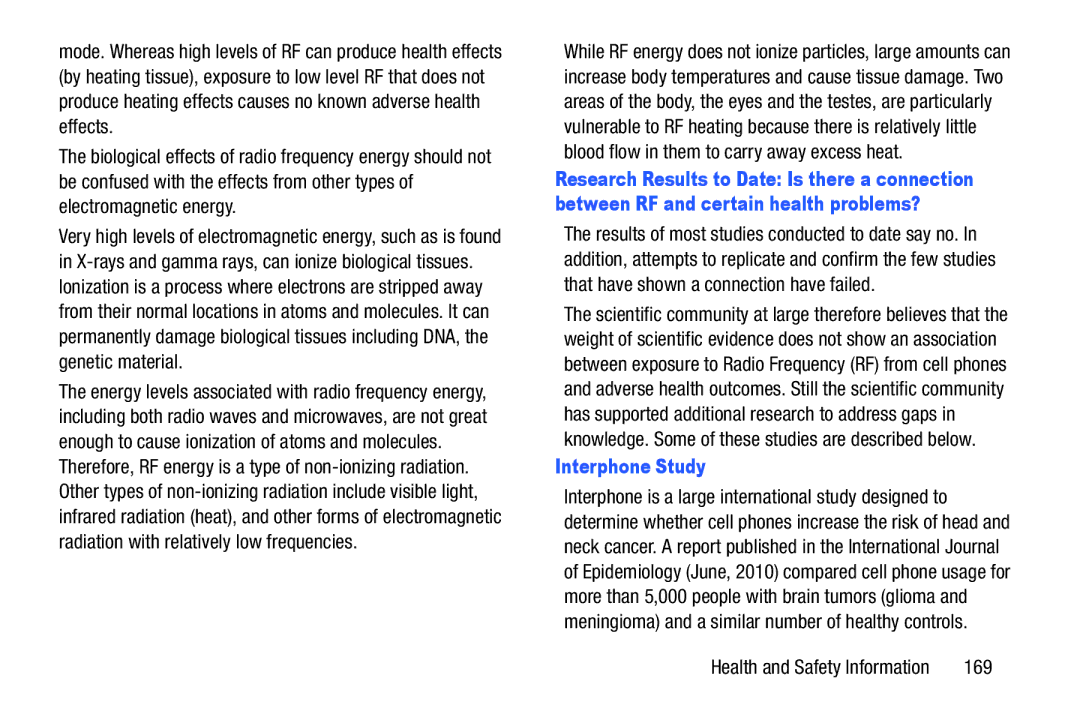mode. Whereas high levels of RF can produce health effects (by heating tissue), exposure to low level RF that does not produce heating effects causes no known adverse health effects.
The biological effects of radio frequency energy should not be confused with the effects from other types of electromagnetic energy.
Very high levels of electromagnetic energy, such as is found in
The energy levels associated with radio frequency energy, including both radio waves and microwaves, are not great enough to cause ionization of atoms and molecules.
Therefore, RF energy is a type of
While RF energy does not ionize particles, large amounts can increase body temperatures and cause tissue damage. Two areas of the body, the eyes and the testes, are particularly vulnerable to RF heating because there is relatively little blood flow in them to carry away excess heat.
Research Results to Date: Is there a connection between RF and certain health problems?
The results of most studies conducted to date say no. In addition, attempts to replicate and confirm the few studies that have shown a connection have failed.
The scientific community at large therefore believes that the weight of scientific evidence does not show an association between exposure to Radio Frequency (RF) from cell phones and adverse health outcomes. Still the scientific community has supported additional research to address gaps in knowledge. Some of these studies are described below.
Interphone Study
Interphone is a large international study designed to determine whether cell phones increase the risk of head and neck cancer. A report published in the International Journal of Epidemiology (June, 2010) compared cell phone usage for more than 5,000 people with brain tumors (glioma and meningioma) and a similar number of healthy controls.
Health and Safety Information | 169 |